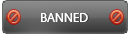09-19-2016 , 06:59 PM
![[Image: boxshot_36.jpg]](http://s14.postimg.org/izihrkhkx/boxshot_36.jpg)
Overview:
WinRAR is a powerful windows archiver software that can create compressed files in both RAR and ZIP formats. It can unpack many file formats such as RAR, ZIP, ISO, CAB, 7ZIP and many more. It was first developed by Eugene Roshal (developer) and Alexander Roshal (Distributor) in 1995. Over 21 years and with continuous development WinRAR became the most popular compression tool nowadays with more than 500 million users worldwide. But what are the reasons that make this software very popular? The program has a lot of features such as small size, easy to use, friendly user interface, minimal requirements, compatible with all windows versions, continuous development with addition of many new features, reasonable price, many format support. It is an essential archiver software that all computer users need.
Currently it is compatible with all platforms including windows, Linux, FreeBSD, Mac OS X and Android.
Homepage:
http://www.win-rar.com
Current version: 5.40
Release date: August 16, 2016
Size: 2 Mb
Price: $29
System Requirements: WinRAR is compatible with all windows versions from windows XP SP3 to windows 10. Both 32 and 64 bit versions are supported. No special requirements are needed
Download and Installation:
The free trial version can be downloaded from the official website here:
http://www.win-rar.com/download.html
To install the program simply double click on the installer and follow on screen instructions. Within a few seconds, WinRAR will be installed and working on your computer. The program offers you free full version for 40 days which let you test all the features of the program. After the trial is over, WinRAR will continue to work but each time you launch the program you will have a reminder to purchase a license.
Purchase and activation:
![[Image: Sig5KKyl.png]](http://i.imgur.com/Sig5KKyl.png)
You can have a license from the official website or from one of the regional dealers at a reasonable price of 29$. Some information will be needed during purchase such as name (first and last), email address, company, zip code, city and country. This information will be stored in the license database to find the customer if key lost and need to be resend. Your license key will be emailed to you. Simply copy the key in the program directory to register. Another easy way is to open the key archive (.rar file) and confirm the message that appear. That’s all!
User Interface:
![[Image: BDzhqdzl.png]](http://i.imgur.com/BDzhqdzl.png)
![[Image: Kp8cf7Bl.png]](http://i.imgur.com/Kp8cf7Bl.png)
![[Image: QGQP3bGl.png]](http://i.imgur.com/QGQP3bGl.png)
The user interface is very friendly and easy to use. The menu bar is present in the upper part and includes file, command, tools, favorites, options, help. The main bar is present below the menu bar and includes all the features you will need such as add, extract to, test, view, delete, find, wizards, information and repair. The address bar includes the address of the selected files, folders or archives. Just to the left of the address bar is the up one level button which helps you to move to the previous window or archive. The main program area shows the files, folders and archives arranged with full information about name, size, type and modification date. The lowest bar showed information about the folders and files selected, system drivers and program passwords.
For those who like to change program skin, just download many themes from the official website and open it in WinRAR to install. Installed themes can be selected in the "Options/Themes" WinRAR menu to enjoy using the program in your preferred skin. You can download the themes here:
http://www.rarlab.com/themes.htm
If you want to create your own theme and use it, follow the guide present here:
http://www.rarlab.com/themes_new.htm
You can also use WinRAR logos created by other users; please visit here:
http://www.rarlab.com/logo.htm
Menus:
Here is I will try to show you the details of each menu:
File:
![[Image: kXREpOvl.png]](http://i.imgur.com/kXREpOvl.png)
Command:
![[Image: jdZAdtBl.png]](http://i.imgur.com/jdZAdtBl.png)
Tools:
![[Image: q5vhz3Il.png]](http://i.imgur.com/q5vhz3Il.png)
Favorites:
![[Image: bGyfdAwl.png]](http://i.imgur.com/bGyfdAwl.png)
Options:
![[Image: BVv2uiFl.png]](http://i.imgur.com/BVv2uiFl.png)
Help:
![[Image: ficDElcl.png]](http://i.imgur.com/ficDElcl.png)
Features:
Supports all popular compression formats such as RAR, ZIP and non RAR archives including; CAB, ARJ, LZH, ACE, TAR, GZip, UUE, ISO, BZIP2, Z and 7-Zip.
Combine files split to multiple parts with .001, .002, ... extensions. Open .001 file as a usual archive and then unpack its contents.
Integrated additional functions to help you organize your compressed archives.
Efficient, secure, fast and save disk space
Using solid archiving; it can raise compression ratio by 10% - 50% over more common methods
Helps you to split archives into separate volumes easily This is useful in many conditions as large sized files and save on several disks.
Accepted in all countries using Unicode
Helps you in fast email transmission and enables you to send many attached files
Support multimedia files: automatically recognizes and selects the best compression method.
Highly sophisticated, original compression algorithm optimized for text, audio, graphics
Shell Integration with support for drag and drop feature and wizard tool
Create self-extracting archives through the built in SFX tool
Available in two forms; graphic interactive interface and command line interface
Recovery record and recovery volumes allow to reconstruct even physically damaged archives
Uses CRC32 and BLAKE2 checksums to check the integrity of each file in the archive
Backup your data
Supports encryption (256-bit password) to secure your files against unauthorized access
Small size
Easy to use with friendly user interface
Minimal system requirements
Compatible with windows 10
Available in both 32 and 64 versions
Multilingual support: WinRAR supports 50 languages which lets any user to enjoy using the program in his own language
Supports many themes.
WinRAR licenses are valid for all available language and platform versions.
What's new in the latest version 5.40
A full list of the updates in the last version and all previous versions is available here:
http://www.win-rar.com/whatsnew.html
Before going in depth review and discussion of WinRAR, we need to know some information:
RAR files offer more advantages than ZIP files such as; better compression (especially in solid mode), better self-extraction multi volume, recovery record (help to reconstruct damaged files) and lock mode (to protect important files against modifications).
The second compressed file format is ZIP: this offers three main advantages; more popular, fast and can be opened without external programs
WinRAR has two views available. When you open the program you will be able to browse all files and folders in an easy way. The archives present on your computer can be seen and opened (Archive view). The files and folders can be easily browsed using the program (file view)
Open RAR and Zip files:
The program helps you to open and manage RAR and ZIP formats. Also all supported file types can be managed using WinRAR. If you did not disable the option "Associate WinRAR with archives" during installation, it is easy to open an archive in WinRAR from Explorer or Desktop using simple double click. After installation you can associate the program with archives at any time using Integration settings
![[Image: 1k4vtb8l.png]](http://i.imgur.com/1k4vtb8l.png)
Archive Files:
You can add any files you want to an archive form. Simply select any files or folders and right click then from the context menu select add to archive. Alternatively, open WinRAR and browse to the file or folder then select add to archive or use the wizards. The archive formats supported include RAR and ZIP. Note that to create archives larger than 4 GB, you need to use NTFS, as older file systems do not support such large files.
![[Image: ibvOh3Ul.png]](http://i.imgur.com/ibvOh3Ul.png)
![[Image: uMrzgCvl.png]](http://i.imgur.com/uMrzgCvl.png)
![[Image: foVY0mPl.png]](http://i.imgur.com/foVY0mPl.png)
Archiving options:
General options:
These options are suitable for advanced users and are of great help to you. You can change save location and name of the output file. The output format can be specified (RAR, RAR5 or ZIP).
Also you can test output archive and delete files after archiving. You can choose to create solid file format or SFX (self-extracting) format. Also you can split the archive into smaller volumes either following the predefined sizes or user customized sizes. Other options include set password to encrypt your file, add recovery record and lock archive.
![[Image: oCFsTxal.png]](http://i.imgur.com/oCFsTxal.png)
Advanced options:
as NFTS options, recovery record, compression options, shutdown PC after archiving
![[Image: 5TFnuAhl.png]](http://i.imgur.com/5TFnuAhl.png)
Options:
Include delete mode (modify the behavior of "Delete files after archiving), archive features and quick open information (suitable for large sized files).
![[Image: KmylbINl.png]](http://i.imgur.com/KmylbINl.png)
Files:
Include files to add or to exclude or to store without compression, file path options (store full or relative path or drive letter) and send archive to email address
![[Image: HGRZGPBl.png]](http://i.imgur.com/HGRZGPBl.png)
Other options:
Include backup settings, time and archive comments (can be entered manually or loaded from a file)
![[Image: PryDaMIl.png]](http://i.imgur.com/PryDaMIl.png)
![[Image: SWkM5I3l.png]](http://i.imgur.com/SWkM5I3l.png)
![[Image: pLGIXikl.png]](http://i.imgur.com/pLGIXikl.png)
Solid archive:
This is packed with a special compression method, which treats several or all files within the archive as one continuous data stream. This feature is applicable only in RAR format. The main advantage of this tool is significant increase of compression but with many disadvantages mainly slow update and compression speed.
Extraction (Unpack) of an archive:
You can decompress any supported archive format using the right context menu items; extract here or extract to specific location. Just specify the destination and click OK. Other method to extract files include opening the archive file with WinRAR at first. This can be done by one of three ways; from within the program (select the file then use double click or enter) or double click on the archive (if WinRAR is associated with compressed file types) or drag and drop onto the WinRAR icon. Finally, after opening the archive, select extract from the main bar.
During the extraction process, a window will appear to show the progress of the operation. You can click on the Cancel button to stop the extraction if you want. If you want to minimize WinRAR to the tray so that you continue your work, you may press the "Background" button in this window. After complete extraction the window will disappear if successful or show error if there is any problem (for example corrupted files).
![[Image: HvLD0GKl.png]](http://i.imgur.com/HvLD0GKl.png)
![[Image: KE0V3MJl.png]](http://i.imgur.com/KE0V3MJl.png)
![[Image: D6XL52Cl.png]](http://i.imgur.com/D6XL52Cl.png)
Using Wizards function:
This built in feature helps you to create new archive or unpack (extract) any archive on your computer or add files to already present archive. The process is very easy. First select one of the three options. If you want to create new archive, click next a pop up dialogue will appear and lets you choose the file you want to archive. Click next, you will be directed to advanced options which allows you to add password to encrypt the file, split the output file, delete files after archiving, create self extracting archive and faster less tight compression. After making your selections click finish. That's all!
![[Image: FLuQ3Itl.png]](http://i.imgur.com/FLuQ3Itl.png)
![[Image: yNqoccml.png]](http://i.imgur.com/yNqoccml.png)
If you want to update an existing archive, The process is very easy. Just select the files you want to add in the dialogue, next select the archive you want to update, you can use the browse button to find it easy, click next you will find the same advanced options, make your selections and finish.
![[Image: MK1Bkbkl.png]](http://i.imgur.com/MK1Bkbkl.png)
![[Image: PZvh1Ogl.png]](http://i.imgur.com/PZvh1Ogl.png)
![[Image: XOVtZhzl.png]](http://i.imgur.com/XOVtZhzl.png)
You can also use the wizard to unpack (extract) any archive on your computer. You can use the file or the archive mode then select the destination you specify to extract the archive and finally start.
![[Image: LeGWRxOl.png]](http://i.imgur.com/LeGWRxOl.png)
![[Image: IKDAb0Fl.png]](http://i.imgur.com/IKDAb0Fl.png)
Find (search):
This important feature will help you to search for any files or archives on your computer. This will save your time and effort
![[Image: LIlQyK0l.png]](http://i.imgur.com/LIlQyK0l.png)
View Files:
You can easily view the contents of any archive or folder using this feature.
![[Image: wK4MldCl.png]](http://i.imgur.com/wK4MldCl.png)
Test Archives:
If you have a problem with any compressed archive format, WinRAR lets you easily test the file for any errors present. All you have to do is to open the program, browse to the file you want to check and click test.
![[Image: kKVRscil.png]](http://i.imgur.com/kKVRscil.png)
Info button:
This feature will help you to get full information about any file or archive you have.
![[Image: O8Yanynl.png]](http://i.imgur.com/O8Yanynl.png)
Repair:
This feature helps you to repair corrupted or damaged archives. This will avoid data loss. Simply launch the program, specify the file you want to repair and select repair from the toolbar.
![[Image: j0pwFfYl.png]](http://i.imgur.com/j0pwFfYl.png)
Clip boards:
The program supports a very useful feature which lets you copy any files in an archive and paste files (to add to the archive)
Encryption:
WinRAR supports 256-bit encryption of your files. This can be done either during creation of an archive using password button or for any existing archive on your computer. All you have to do is to launch the program, select any archive you wish to encrypt, then select default password. You have some options which let you apply this password for all archives you have and encrypt file names. There is also “organize passwords button” which helps you to arrange your RAR passwords stored in password manager area. You can edit or delete any password or move it up and down. Remember that this password manager is not secure and use it only if this is your personal computer.
![[Image: yluJCmol.png]](http://i.imgur.com/yluJCmol.png)
![[Image: tCdVOwXl.png]](http://i.imgur.com/tCdVOwXl.png)
![[Image: X53qBnVl.png]](http://i.imgur.com/X53qBnVl.png)
Split Archive:
If you have large sized files or folders and you want to add to archive using WinRAR, you can split the archive into many smaller volumes with
predetermined sizes or you can specify the size of the output files according to your wish. Finally start and the output archive will be automatically saved into smaller sized files
![[Image: CzhP5Esl.png]](http://i.imgur.com/CzhP5Esl.png)
Delete file:
You can easily delete any file inside an archive. All you have to do is to open the archive using WinRAR then select the file you want to delete with a single mouse click and click delete from the toolbar
Rename file:
This built in feature lets you easily change the name of any file included in an archive.
Print file:
This is a very nice feature which enables users to print any file you want whether in file management or archive management modes. In the example illustrated in the image below I have printed a file using virtual printer (Conversion to PDF)
![[Image: fShSM7Ul.png]](http://i.imgur.com/fShSM7Ul.png)
![[Image: FiywJfYl.png]](http://i.imgur.com/FiywJfYl.png)
Protect archives:
This is a very useful built in feature which helps to protect your files from any damage. It supports RAR format only. You can run this tool from within the archive or open the program and select files or archives to protect. Finally click command menu and select protect archive from damage. This will add a recovery record to the currently opened or selected archives which is helpful in the repair operation.
Generate report:
Using this tool, you can generate report of the opened archive or the selected files. You need to specify some parameters as the destination, send to printer, send to clipboard, format type (text or html) and sort order
![[Image: B8l6NJKl.png]](http://i.imgur.com/B8l6NJKl.png)
Benchmark option:
Using "Benchmark" command you may compare performance of RAR compression algorithm on different computers. For example, when you need to choose a new computer and wish to know which one will compress data faster.
Scan for viruses:
WinRAR lets you scan archives for viruses. You can easily specify the antivirus you have on your computer. Simply, select scan for viruses from Tools menu, then use browse button to specify your antivirus, finally click OK. You are done and your compressed archives will be automatically scanned using your antivirus. This will protect you from any viruses or malware.
![[Image: 0zRsU2Rl.png]](http://i.imgur.com/0zRsU2Rl.png)
File conversion:
WinRAR supports conversion of compressed files from one to another supported formats. To start conversion, click tools button, then file conversion option. Use add button to add the file you want to convert then select the output format from the available list. Finally select the save location and optional compress ration and start. The program will do everything for you.
![[Image: HOvxQ7wl.png]](http://i.imgur.com/HOvxQ7wl.png)
![[Image: tDcPrAdl.png]](http://i.imgur.com/tDcPrAdl.png)
SFX Wizards:
This is a self-extracting format that help any user to open the compressed file even if he has not installed WinRAR on his computer. It has .exe extension. This built in tool is present in tools menu. You can easily select the archive file you want to convert then click “convert archive to SFX” in tools menu. You can also use WinRAR to open, view and even extract any file of this type if you don’t want to run it.
![[Image: sfG6Jz9l.png]](http://i.imgur.com/sfG6Jz9l.png)
![[Image: Q99KwW8l.png]](http://i.imgur.com/Q99KwW8l.png)
Add comment:
You can add a comment to the compressed file using add comment option under tools menu or comment button in the toolbar. For example, you can add your website, file information, notes that will help your friends when you send them RAR file
![[Image: uaeSrmpl.png]](http://i.imgur.com/uaeSrmpl.png)
Settings:
The program is customizable with the settings set to the default. This is enough for most users. Some advanced users can set the settings according to their wish. Settings are present in the “Option Menu” and include:
General settings include the options that control toolbar, buttons, system, history, interface, logging
Compression: include the options for file compression such as compression profiles, split volume sized, default folder for archives, default folder for extracted files,
Path: include folder for temporary files (used with removable disc) and start up folder
File list: list type, style, files, selection and set font
Viewer: Viewer type (Internal or external or associated program or ask), internal viewer options, external viewer name.
Security options as file types excluded from extraction, wipe temporary files and virus scanner
Integration options include the file types associated with the program, shell integration, Interface (add to desktop, start menu or create program WinRAR group) and context menu items.
![[Image: Jnj40cZl.png]](http://i.imgur.com/Jnj40cZl.png)
![[Image: NjtS6gOl.png]](http://i.imgur.com/NjtS6gOl.png)
![[Image: 3grITMUl.png]](http://i.imgur.com/3grITMUl.png)
![[Image: 7yVujbKl.png]](http://i.imgur.com/7yVujbKl.png)
![[Image: VjCuCsil.png]](http://i.imgur.com/VjCuCsil.png)
![[Image: TYTyZFBl.png]](http://i.imgur.com/TYTyZFBl.png)
![[Image: jzo17CLl.png]](http://i.imgur.com/jzo17CLl.png)
![[Image: 6Q5tSQ4l.png]](http://i.imgur.com/6Q5tSQ4l.png)
![[Image: 2nkKSEUl.png]](http://i.imgur.com/2nkKSEUl.png)
![[Image: xUJ7Uvbl.png]](http://i.imgur.com/xUJ7Uvbl.png)
Import and Export settings:
to a file to be easily restored later. For example, after formatting your PC and program reinstall or purchase of a new computer.
Create WinRAR.ini file:
This feature allows users who will use WinRAR on the same computer (for example personal laptop) to send program registry settings in the form of a text file. This is not suitable if you are using different computers (for example WinRAR installed on removable media as USB Flash)
File list: you can sort files by details or only list
Folder tree:
this lets you show archive or disk folders
Themes:
You can download and organize program themes using this button. Get more themes redirect you to the website where you can easily find any themes you want
Command line (Console RAR version):
This is a special RAR version for Windows which supports only the command line text mode interface. It is required to call RAR from BAT and CMD files or to use it at the command prompt. It supports a larger number of command line switches and commands
Pros:
Support many compressed file formats
Easy to use
Friendly user interface
Encrypted files
Backup files
Help send many files as attached to email
Affordable price
And many more
Cons:
None
Conclusion:
The program is a must have archiver software. It is the best in this category. The program has a lot of features which together with the reasonable price and continuous development render it the first choice for most users. I recommend WinRAR for all users