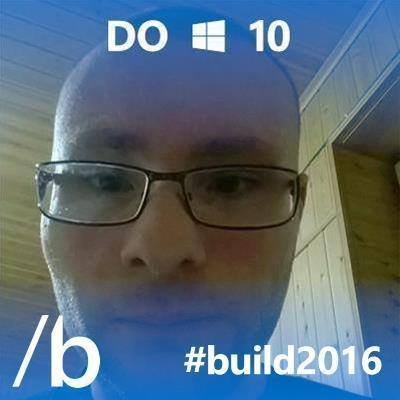01-31-2022 , 10:01 PM
WinRAR 6.10 review
WinRAR is the official client to manage RAR archives.
RAR archives lets compress even more some files that which other formats get a lesser compression and the unicity of RAR archives is the addition of an error recovery feature that helps in case some files are being corrupted.
These are the main features of WinRAR:
• Support for popular archive format (RAR, ZIP, ISO, 7-zip and others)
• Easy-to-use GUI
• Splitting of archives, which makes easier to separate files if they are too big
• 256-bit encryption to make your data secure
• The ability to automatically select the best compression method for multimedia files
• Support for over 40 languages
• Drag-and-drop functionality
• Recovery record, to help you recover RAR archives
• Perpetual license: license valid for lifetime
System requirements
WinRAR is compatible with Windows 7, Windows 8, Windows 10 and Windows 11. There is also a counterpart for Android phones.
WinRAR pricing:
• EUR 29.95 or USD 29 for a 1-license (it is a lifetime license)
• EUR 4.49 or USD 4.35 for a 1-year maintenance (optional: if you buy this, you get all the updates for 1-year plus you can have support in recovering a lost license key)
• Discounts available for multiple users and educational and Governmental institutions

win.rar GmbH released the final version of WinRAR 6.10 just few days ago that includes some new features and fixes, and in the new features there is also the full support of the new Windows 11 Explorer context menus
The installation of WinRAR is straightforward:
1) Go to winrar.com
2) Click on Download WinRAR (for the 32-bit version you have to click below the download button)
3) Run or save the file and execute it
4) Accept the various Windows UACs
5) Select the destination folder and click install
6) Now you can choose which extensions associate with WinRAR and some other configurations
7) When finished, click OK and click Done



Main UI

The main UI of WinRAR is very simple to use, because it has only the most features you need:
• Add files to an archive
• Extract files from an archive
• Test an archive
• View files in an archive
• Delete files from an archive
• Find files and archives
• Show information about files
• Repair an archive (in case you added a recovery record)
• A wizard especially designed for basic users
The main UI features a Windows-explorer based UI which lets you select files and folders for add them into an archive
The quick method to do some basic operations, is to use the Wizard, which lets you do these three things:
• Unpack an archive
• Create a new archive
• Add files to an existing archive
Let’s try to create a new archive with the wizard:
1) Click the Wizard button from the main toolbar
2) Select “Create a new archive” and click on Next
3) Select files and folders and then click on OK
4) Click on “Browse” and select a path location and your desired name and click on Save and then Next (in my case is test.rar)
5) In the next page you can choose some additional options and even set a password to protect your archive
6) Let’s click on Finish






Let’s try opening the newly created archive.
1) From the main UI double click on test.rar
2) In the opened page there is some addition information about the archive, such as the total size, the packed size and even the CRC32 code to check its integrity
3) The main UI changed and now features also other buttons: VirusScan (to check an archive for viruses), Comment (to add comments to the archive), Protect (to protect the archive from damage adding a recovery record) and SFX (to convert an archive into a self-extracting one)


The Info function is very useful to see how much space you have saved with your archive

The VirusScan uses the malware engines scans found on the local system (in my case, it is Kaspersky and Windows Defender)

To protect an archive from damage, click on the “Protect” button and then set a recovery record size to a size of your choice (remember that higher is the number and larger is the archive but the protection is also more).

WinRAR has many options to let you configure it in the way you prefer, and you can even import/export settings.

WinRAR has also an integrated Help containing many useful information and tips to help better understand how it works.

Wrapping things up, WinRAR is the best choice for who wants to create small and reliable archives, thanks to the many optimizations and features it has.
Official website: https://www.win-rar.com/whatsnew.html
Pricing: https://shop.win-rar.com/16/purl-shop-19...-startpage
WinRAR changelog: https://www.win-rar.com/whatsnew.html
WinRAR 6.10 64-bit version download: https://www.win-rar.com/fileadmin/winrar...64-610.exe
WinRAR 6.10 32-bit version download: https://www.win-rar.com/fileadmin/winrar...rar610.exe


WinRAR is the official client to manage RAR archives.
RAR archives lets compress even more some files that which other formats get a lesser compression and the unicity of RAR archives is the addition of an error recovery feature that helps in case some files are being corrupted.
These are the main features of WinRAR:
• Support for popular archive format (RAR, ZIP, ISO, 7-zip and others)
• Easy-to-use GUI
• Splitting of archives, which makes easier to separate files if they are too big
• 256-bit encryption to make your data secure
• The ability to automatically select the best compression method for multimedia files
• Support for over 40 languages
• Drag-and-drop functionality
• Recovery record, to help you recover RAR archives
• Perpetual license: license valid for lifetime
System requirements
WinRAR is compatible with Windows 7, Windows 8, Windows 10 and Windows 11. There is also a counterpart for Android phones.
WinRAR pricing:
• EUR 29.95 or USD 29 for a 1-license (it is a lifetime license)
• EUR 4.49 or USD 4.35 for a 1-year maintenance (optional: if you buy this, you get all the updates for 1-year plus you can have support in recovering a lost license key)
• Discounts available for multiple users and educational and Governmental institutions
win.rar GmbH released the final version of WinRAR 6.10 just few days ago that includes some new features and fixes, and in the new features there is also the full support of the new Windows 11 Explorer context menus
The installation of WinRAR is straightforward:
1) Go to winrar.com
2) Click on Download WinRAR (for the 32-bit version you have to click below the download button)
3) Run or save the file and execute it
4) Accept the various Windows UACs
5) Select the destination folder and click install
6) Now you can choose which extensions associate with WinRAR and some other configurations
7) When finished, click OK and click Done
Main UI
The main UI of WinRAR is very simple to use, because it has only the most features you need:
• Add files to an archive
• Extract files from an archive
• Test an archive
• View files in an archive
• Delete files from an archive
• Find files and archives
• Show information about files
• Repair an archive (in case you added a recovery record)
• A wizard especially designed for basic users
The main UI features a Windows-explorer based UI which lets you select files and folders for add them into an archive
The quick method to do some basic operations, is to use the Wizard, which lets you do these three things:
• Unpack an archive
• Create a new archive
• Add files to an existing archive
Let’s try to create a new archive with the wizard:
1) Click the Wizard button from the main toolbar
2) Select “Create a new archive” and click on Next
3) Select files and folders and then click on OK
4) Click on “Browse” and select a path location and your desired name and click on Save and then Next (in my case is test.rar)
5) In the next page you can choose some additional options and even set a password to protect your archive
6) Let’s click on Finish
Let’s try opening the newly created archive.
1) From the main UI double click on test.rar
2) In the opened page there is some addition information about the archive, such as the total size, the packed size and even the CRC32 code to check its integrity
3) The main UI changed and now features also other buttons: VirusScan (to check an archive for viruses), Comment (to add comments to the archive), Protect (to protect the archive from damage adding a recovery record) and SFX (to convert an archive into a self-extracting one)
The Info function is very useful to see how much space you have saved with your archive
The VirusScan uses the malware engines scans found on the local system (in my case, it is Kaspersky and Windows Defender)
To protect an archive from damage, click on the “Protect” button and then set a recovery record size to a size of your choice (remember that higher is the number and larger is the archive but the protection is also more).
WinRAR has many options to let you configure it in the way you prefer, and you can even import/export settings.
WinRAR has also an integrated Help containing many useful information and tips to help better understand how it works.
Wrapping things up, WinRAR is the best choice for who wants to create small and reliable archives, thanks to the many optimizations and features it has.
Official website: https://www.win-rar.com/whatsnew.html
Pricing: https://shop.win-rar.com/16/purl-shop-19...-startpage
WinRAR changelog: https://www.win-rar.com/whatsnew.html
WinRAR 6.10 64-bit version download: https://www.win-rar.com/fileadmin/winrar...64-610.exe
WinRAR 6.10 32-bit version download: https://www.win-rar.com/fileadmin/winrar...rar610.exe