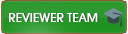02-09-2021 , 10:30 AM
Hi if you hear that the fan is spinning too fast when you are not pushing the computer to work hard opening programs, browsing internet, playing games, watch videos (youtube with high quality 1080@60 fps, 1440p@60 fps, 2160@60 fps, 4320@60 fps or the same with netflix and so on, those resolutions demand many resources). You might having a overheating problem so to fixed it you need to replace the thermal paste of the CPU and GPU and clean the dust from the air holes from the back and fan.
If you are able to turn on the computer a little bit to work before shut down then try to install one of these program to check the temperature of the CPU:
CoreTemp
https://www.alcpu.com/CoreTemp/
or HWMonitor
https://www.cpuid.com/softwares/hwmonitor.html
With the second one you can also see the GPU temp in case you have one.
Now if the temp is around 70 °C - 80° C in idle is bad when you open a pogram can reach more than 100° C and that's why it shut down before the CPU gets damaged.
The normal operation is around 35° C - 45° C in idle and when you're working it should be around 50° C - 65° C that's on laptop (except on games where is around 70°C - 80° C maybe a little bit more). On Desktop the temp is much lower because you can get a better cooling system.
Buy this thermal paste is one of the best in the market:
Grizzly Kryonaut 1g.
https://www.amazon.com/Thermal-Grizzly-K...B011F7W3LU
Grizzly Kryonaut 5.55g
https://www.amazon.com/Thermal-Grizzly-K...B00ZJSF5LM
![[Image: 121814692-replacing-thermal-paste-on-a-l...essor-.jpg]](https://previews.123rf.com/images/eremin/eremin1904/eremin190400033/121814692-replacing-thermal-paste-on-a-laptop-applying-thermal-paste-to-the-laptop-processor-.jpg)
![[Image: How%20to%20fix%20an%20overheating%20laptop%20-%202.jpg]](https://files.itworld.co.kr/2020/09_01/How%20to%20fix%20an%20overheating%20laptop%20-%202.jpg)
![[Image: vent_5.jpg]](https://scottiestech.info/wp-content/uploads/2015/01/vent_5.jpg)
Check it out hopefully is that and not another hardware issue.
If you are able to turn on the computer a little bit to work before shut down then try to install one of these program to check the temperature of the CPU:
CoreTemp
https://www.alcpu.com/CoreTemp/
or HWMonitor
https://www.cpuid.com/softwares/hwmonitor.html
With the second one you can also see the GPU temp in case you have one.
Now if the temp is around 70 °C - 80° C in idle is bad when you open a pogram can reach more than 100° C and that's why it shut down before the CPU gets damaged.
The normal operation is around 35° C - 45° C in idle and when you're working it should be around 50° C - 65° C that's on laptop (except on games where is around 70°C - 80° C maybe a little bit more). On Desktop the temp is much lower because you can get a better cooling system.
Buy this thermal paste is one of the best in the market:
Grizzly Kryonaut 1g.
https://www.amazon.com/Thermal-Grizzly-K...B011F7W3LU
Grizzly Kryonaut 5.55g
https://www.amazon.com/Thermal-Grizzly-K...B00ZJSF5LM
![[Image: 121814692-replacing-thermal-paste-on-a-l...essor-.jpg]](https://previews.123rf.com/images/eremin/eremin1904/eremin190400033/121814692-replacing-thermal-paste-on-a-laptop-applying-thermal-paste-to-the-laptop-processor-.jpg)
![[Image: How%20to%20fix%20an%20overheating%20laptop%20-%202.jpg]](https://files.itworld.co.kr/2020/09_01/How%20to%20fix%20an%20overheating%20laptop%20-%202.jpg)
![[Image: vent_5.jpg]](https://scottiestech.info/wp-content/uploads/2015/01/vent_5.jpg)
Check it out hopefully is that and not another hardware issue.