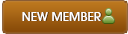02-27-2020 , 12:30 AM
RecMaster – One-click Made Screen Recording Simple
![[Image: yLmpLIw.png]](https://i.imgur.com/yLmpLIw.png)
RecMaster Overview
RecMaster is an easy yet full-fledged screen recording application for Windows. With it, the user is empowered to capture every moment and details on the screen (with effects & annotations) for saving locally or sharing online. The content may include but be not limited to (live) streaming, desktop tutorials, gaming sessions, real-time video chats, webcam shows and pure voiceover.
For both green and old hands, RecMaster is an ideal tool for daily usage. On one hand, with multiple ready-made modes and output profiles, even you are a budding screencast maker who is just starting the way out, you can complete the mission in clicks, without having much knowledge on the capture or setting thing. On the other hand, for advanced users, RecMaster provides diverse pre-settings to define, for instance, video size & quality, video/audio format, audio source, webcam overlay, mouse cursor/watermark effects and scheduling recording. What's more, to help customers create a richer and more interactive work, attaching annotation is also available during the recording process.
![[Image: b5h6ArU.png]](https://i.imgur.com/b5h6ArU.png)
Product Information
Homepage: https://www.recmaster.net/
Application Category: Multimedia
Current version: V 1.0.11.97
Size: 48.9 MB
Download link: http://cdn-usa-dl-next.aunbox.cn/channel...l=f8678256
Price: $29.95 for 1 Year/1 PC; $39.95 for Lifetime/2 PCs
System Requirement
OS: Windows 10, Windows 8.1/8, Windows 7, and Windows XP (32- or 64-bit)
Processor: 1 GHz Intel® / AMD® processor or above.
RAM: 1GB RAM (2GB or above is recommended).
Hard Disk Space: 200MB of hard-disk space for installation.
What can You Do with RecMaster, Exactly?
RecMaster has the ability to capture everything on the computer screen. Then what does “everything” mean? Specifically, it means you can move any online learning or entertainment source into your hard disk (for personal usage of course), you can keep the live broadcast as a live-forever file, you can document the vital webinars, meetings or conversations for further reference. And also if happen to have a vlog dream, you can start the channel with easy sceencasts to teach or share something you are good at or have thought on: gameplay content, software tutorial, talent show, just to name a few.
![[Image: QeUBBa5.png]](https://i.imgur.com/QeUBBa5.png)
The Features List
RecMaster contains all basic screen recording functions and some advanced tools. Here are they:
Five recording modes for all possible needs – Game Mode, Full Screen, Custom Area, Webcam and Audio Only
1080p HD or 4K UHD screen recording at up to 60fps
Record in MP4, AVI, FLV, MP3, or WAV.
Customized mobile & PC mode for capturing mobile- or PC-friendly clip
Record any screen region with system sound, microphone or not
Picture-in-picture/PiP support to film screen and webcam simultaneously
Multiple-monitor support
Scheduled recording support
Auto full desktop recording once the software loads
Mouse cursor effects on moving track, highlight, and click sound/color
Text or image watermark effect
Hotkeys operation
Annotation tool for highlight and explanation
Built-in editor to split, cut and merge recorded video
Share straightforward to YouTube or Google Drive
These are all the features that RecMaster employs. If you are an experienced video nerd, you will get the power of RecMaster. While if you are pretty new to screencast and get in a whirl after finishing this list, maybe you will figure it out by going through the content below.
The Flawless Interface
RecMaster has a modern, intuitive and self-explanatory UI.
It’s undisputable that simplicity is crucial because no one wants to use a terrible-designed program that’s hard to understand. Unlike most premium software with complex interface or those minimalisms with only a big capture button, RecMaster keeps its interface elegant but not feature-hidden. It doesn’t gather all settings in one control to confuse users on where to start, but applies a unique two-step workflow - choosing the recording mode first on the main window and then do details setting on the secondary window. Perfect for no-brainer screen capture!
The Easy-peasy Operation
You can make the most of RecMaster by walking through the how-to-use section.
Step 1 – Choose an Appropriate Recording Mode
As mentioned above, RecMaster has two main windows – one for mode selection and one for settings & start. So the step one surely goes to capture mode selection.
Game Mode is optimized for smooth and high quality video game capture.
Full Screen is designed for capturing the whole desktop.
Custom Area enables you to decide what screen region to record. And there are 4 existing presets for mobile and PC favored sizes: 480*854 (9:16), 360*640 (9:16), 1920*1080(16:9), and 1280*720 (16:9). It is also the mode that’s capable of grabbing multiple monitors at one time if you have such equipment.
Webcam, as the name suggests, is the one to take front camera face purely.
Audio Only does aid you to produce MP3 or WAV formatted file from system sound or/and microphone.
![[Image: ulVPX0G.png]](https://i.imgur.com/ulVPX0G.png)
Step 2 – Set and Record
It’s time to do pre-settings and tap REC at one go here.
On this main window or the pop-up Settings window, it’s totally up to you on whether to change format/quality/frame rate or not, to show webcam/mouse cursor or not, to turn on or off the audio options and tweak the volume or not.
![[Image: rDy7QTq.png]](https://i.imgur.com/rDy7QTq.png)
For any timed recording, create and enable the task in Task schedule control.
![[Image: oJCsA7J.png]](https://i.imgur.com/oJCsA7J.png)
Step 3 Annotate (Optional) and Stop the Recording
Yep, RecMaster offers real-time annotating, but doesn’t place the tool in postproduction editor. You can access to it from the floating bar. If you don’t need this kind of work, just wait and end the recording by clicking the stop icon on the floating bar, main window or using hotkeys Alt + 2.
![[Image: x1txqX9.png]](https://i.imgur.com/x1txqX9.png)
Step 4 Edit & Share (If You Like)
All of the recorded media files will be placed in a recording list, where you can preview, edit and directly share your favorite shots to YouTube and Google Drive.
![[Image: EUB8OEj.png]](https://i.imgur.com/EUB8OEj.png)
For more details, you can check its official user manual: https://www.recmaster.net/usermanual
Conclusion
RecMaster is a decent and affordable screencasting program. Although it embraces all screen recording needs from computer display capture to embedded webcam capture, video capture to audio capture, it balances well between powerful features and easy-to-browse interface. I believe you will be happy with the usage and its recording results.
RecMaster is currently on sale for $39.95 (down from $99.99) on the product website. However, the vendor offered us an exclusive 30% more off. Visit the link below to get this deal.
I would like to thank Nick Shen from RecMaster for this giveaway exclusive to Promo2day members.
Good Luck for ALL!
![[Image: yLmpLIw.png]](https://i.imgur.com/yLmpLIw.png)
RecMaster Overview
RecMaster is an easy yet full-fledged screen recording application for Windows. With it, the user is empowered to capture every moment and details on the screen (with effects & annotations) for saving locally or sharing online. The content may include but be not limited to (live) streaming, desktop tutorials, gaming sessions, real-time video chats, webcam shows and pure voiceover.
For both green and old hands, RecMaster is an ideal tool for daily usage. On one hand, with multiple ready-made modes and output profiles, even you are a budding screencast maker who is just starting the way out, you can complete the mission in clicks, without having much knowledge on the capture or setting thing. On the other hand, for advanced users, RecMaster provides diverse pre-settings to define, for instance, video size & quality, video/audio format, audio source, webcam overlay, mouse cursor/watermark effects and scheduling recording. What's more, to help customers create a richer and more interactive work, attaching annotation is also available during the recording process.
![[Image: b5h6ArU.png]](https://i.imgur.com/b5h6ArU.png)
Product Information
Homepage: https://www.recmaster.net/
Application Category: Multimedia
Current version: V 1.0.11.97
Size: 48.9 MB
Download link: http://cdn-usa-dl-next.aunbox.cn/channel...l=f8678256
Price: $29.95 for 1 Year/1 PC; $39.95 for Lifetime/2 PCs
System Requirement
OS: Windows 10, Windows 8.1/8, Windows 7, and Windows XP (32- or 64-bit)
Processor: 1 GHz Intel® / AMD® processor or above.
RAM: 1GB RAM (2GB or above is recommended).
Hard Disk Space: 200MB of hard-disk space for installation.
What can You Do with RecMaster, Exactly?
RecMaster has the ability to capture everything on the computer screen. Then what does “everything” mean? Specifically, it means you can move any online learning or entertainment source into your hard disk (for personal usage of course), you can keep the live broadcast as a live-forever file, you can document the vital webinars, meetings or conversations for further reference. And also if happen to have a vlog dream, you can start the channel with easy sceencasts to teach or share something you are good at or have thought on: gameplay content, software tutorial, talent show, just to name a few.
![[Image: QeUBBa5.png]](https://i.imgur.com/QeUBBa5.png)
The Features List
RecMaster contains all basic screen recording functions and some advanced tools. Here are they:
Five recording modes for all possible needs – Game Mode, Full Screen, Custom Area, Webcam and Audio Only
1080p HD or 4K UHD screen recording at up to 60fps
Record in MP4, AVI, FLV, MP3, or WAV.
Customized mobile & PC mode for capturing mobile- or PC-friendly clip
Record any screen region with system sound, microphone or not
Picture-in-picture/PiP support to film screen and webcam simultaneously
Multiple-monitor support
Scheduled recording support
Auto full desktop recording once the software loads
Mouse cursor effects on moving track, highlight, and click sound/color
Text or image watermark effect
Hotkeys operation
Annotation tool for highlight and explanation
Built-in editor to split, cut and merge recorded video
Share straightforward to YouTube or Google Drive
These are all the features that RecMaster employs. If you are an experienced video nerd, you will get the power of RecMaster. While if you are pretty new to screencast and get in a whirl after finishing this list, maybe you will figure it out by going through the content below.
The Flawless Interface
RecMaster has a modern, intuitive and self-explanatory UI.
It’s undisputable that simplicity is crucial because no one wants to use a terrible-designed program that’s hard to understand. Unlike most premium software with complex interface or those minimalisms with only a big capture button, RecMaster keeps its interface elegant but not feature-hidden. It doesn’t gather all settings in one control to confuse users on where to start, but applies a unique two-step workflow - choosing the recording mode first on the main window and then do details setting on the secondary window. Perfect for no-brainer screen capture!
The Easy-peasy Operation
You can make the most of RecMaster by walking through the how-to-use section.
Step 1 – Choose an Appropriate Recording Mode
As mentioned above, RecMaster has two main windows – one for mode selection and one for settings & start. So the step one surely goes to capture mode selection.
Game Mode is optimized for smooth and high quality video game capture.
Full Screen is designed for capturing the whole desktop.
Custom Area enables you to decide what screen region to record. And there are 4 existing presets for mobile and PC favored sizes: 480*854 (9:16), 360*640 (9:16), 1920*1080(16:9), and 1280*720 (16:9). It is also the mode that’s capable of grabbing multiple monitors at one time if you have such equipment.
Webcam, as the name suggests, is the one to take front camera face purely.
Audio Only does aid you to produce MP3 or WAV formatted file from system sound or/and microphone.
![[Image: ulVPX0G.png]](https://i.imgur.com/ulVPX0G.png)
Step 2 – Set and Record
It’s time to do pre-settings and tap REC at one go here.
On this main window or the pop-up Settings window, it’s totally up to you on whether to change format/quality/frame rate or not, to show webcam/mouse cursor or not, to turn on or off the audio options and tweak the volume or not.
![[Image: rDy7QTq.png]](https://i.imgur.com/rDy7QTq.png)
For any timed recording, create and enable the task in Task schedule control.
![[Image: oJCsA7J.png]](https://i.imgur.com/oJCsA7J.png)
Step 3 Annotate (Optional) and Stop the Recording
Yep, RecMaster offers real-time annotating, but doesn’t place the tool in postproduction editor. You can access to it from the floating bar. If you don’t need this kind of work, just wait and end the recording by clicking the stop icon on the floating bar, main window or using hotkeys Alt + 2.
![[Image: x1txqX9.png]](https://i.imgur.com/x1txqX9.png)
Step 4 Edit & Share (If You Like)
All of the recorded media files will be placed in a recording list, where you can preview, edit and directly share your favorite shots to YouTube and Google Drive.
![[Image: EUB8OEj.png]](https://i.imgur.com/EUB8OEj.png)
For more details, you can check its official user manual: https://www.recmaster.net/usermanual
Conclusion
RecMaster is a decent and affordable screencasting program. Although it embraces all screen recording needs from computer display capture to embedded webcam capture, video capture to audio capture, it balances well between powerful features and easy-to-browse interface. I believe you will be happy with the usage and its recording results.
RecMaster is currently on sale for $39.95 (down from $99.99) on the product website. However, the vendor offered us an exclusive 30% more off. Visit the link below to get this deal.
Code:
https://order.shareit.com/cart/add?vendorid=200277234&PRODUCT[300972494]=1&affiliateid=200255685&COUPON1=PROMO2DAY30OFF1I would like to thank Nick Shen from RecMaster for this giveaway exclusive to Promo2day members.
GIVEAWAY DETAILS
Number of Licenses = 10 total
Validity of each license: (Lifetime use for one computer)
Giveaway ends: March 20,2020
Winners will be selected by Random.org
RULES
To have a chance to win a license key for RecMaster Screen Recorder You must be a registered member here on Promo2day
Please follow these Simple rules:
1. Share this Giveaway on Facebook or Twitter and Post the share link with your comment below.
2. If you don't have account on Facebook and Twitter, You can share on any other forum and put the links here.
3. Your comment must include why you need a free license for RecMaster Screen Recorder [FEW SENTENSES].
4. Subscribe to our newsletter RSS FeedBurner and get all the latest giveaways and contests delivered to you by email.
5. One Entry for each member, Double entries will be Deleted.
6. PM Mike within 3 Days after giveaway ends otherwise your won will be void.
Good Luck for ALL!