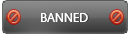03-27-2016 , 09:35 PM
Overview:
Sure you are dealing with archived files in your daily activities. If you search for a utility do all your needs, you will need many applications to fulfil your requirements. Is there any comprehensive utility that includes all the features you will need in one application? Simply the answer is yes. PowerArchiver 2016 Toolbox is the right choice for you. It includes a complete set of powerful tools and features that render it one of the most innovative utilities of its kind. Moreover, it includes basic features which are suitable for most users in addition to many useful advanced features. It will help you a lot and save your time.
Homepage:
http://www.powerarchiver.com/powerarchiver-toolbox/
System Requirements:
Operating systems: The program is compatible with all windows versions from windows XP to windows 10 both 32 and 64 bit
Disk Space Requirements: 150 MB for the program files plus some additional space for backup files (minimal).
Miscellaneous: Multicore processor recommended for best speed.
Languages Supported and Translations:
The program supports many languages to suite your needs. Languages supported include English, German, French, Spanish, Italian, Brazilian-Portuguese, Russian, Ukrainian, Belarus, Polish, Czech, Slovak, Croatian, Simplified Chinese, Traditional Chinese, Hebrew, Danish, Dutch, Finnish, Japanese, Korean Languages.
Download:
The program can be easily downloaded from the official website. The installer is 26 Mb in size. You can use this direct link to download the installer
http://www.powerarchiver.com/download-powerarchiver/
Installation:
![[Image: QH6kvgr.png?1]](http://i.imgur.com/QH6kvgr.png?1)
![[Image: 8KNqf2P.png?1]](http://i.imgur.com/8KNqf2P.png?1)
![[Image: iLUdcr2.png?1]](http://i.imgur.com/iLUdcr2.png?1)
The installation is simple and does not require any skills. After launching the installer, you will need few clicks to have the program working on your PC. The program will offer you 30 days’ free trial to test the app functionality and to try all its features. You will enjoy full functionality of the program during the trial period. After the trial period expires, you will have to purchase a license key if you want to continue using the application.
![[Image: BUUqEpT.png?1]](http://i.imgur.com/BUUqEpT.png?1)
After successful installation and when you launch the program for the first time it gives you two options to continue as a beginner (Novice user) with simple user interface or as an advanced user with different interface
![[Image: 1_Power_Archiver_2016_Toolbox.png]](http://s22.postimg.org/l23n7zrvl/1_Power_Archiver_2016_Toolbox.png)
Registration:
If you want to register the program you will need to purchase a license, which can be done easily and at a reasonable price here: http://www.powerarchiver.com/order/
![[Image: z3VZSgu.png?1]](http://i.imgur.com/z3VZSgu.png?1)
![[Image: MlJwes8.png?1]](http://i.imgur.com/MlJwes8.png?1)
You can easily register whether online or offline. The online mode is used if you have subscription to PowerArchiver 2016 select support and maintenance and can be done easily by input of your email and activation code. The offline registration needs your name and license key. All these details are immediately sent to you immediately after purchase.
Features:
· Various language updates.
· Improved default RAR settings.
· FTP improvements in functionality
· Spanned 7zip support improved.
· ACE archive format support improved.
· UAC improvement.
· PAE/PAE2 improvements.
· 7zip ultra compression.
· Improvements in classic toolbar customization
· Various icon and graphical changes.
· Improved RAR encrypted filename support.
· Improved usability of compression profiles in shell.
· And many more. A total of over 40 improvements
The full list of changes and improvements can be reviewed in details here:
http://www.powerarchiver.com/2016/03/24/powerarchiver-2016-16-02-04-released/
User Interface:
![[Image: bJlWptD.png?2]](http://i.imgur.com/bJlWptD.png?2)
The main PowerArchiver window shows the following:
Basic Features:
Opening an Archive
![[Image: open_archive.png]](http://s13.postimg.org/710ccq0zr/open_archive.png)
You can open any archive on your computer using the program. Simply click open button in the toolbar or select open from file menu. Then navigate to the archive you want to open and select it. You will see all the content files. That’s all! You will then be able to manipulate the archive and save the changes done.
Creating a New Archive
![[Image: 7C45zAc.png?1]](http://i.imgur.com/7C45zAc.png?1)
One of the good features of the program is that it lets you create your own archives. All you have to do is click of “New” button in the toolbar, you will see save box. Then you have to navigate to the folder where you will save the new archive, select name of archive and type of compression you want. Your archive is now created and empty, the Add box will automatically appear and allows you to add your files.
Adding Files to an Archive
![[Image: add_files.png]](http://s12.postimg.org/aqpldymvx/add_files.png)
Using PowerArchiver, you can add files to an archive present on your PC. Simply use drag and drop of the file you want to add or click add button in the toolbar and navigate to the file and add it.
Removing Files from an Archive:
If some archive files are no longer needed and you want to remove, you can easily do this by selecting these files then click on “Delete” button on the toolbar. A deletion box appears then you click OK. That’s all!
![[Image: ItOU7JK.png?1]](http://i.imgur.com/ItOU7JK.png?1)
Viewing/Opening/Editing Files:
PowerArchiver will not only enable you to open any archive but also you can open and even edit the contents of compressed inside the archive. Simply select the archive you want to open and click “open” in the toolbar, you will see the contents, then double click on any content you want to view and edit.
Extracting Files from an Archive:
You can extract any file from an archive, the process is very easy. Open the archive the select the file you want to extract and click extract in the toolbar. If you will extract all files compressed in the archive just be sure that you select all files before clicking extract. You can also do this using the right context menu and selecting extract without the need to open the archive. Of course you will need to specify the folder to extract the files.
Using Favorite Folders
Favorite Folders include your most commonly used folders. So this feature is very useful to save time and organize your files. You easily reach your commonly used folders present in different areas of PC and containing important files for your work. All you have to do is to click Favorite folder in file menu.
Finding Archives:
Sure you have searched for an important archive but you cannot remember where you have stored it on your PC. Don’t worry, PowerArchiver will help you to easily find any archive. Just open “Find Archives” from file menu then select PC or drive or manually select ZIP files. You can stop search at any time using Stop.
E-Mail Archives:
PowerArchiver uses your standard e-mail application to e-mail files. You can easily use the mail archive option in the main PowerArchiver Window or the Shell Extensions If you enable the “Mail It” in the options.
Viewing Archive Properties:
If you want to know full information and properties about your archive, simply use the properties tab under the file menu. The information will appear in a dialogue box and include archive format, full name, actual size, number of compressed files, average compression ratio, and the date and time the archive was last modified. Also version information used to create and needed to extract the archive is displayed, as well as encryption status.
Printing a List of Files
To print a list of files in an archive to a text or HTML file, select “Print File Listing “from file menu. If you are planning to print the list of archive files simply select “Print File Listing to HTML document the print as usual.
Archive Management
Using the program, you will easily manage any archive according to your needs. You will be able to move, copy, rename or even delete the archive.
Finding or selecting Files:
You can use the find or select options (in File List toolbar under Main tab) if you want to find or select a specific file in the currently opened archive. You can specify files by name, date or size
ADVANCED FEATURES:
Testing an Archive:
You can test for archive integrity using the “Test” button on the toolbar or explorer shell extensions (after enabling test option), A dialog box is displayed with the results of the test operation.
PowerArchiver FTP Features:
![[Image: kVx42lq.png?2]](http://i.imgur.com/kVx42lq.png?2)
PowerArchiver has built-in FTP tools used mainly in backup scripts and to upload any open archive to your FTP server. This can be easily done using “FTP Archive” option of the file menu or convenient shell extensions. You can create FTP protocol to be used. There is FTP Client in toolbox version.
Make .EXE:
![[Image: sfx.png]](http://s11.postimg.org/669xnqgs3/sfx.png)
Using Make .EXE to Create SFX Archives. First create an archive for example ZIP, CAB, 7-Zip archives, PAE encrypted files and so on. Then create self- extracting archives using Make.EXE which automatically opens SFX Wizard. The whole process is easy and completed in simple clicks.
PowerArchiver CheckOut:
CheckOut feature lets you run files in an archive, or extract an archive and add it to “Programs” in the system Start menu. This is very useful for extracting applications that do not have an installation routine.
Virus Scan:
![[Image: antivirus.png]](http://s7.postimg.org/4ama942aj/antivirus.png)
You can configure the application to regularly scan all archives for viruses using your antivirus program. You will need to set your antivirus in the options, configuration, locations then browse to your antivirus.
ZIP Comments:
A comment is optional text that gets embedded into a ZIP archive. You can view, create, edit and clear comments in ZIP files using the Comment dialog box after opening ZIP archives or more easily using right context menu and selecting “Archive Comment”.
Configuration:
![[Image: 1WCmKWm.png?2]](http://i.imgur.com/1WCmKWm.png?2)
Configuration dialogue box can be activated from the “Options” menu and control most program settings. Configuration settings include many options to fully control the program such as view, folders, locations, shell extensions, file format, auto update, skins, miscellaneous, profile, plugins, FTP Profiles, Password manager, compress and encrypt, queue.
Drag and Drop Features:
The program supports drag and drop feature which is very useful as it helps you to manage archive files quickly and easily. You can add or extract files of an archive or even open an archive using this feature.
Windows Shell Integration:
You can quickly access many of app features through its integration with Windows explorer. Right Click Menu is the fastest way to complete many program functions such as create and extract archives and so on. If you prefer to add many features to the right context menu, you can easily do this using Shell Extensions option under “Options, Configuration”.
PowerArchiver Backup:
![[Image: ORIrnQq.png?1]](http://i.imgur.com/ORIrnQq.png?1)
Backup requires that you have PowerArchiver Pro license
The program features a built-in Auto-Backup feature that is of very useful. It saves your backup in the form of PowerArchiver Backup Scripts (PBS). When you start to do backup, a wizard dialogue appear and let you do almost anything you need, including archive name, timestamp, format, FTP server upload and much more
![[Image: 21_Power_Archiver_2016_Backup_2016_fdfdfd_pbs.png]](http://s12.postimg.org/bib2o7mcd/21_Power_Archiver_2016_Backup_2016_fdfdfd_pbs.png)
PowerArchiver Burner:
![[Image: fPwZiOl.png?1]](http://i.imgur.com/fPwZiOl.png?1)
![[Image: iSMlAsc.png?1]](http://i.imgur.com/iSMlAsc.png?1)
The program has a very useful burning tool which will allow you burn files to Disc, burn image (.ISO), copy DVD to Image, erase Disc. You can also easily burn and rip from all kinds of media such as CD, DVD and Blu-Ray discs. The burner tool can be activated from the main program window or using shell extensions. Advanced features as Virtual Drive are also available for use.
PowerArchiver Encryption Suite:
Decrypt Files:
![[Image: 4_Decrypt_Files.png]](http://s21.postimg.org/mnmd0pxvb/4_Decrypt_Files.png)
To Decrypt encrypted files, click the “Decrypt Files” button. A Decryption dialog will appear and allows you to set some options according to your preferences such as add files or folders, destination folder, open files after decrypting, overwrite existing files
Encrypt Files:
![[Image: 3_Encrypt_Files.png]](http://dl.powerarchiver.com/mainsite/images/2016/screenshots/tbx/3_Encrypt_Files.png)
There are four secure encryption formats supported by the application. These include PAE encryption, ZIP AES encryption, 7-ZIP AES encryption and OpenPGP Encryption. To start simply select “Encrypt” from the “Tools” menu. A dialogue box will appear and allows you to set your preference options in a similar way to decryption
PowerArchiver Self-Extractor:
[img]http://dl.powerarchiver.com/mainsite/images/2016/screenshots/tbx/8_PowerArchiver_2016_SFX_Wizard.png [/img]
PowerArchiver has a built in Self-Extractor which lets you create self-extracting files from ZIP, CAB, 7-Zip archives and PAE encrypted files. It is very useful for sending files to those who do not have PowerArchiver installed.
Preview Window:
Preview Window lets you preview your files (such as archives, images, movies, and so on) in the main program window. This feature is particularly useful when looking for particular picture or any kind of file.
Tools:
![[Image: npnBTur.png?1]](http://i.imgur.com/npnBTur.png?1)
Batch Archive Creation: this tool makes it easy to archive large amounts of files into individual archives. You only select the compression you want and the program will do everything for you.
PowerArchiver Skin: the program is skinny. For those who like skins, this feature can completely change the look.
Converting Archives: a very useful tool for conversion between supported archives
Encode: This tool is used to encode files
Encryption Tool: This tool supports PAE, zip and 7-zip AES encryption
Extracting Multiple ZIP Archives: The built in Multi-Extract tool can be activated from the “Tools” menu and allows you to easily extract many archives at the same time saving time.
![[Image: 8k001Tj.png?2]](http://i.imgur.com/8k001Tj.png?2)
Repairing an Archive: Using this repair tool, you can fix corrupted ZIP archives
![[Image: 7_Repair_ZIP_Archive.png]](http://s9.postimg.org/4u0gt0un3/7_Repair_ZIP_Archive.png)
SFX Wizard: PowerArchiver has an SFX wizard which helps you create Self Extracting Archives (SFX) in a few easy steps
Backup: PowerArchiver has an easy-to-use, yet powerful backup feature.
Merge Multi-Volume Tool: helps to merge ZIP archives into a single archive.
![[Image: 10_Merge_Multi_Volume_ZIP.png]](http://s24.postimg.org/gkc3lcfxx/10_Merge_Multi_Volume_ZIP.png)
Write Multi-Volume Tool: Useful tool for splitting ZIP files into multiple volumes. This is important if you are planning to send a ZIP file in several smaller pieces via e-mail or removable disks (floppy, CD-R, etc.).
PowerArchiver Cloud: using this feature, you can easily download, upload or add files and archives from any cloud services such as Amazon S3, dropbox, google Drive.
Password Manager:
This is one of the great features that allows to remember the passwords of all secure documents such as encrypted ZIP, 7-Zip and PAE files. Passwords are completely secure using 256-bit AES encryption. You can turn off this feature at any time. It is also very smart manager as you will be able to manage encrypted archives without having to enter the password ever again.
Pros:
Support all known formats
Multi extract tool
Backup feature
Email sending tool
Burning features like a professional software
Powerful encryption
Password manager
Cloud tool
And many more
Cons: None
Conclusion: It is a comprehensive solution for easy dealing with and managing Archives. Windows shell integration make all program features easily available. Moreover it includes a great set of tools and feature that are of great help to you.
Video tutorials :
https://www.youtube.com/channel/UCPk0HB05SALqigCXJExgFAQ
Sure you are dealing with archived files in your daily activities. If you search for a utility do all your needs, you will need many applications to fulfil your requirements. Is there any comprehensive utility that includes all the features you will need in one application? Simply the answer is yes. PowerArchiver 2016 Toolbox is the right choice for you. It includes a complete set of powerful tools and features that render it one of the most innovative utilities of its kind. Moreover, it includes basic features which are suitable for most users in addition to many useful advanced features. It will help you a lot and save your time.
Homepage:
http://www.powerarchiver.com/powerarchiver-toolbox/
System Requirements:
Operating systems: The program is compatible with all windows versions from windows XP to windows 10 both 32 and 64 bit
Disk Space Requirements: 150 MB for the program files plus some additional space for backup files (minimal).
Miscellaneous: Multicore processor recommended for best speed.
Languages Supported and Translations:
The program supports many languages to suite your needs. Languages supported include English, German, French, Spanish, Italian, Brazilian-Portuguese, Russian, Ukrainian, Belarus, Polish, Czech, Slovak, Croatian, Simplified Chinese, Traditional Chinese, Hebrew, Danish, Dutch, Finnish, Japanese, Korean Languages.
Download:
The program can be easily downloaded from the official website. The installer is 26 Mb in size. You can use this direct link to download the installer
http://www.powerarchiver.com/download-powerarchiver/
Installation:
![[Image: QH6kvgr.png?1]](http://i.imgur.com/QH6kvgr.png?1)
![[Image: 8KNqf2P.png?1]](http://i.imgur.com/8KNqf2P.png?1)
![[Image: iLUdcr2.png?1]](http://i.imgur.com/iLUdcr2.png?1)
The installation is simple and does not require any skills. After launching the installer, you will need few clicks to have the program working on your PC. The program will offer you 30 days’ free trial to test the app functionality and to try all its features. You will enjoy full functionality of the program during the trial period. After the trial period expires, you will have to purchase a license key if you want to continue using the application.
![[Image: BUUqEpT.png?1]](http://i.imgur.com/BUUqEpT.png?1)
After successful installation and when you launch the program for the first time it gives you two options to continue as a beginner (Novice user) with simple user interface or as an advanced user with different interface
![[Image: 1_Power_Archiver_2016_Toolbox.png]](http://s22.postimg.org/l23n7zrvl/1_Power_Archiver_2016_Toolbox.png)
Registration:
If you want to register the program you will need to purchase a license, which can be done easily and at a reasonable price here: http://www.powerarchiver.com/order/
![[Image: z3VZSgu.png?1]](http://i.imgur.com/z3VZSgu.png?1)
![[Image: MlJwes8.png?1]](http://i.imgur.com/MlJwes8.png?1)
You can easily register whether online or offline. The online mode is used if you have subscription to PowerArchiver 2016 select support and maintenance and can be done easily by input of your email and activation code. The offline registration needs your name and license key. All these details are immediately sent to you immediately after purchase.
Features:
- Full Windows 7/8/10 Support [both 32 and 64 bit], UAC and VSS
- Most Advaced ZIP/ZIPX Engine
- 7-Zip Compression
- Superior RAR support – including 5.x format
- Multiple Formats Support Including ISO
![[Image: Bt8sRXt.png?1]](http://i.imgur.com/Bt8sRXt.png?1)
- Unmatched Security and FIPS 140.2 certification
- Preview Window
- Queue System (Add/Extract/Backup) and PowerArchiver Starter
- PowerArchiver has good Compatibility and Explorer Integration
- Improved advanced Shell Extensions
- PowerArchiver has Compression Profiles that store frequently used compression settings
- Patchbeam update system that allows for background super-fast updates. You can also update through the official download site but the new patchbeam system run in the background, save time and update your application in a few clicks.
![[Image: zyGpBdm.png?2]](http://i.imgur.com/zyGpBdm.png?2)
- PowerArchiver has many tools that can be used to manage your archives for example convert, encode, repair, multi extract, merge tools
- PowerArchiver Virtual DVD drive which lets you mount your ISO disc images without having to burn any CD/DVD/BD’s.
- Full CD/DVD/Blu-Ray Burner which enables you to burn your files to Disc, burn image (.iso) to disc, copy disc, erase disc and create new ISO image from your files/folders
- The program features an advanced FTP client with many good features such as secure protocols, file uploading, multi tab interface, bandwidth limiter, edit and update files, advanced queue sytem, disconnect or shut down after queue is complete and much more.
- Encryption Suite with full OpenPGP support! The program helps you to encrypt and decrypt files with OpenPGP standard, ZIP/ZIPX AES 256 Encryption/Decryption, password profile , password manager and many more.
- Advanced Enterprise class Backup
- Includes PowerArchiver Outlook Plugin which is compatible with all versions of Outlook and can be configured to work automatically without user input. It offers multiple format compression and powerful encryption, create SFX attachment and many more
· Various language updates.
· Improved default RAR settings.
· FTP improvements in functionality
· Spanned 7zip support improved.
· ACE archive format support improved.
· UAC improvement.
· PAE/PAE2 improvements.
· 7zip ultra compression.
· Improvements in classic toolbar customization
· Various icon and graphical changes.
· Improved RAR encrypted filename support.
· Improved usability of compression profiles in shell.
· And many more. A total of over 40 improvements
The full list of changes and improvements can be reviewed in details here:
http://www.powerarchiver.com/2016/03/24/powerarchiver-2016-16-02-04-released/
User Interface:
![[Image: bJlWptD.png?2]](http://i.imgur.com/bJlWptD.png?2)
The main PowerArchiver window shows the following:
- Upper menu which includes buttons required to assess all program features. It includes 8 buttons. These are file, home, FTP, backup, burner, tools, view, options.
- Toolbar which shows different options according to the menu button selected. It allows quick access to the most commonly used features in the application.
- Folder tree: on the right side of the application and includes all computer folders and files.
- File Listing - displays information about each file that is contained within the opened archive. The file listing can be displayed in any order, with multiple sorting options. To change the column order, simply drag the column header to a new position. To change a sort order, click on any column.
- Preview pane: on the left side and shows information about the file selected.
Basic Features:
Opening an Archive
![[Image: open_archive.png]](http://s13.postimg.org/710ccq0zr/open_archive.png)
You can open any archive on your computer using the program. Simply click open button in the toolbar or select open from file menu. Then navigate to the archive you want to open and select it. You will see all the content files. That’s all! You will then be able to manipulate the archive and save the changes done.
Creating a New Archive
![[Image: 7C45zAc.png?1]](http://i.imgur.com/7C45zAc.png?1)
One of the good features of the program is that it lets you create your own archives. All you have to do is click of “New” button in the toolbar, you will see save box. Then you have to navigate to the folder where you will save the new archive, select name of archive and type of compression you want. Your archive is now created and empty, the Add box will automatically appear and allows you to add your files.
Adding Files to an Archive
![[Image: add_files.png]](http://s12.postimg.org/aqpldymvx/add_files.png)
Using PowerArchiver, you can add files to an archive present on your PC. Simply use drag and drop of the file you want to add or click add button in the toolbar and navigate to the file and add it.
Removing Files from an Archive:
If some archive files are no longer needed and you want to remove, you can easily do this by selecting these files then click on “Delete” button on the toolbar. A deletion box appears then you click OK. That’s all!
![[Image: ItOU7JK.png?1]](http://i.imgur.com/ItOU7JK.png?1)
Viewing/Opening/Editing Files:
PowerArchiver will not only enable you to open any archive but also you can open and even edit the contents of compressed inside the archive. Simply select the archive you want to open and click “open” in the toolbar, you will see the contents, then double click on any content you want to view and edit.
Extracting Files from an Archive:
You can extract any file from an archive, the process is very easy. Open the archive the select the file you want to extract and click extract in the toolbar. If you will extract all files compressed in the archive just be sure that you select all files before clicking extract. You can also do this using the right context menu and selecting extract without the need to open the archive. Of course you will need to specify the folder to extract the files.
Using Favorite Folders
Favorite Folders include your most commonly used folders. So this feature is very useful to save time and organize your files. You easily reach your commonly used folders present in different areas of PC and containing important files for your work. All you have to do is to click Favorite folder in file menu.
Finding Archives:
Sure you have searched for an important archive but you cannot remember where you have stored it on your PC. Don’t worry, PowerArchiver will help you to easily find any archive. Just open “Find Archives” from file menu then select PC or drive or manually select ZIP files. You can stop search at any time using Stop.
E-Mail Archives:
PowerArchiver uses your standard e-mail application to e-mail files. You can easily use the mail archive option in the main PowerArchiver Window or the Shell Extensions If you enable the “Mail It” in the options.
Viewing Archive Properties:
If you want to know full information and properties about your archive, simply use the properties tab under the file menu. The information will appear in a dialogue box and include archive format, full name, actual size, number of compressed files, average compression ratio, and the date and time the archive was last modified. Also version information used to create and needed to extract the archive is displayed, as well as encryption status.
Printing a List of Files
To print a list of files in an archive to a text or HTML file, select “Print File Listing “from file menu. If you are planning to print the list of archive files simply select “Print File Listing to HTML document the print as usual.
Archive Management
Using the program, you will easily manage any archive according to your needs. You will be able to move, copy, rename or even delete the archive.
Finding or selecting Files:
You can use the find or select options (in File List toolbar under Main tab) if you want to find or select a specific file in the currently opened archive. You can specify files by name, date or size
ADVANCED FEATURES:
Testing an Archive:
You can test for archive integrity using the “Test” button on the toolbar or explorer shell extensions (after enabling test option), A dialog box is displayed with the results of the test operation.
PowerArchiver FTP Features:
![[Image: kVx42lq.png?2]](http://i.imgur.com/kVx42lq.png?2)
PowerArchiver has built-in FTP tools used mainly in backup scripts and to upload any open archive to your FTP server. This can be easily done using “FTP Archive” option of the file menu or convenient shell extensions. You can create FTP protocol to be used. There is FTP Client in toolbox version.
Make .EXE:
![[Image: sfx.png]](http://s11.postimg.org/669xnqgs3/sfx.png)
Using Make .EXE to Create SFX Archives. First create an archive for example ZIP, CAB, 7-Zip archives, PAE encrypted files and so on. Then create self- extracting archives using Make.EXE which automatically opens SFX Wizard. The whole process is easy and completed in simple clicks.
PowerArchiver CheckOut:
CheckOut feature lets you run files in an archive, or extract an archive and add it to “Programs” in the system Start menu. This is very useful for extracting applications that do not have an installation routine.
Virus Scan:
![[Image: antivirus.png]](http://s7.postimg.org/4ama942aj/antivirus.png)
You can configure the application to regularly scan all archives for viruses using your antivirus program. You will need to set your antivirus in the options, configuration, locations then browse to your antivirus.
ZIP Comments:
A comment is optional text that gets embedded into a ZIP archive. You can view, create, edit and clear comments in ZIP files using the Comment dialog box after opening ZIP archives or more easily using right context menu and selecting “Archive Comment”.
Configuration:
![[Image: 1WCmKWm.png?2]](http://i.imgur.com/1WCmKWm.png?2)
Configuration dialogue box can be activated from the “Options” menu and control most program settings. Configuration settings include many options to fully control the program such as view, folders, locations, shell extensions, file format, auto update, skins, miscellaneous, profile, plugins, FTP Profiles, Password manager, compress and encrypt, queue.
Drag and Drop Features:
The program supports drag and drop feature which is very useful as it helps you to manage archive files quickly and easily. You can add or extract files of an archive or even open an archive using this feature.
Windows Shell Integration:
You can quickly access many of app features through its integration with Windows explorer. Right Click Menu is the fastest way to complete many program functions such as create and extract archives and so on. If you prefer to add many features to the right context menu, you can easily do this using Shell Extensions option under “Options, Configuration”.
PowerArchiver Backup:
![[Image: ORIrnQq.png?1]](http://i.imgur.com/ORIrnQq.png?1)
Backup requires that you have PowerArchiver Pro license
The program features a built-in Auto-Backup feature that is of very useful. It saves your backup in the form of PowerArchiver Backup Scripts (PBS). When you start to do backup, a wizard dialogue appear and let you do almost anything you need, including archive name, timestamp, format, FTP server upload and much more
![[Image: 21_Power_Archiver_2016_Backup_2016_fdfdfd_pbs.png]](http://s12.postimg.org/bib2o7mcd/21_Power_Archiver_2016_Backup_2016_fdfdfd_pbs.png)
PowerArchiver Burner:
![[Image: fPwZiOl.png?1]](http://i.imgur.com/fPwZiOl.png?1)
![[Image: iSMlAsc.png?1]](http://i.imgur.com/iSMlAsc.png?1)
The program has a very useful burning tool which will allow you burn files to Disc, burn image (.ISO), copy DVD to Image, erase Disc. You can also easily burn and rip from all kinds of media such as CD, DVD and Blu-Ray discs. The burner tool can be activated from the main program window or using shell extensions. Advanced features as Virtual Drive are also available for use.
PowerArchiver Encryption Suite:
Decrypt Files:
![[Image: 4_Decrypt_Files.png]](http://s21.postimg.org/mnmd0pxvb/4_Decrypt_Files.png)
To Decrypt encrypted files, click the “Decrypt Files” button. A Decryption dialog will appear and allows you to set some options according to your preferences such as add files or folders, destination folder, open files after decrypting, overwrite existing files
Encrypt Files:
![[Image: 3_Encrypt_Files.png]](http://dl.powerarchiver.com/mainsite/images/2016/screenshots/tbx/3_Encrypt_Files.png)
There are four secure encryption formats supported by the application. These include PAE encryption, ZIP AES encryption, 7-ZIP AES encryption and OpenPGP Encryption. To start simply select “Encrypt” from the “Tools” menu. A dialogue box will appear and allows you to set your preference options in a similar way to decryption
PowerArchiver Self-Extractor:
[img]http://dl.powerarchiver.com/mainsite/images/2016/screenshots/tbx/8_PowerArchiver_2016_SFX_Wizard.png [/img]
PowerArchiver has a built in Self-Extractor which lets you create self-extracting files from ZIP, CAB, 7-Zip archives and PAE encrypted files. It is very useful for sending files to those who do not have PowerArchiver installed.
Preview Window:
Preview Window lets you preview your files (such as archives, images, movies, and so on) in the main program window. This feature is particularly useful when looking for particular picture or any kind of file.
Tools:
![[Image: npnBTur.png?1]](http://i.imgur.com/npnBTur.png?1)
Batch Archive Creation: this tool makes it easy to archive large amounts of files into individual archives. You only select the compression you want and the program will do everything for you.
PowerArchiver Skin: the program is skinny. For those who like skins, this feature can completely change the look.
Converting Archives: a very useful tool for conversion between supported archives
Encode: This tool is used to encode files
Encryption Tool: This tool supports PAE, zip and 7-zip AES encryption
Extracting Multiple ZIP Archives: The built in Multi-Extract tool can be activated from the “Tools” menu and allows you to easily extract many archives at the same time saving time.
![[Image: 8k001Tj.png?2]](http://i.imgur.com/8k001Tj.png?2)
Repairing an Archive: Using this repair tool, you can fix corrupted ZIP archives
![[Image: 7_Repair_ZIP_Archive.png]](http://s9.postimg.org/4u0gt0un3/7_Repair_ZIP_Archive.png)
SFX Wizard: PowerArchiver has an SFX wizard which helps you create Self Extracting Archives (SFX) in a few easy steps
Backup: PowerArchiver has an easy-to-use, yet powerful backup feature.
Merge Multi-Volume Tool: helps to merge ZIP archives into a single archive.
![[Image: 10_Merge_Multi_Volume_ZIP.png]](http://s24.postimg.org/gkc3lcfxx/10_Merge_Multi_Volume_ZIP.png)
Write Multi-Volume Tool: Useful tool for splitting ZIP files into multiple volumes. This is important if you are planning to send a ZIP file in several smaller pieces via e-mail or removable disks (floppy, CD-R, etc.).
PowerArchiver Cloud: using this feature, you can easily download, upload or add files and archives from any cloud services such as Amazon S3, dropbox, google Drive.
Password Manager:
This is one of the great features that allows to remember the passwords of all secure documents such as encrypted ZIP, 7-Zip and PAE files. Passwords are completely secure using 256-bit AES encryption. You can turn off this feature at any time. It is also very smart manager as you will be able to manage encrypted archives without having to enter the password ever again.
Pros:
Support all known formats
Multi extract tool
Backup feature
Email sending tool
Burning features like a professional software
Powerful encryption
Password manager
Cloud tool
And many more
Cons: None
Conclusion: It is a comprehensive solution for easy dealing with and managing Archives. Windows shell integration make all program features easily available. Moreover it includes a great set of tools and feature that are of great help to you.
Video tutorials :
https://www.youtube.com/channel/UCPk0HB05SALqigCXJExgFAQ




















 So, I need a new one.
So, I need a new one.