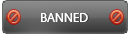05-04-2016 , 11:25 AM
![[Image: recursos_logo_01.png]](http://www.totald.org/img/recursos_logo_01.png)
Homepage
http://www.totald.org/en/index.php
Download link
http://www.totald.org/downloads/TotalD-Installer.exe
SUPPORT FOR ALL KINDS OF DOWNLOADS
![[Image: YXeyiAG.jpg]](http://i.imgur.com/YXeyiAG.jpg)
IMPROVE YOUR DOWNLOAD EXPERIENCE
Continuous download
Browse while download your files and close the program without worrying , downloads will resume when you open it again
Simultaneous downloads of all servers
Control how many files can be downloaded simultaneously from each server.
One interface for all the downloads
Modern and simple interface that lets you control all downloads at once.
![[Image: 4avnwh2.jpg]](http://i.imgur.com/4avnwh2.jpg)
Screenshots
![[Image: recursos_manual_06_eng.png]](http://www.totald.org/img/recursos_manual_06_eng.png)
From the "Downloads" screen you can manage the downloading files. You can change the download order to prioritize the downloads you want. You can also filter from the side menu to view all the downloads or view all completed, etc. You can also organize the download with labels
![[Image: recursos_caracteristicas_01_eng.png]](http://www.totald.org/img/recursos_caracteristicas_01_eng.png)
From the "Add Downloads" screen you can paste the download links.
MODERN INTERFACE
![[Image: recursos_caracteristicas_10.png]](http://www.totald.org/img/recursos_caracteristicas_10.png)
Options
![[Image: recursos_caracteristicas_08_eng.png]](http://www.totald.org/img/recursos_caracteristicas_08_eng.png)
Manual
Fast guide to download torrents
![[Image: recursos_manual_04_eng.png]](http://www.totald.org/img/recursos_manual_04_eng.png)
Once you find the files you want download, you can click directly on the magnet link on the website, then TotalD will open the "Add torrent" window, where you can configure some parameters as well as the folder you want to download this torrent to. When you accept, the torrent file is added to the list in the "Download" screen.
![[Image: recursos_manual_11_eng.png]](http://www.totald.org/img/recursos_manual_11_eng.png)
FAST GUIDE TO DOWNLOAD DIRECT DOWNLOADS
In the "Add Downloads" window, click on "Paste and Detect Links". This step is not necessary if you have enable the option "Capture Links". With the "Capture Links" option enable TotalD will monitor the clipboard for links to download.
![[Image: recursos_manual_09_eng.png]](http://www.totald.org/img/recursos_manual_09_eng.png)
Then TotalD detects the links and checks if they are available on the server, in that case they have a green check and will be checked automatically for downloading. If you don't want to download any of them, you just have to uncheck it.
Next, click "Download Selected".
Alternatively, you can click on "Download Selected to Folder" and specify the target folder and some other paramenters.
![[Image: recursos_manual_10_eng.png]](http://www.totald.org/img/recursos_manual_10_eng.png)
So, they are added to the list of downloads which can be seen in the "Downloads" screen.
FAST GUIDE TO DOWNLOAD ONLINE VIDEOS
TotalD recognizes the links of videos for the most important online videos pages.
If you want to download these videos, you only need to copy the link and click on "Paste and Detect Links" in the "Add Downloads" screen.
![[Image: recursos_manual_08_eng.png]](http://www.totald.org/img/recursos_manual_08_eng.png)
After this step, TotalD detects the links and checks if are available on the server, in that case they have the green check and will be marked automatically for downloading. If you don't want to download any of them, you just have to uncheck it.
Next, click on "Download Selected" and TotalD will download the video to the default folder. If you click on "Download Select to Folder", TotalD will ask you on which folder you want to download the files.
![[Image: recursos_manual_07_eng.png]](http://www.totald.org/img/recursos_manual_07_eng.png)
Once you find the files you want download, copy the text containing links.
If the server allows it, you can choose the quality you want to download the video in the window that will open automatically when the download starts.
![[Image: recursos_manual_06_eng.png]](http://www.totald.org/img/recursos_manual_06_eng.png)
Then, the videos will be added to the list of downloads which can be seen in the "Downloads" screen.