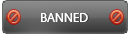04-19-2016 , 02:00 AM
![[Image: 8XW3doi.png]](http://i.imgur.com/8XW3doi.png)
Overview:
Cyberlink PowerDVD is the best movie and media player, serving up the highest quality and most immersive media entertainment experience. With the new well designed TV Mode the program lets you recreate the atmosphere of cinema in your own home. The program supports all media types and many formats which maximize you media interactive experience. With the developed cloud feature you will easily back up your media files and enjoy viewing from any device.
Homepage:
http://www.cyberlink.com/products/powerd...581_-1_809
System Requirements:
Operating System: Microsoft Windows 7 to 10 both 3 and 64 bit
Processor:
For Blu-ray Disc, DVD, and TrueTheater 3D Playback:
- Blu-ray Disc playback: Intel Core 2 Duo E6750 (2.66GHz), AMD Phenom 9450 (2.10GHz) or above
- Blu-ray 3D playback: Intel Core i5, AMD Phenom II X4 or above
- TrueTheater HD and TrueTheater 3D for Blu-ray and HD video: Intel Core i5 (4 cores), AMD Phenom II X6 or above
- DVD playback: Pentium 4 (2.4 GHz), Athlon 64 2800+ (1.8 GHz), AMD Fusion E-series & C-series or above
- H.264/AVC: 3rd Generation Intel Core i5 (IvyBridge) or above
- H.265/HEVC (8bits): 4th Generation Intel Core i5 (Haswell Refresh) or above
- H.265/HEVC (10bits): 6th Generation Intel Core i5 (Skylake) or above
Blu-ray Disc, DVD, and TrueTheater HD/3D Playback: Intel HD Graphics, ATI Radeon HD 5000, NVIDIA GeForce 9500GT or above
Blu-ray 3D Playback: Intel HD Graphic (Intel Core i5), NVIDIA GeForce GTX 400 series and GeForce GT 240/320/330/340, AMD Radeon HD 6000 and 6000M series with UVD 3 support
DVD Playback: PCI Express graphic accelerator supporting DirectX 9.0 or above
Memory:
- Blu-ray Disc playback: 2 GB required for Windows 10, 8.1/8 and 7
- DVD and TrueTheater 3D playback: 1 GB required for Windows 10, 8.1/8 and 7
- Blu-ray 3D with or without Hardware Acceleration: 2GB
- For PC Mode: 1024 x 768 and above recommended
- For TV Mode: 1366 x 768 and above with 16:9 aspect ratio recommended
Display Device:
Blu-ray Disc, DVD, and TrueTheater 3D Playback
- For Blu-ray titles with AACS and DVD titles with CPRM playback, PowerDVD only allows output to display devices using DVI, HDMI and DisplayPort connector in order to be compliant with copy protection (HDCP).
- For other DVD and Blu-ray Disc playback: HDCP compliant display for digital output. TV or computer monitor for analog output
- TrueTheater 3D playback: 3D display and 3D glasses required.
Disc Player: Blu-ray Disc playback: BD-ROM/BD-RE or Super Multi Blu combo disc driveDVD and TrueTheater 3D playback: DVD-ROM, DVD+-R/RW, DVD-RAM or DVD Super Multi combo disc drive.
Internet Connection: Internet connection required for initial software activation, social media connection and some codec activation.
Download:
You can download a free trial version from the official website. The retail version is offered after purchase.
Limitations of the free trial:
The program offers you 30 days free trial to test the features of the program. The program has some limitations in its functions when working in the trial mode. These limitations include:
- 30-day trial version.
- VC-1/H.264/Blu-ray format playback in the trial version is limited to systems with hardware acceleration.
- Does not support the playback of HEVC/H.265/Blu-ray 3D content and CPRM/DTCP-IP protected content.
- Does not support USB Sync, Home Media Server, audio extraction from video files, CD audio ripping.
- 2GB of free storage in CyberLink Cloud is provided during the trial period. Media content in the Cloud will be deleted when the trial expires.
- Transcoding media is not supported in the trial version.
- Video playback quality to media casting devices may be reduced due to hardware encoding limitations.
Activation:
![[Image: tXf9d02.png]](http://i.imgur.com/tXf9d02.png)
You will need to purchase an original license or upgrade if you already have a previous version of the program. You will receive an email including your key and download link for the retail version of the program.
After simple installation which doesn't need any skills, you will have the program installed on your PC. With the first launch of the program you will be asked to apply the license code and activate online. The process takes a few seconds after which you will enjoy all the features and functions of the program.
User Interface:
![[Image: 0xg7Dak.png]](http://i.imgur.com/0xg7Dak.png)
The user interface is very friendly and easy to use. It is well arranged and divided into many sections. On the left side you will find the media panel. The media panel is the section where you can play back movies discs and access all the imported photos, video clips, movie files, TV shows, music in the CyberLink PowerDVD media library. The media panel also lets you watch online videos (YouTube and Vimeo), play media on portable devices and much more. The main program panel shows the media window where you view all of the media folders, files, and watch content during playback. On the upper right corner there is the "search for Media". the upper zone includes the settings and switch to TV Mode and media window View. on the lower part of the main program window you can see the playback controls.
Supported Languages:
The program support many languages. these include English, French, German, Italian, Spanish (European), Chinese Simplified, Chinese Traditional, Japanese, Korean, Russian, Portuguese
Features:
- High quality media player
- True Theatre mode
- Better than original quality
- Expanded format support
- Instant play technology
- Super fluid slow motion action
- Enjoy online videos
- Customized user interface
- Start watching from the point you stopped at.
- Media casting to big screen
- Enhanced 4K Viewing
- Master-quality sound technology from DTS and Dolby
- PowerDVD Remote which lets you browse and control your entertainment using your mobile phone.
- 3D Support
- Extract audio from multiple video files at once
- Support for the FLAC audio codec and MVC 3D codec for MKV video files
- Import personal settings and existing media library when updating from previous version
For full list of differences between different versions of PowerDVD: Visit here:
http://www.cyberlink.com/products/powerd...en_US.html
![[Image: D7eEVPF.png]](http://i.imgur.com/D7eEVPF.png)
Comparison of PowerDVD with Windows Media Player:
PowerDVD lets you play today’s movie discs, HD movie files and the latest digital surround sound. Give yourself a complete media entertainment experience on your Windows PC or for you Home Theater!
http://www.cyberlink.com/products/powerd...en_US.html
![[Image: ZPAmK8F.png]](http://i.imgur.com/ZPAmK8F.png)
Format Support:
Revise the full detailed list of supported formats by visiting here:
http://www.cyberlink.com/products/powerd...en_US.html
File support:
![[Image: vpbhSVP.png]](http://i.imgur.com/vpbhSVP.png)
Extract Audio from Video:
![[Image: XDP1fOQ.png]](http://i.imgur.com/XDP1fOQ.png)
CyberLink Cloud Transcoding Support:
![[Image: VWmgxrx.png]](http://i.imgur.com/VWmgxrx.png)
CyberLink Cloud Video Streaming:
![[Image: QG34X5I.png]](http://i.imgur.com/QG34X5I.png)
Media Casting to Streaming Device:
Supported Devices: Roku, Chromecast, Apple TV
![[Image: cA3bbuG.png]](http://i.imgur.com/cA3bbuG.png)
DLNA Specifications:
![[Image: KNJcB5V.png]](http://i.imgur.com/KNJcB5V.png)
Digital Media Server (DMS) to store content for sharing with other DLNA players and receivers Digital Media Player (DMP) for playback of media stored on Digital Media Server (DMS) on local network Digital Media Controller (DMC) to find content on Digital Media Servers for playback on Digital Media Receivers (DMR)Digital Media Receiver (DMR) for playback of content received from a Digital Media Controller.
PowerDVD Modes:
![[Image: f9e6R8x.png]](http://i.imgur.com/f9e6R8x.png)
PC mode: This is the main mode and includes all features.
TV mode: designed for users who wish to view movies at a distance with a remote control, or utilize touch screen playback.
Mini Player mode: this is for playing the music in your media library and music playlists.
Importing Media into the Media Library:
The program imports all movies, videos, photos, music, TV shows, and other media files that are present in the most commonly used media folders. This is the default setting, in addition you can easily add any other media containing folders to be imported. The process is very easy. All you have to do is to click the Set up Media Library link in the welcome dialog, or modifying the library folder lists in preferences.
Media Playing:
CyberLink PowerDVD supports the playback of a variety of different media. These include DVDs, movies, TV shows, home videos, audio CDs, photo slideshows, music and high definition content. Simply browse using the media panel. You can select any media type you want then choose the one you will play and start. That's all! You have also a lot of playback options that let you enjoy and have a good experience.
Online videos:
![[Image: fe33DwH.png]](http://i.imgur.com/fe33DwH.png)
Using the program, you can watch online videos such as youtube and Vimeo. Simply browse to the media panel, select the Online Video tab to begin watching videos on these social media web sites.
Playing Media on Another Display or Device:
Many devices are supported by the program. These include chromecast, Apple TV, or Roku streaming device, extended Miracast-certified device, extended display, digital media renderer over a DLNA. You can easily play media on another display or device. All you have to do is to select media file you want to play then click on a specific button (present in the lower right corner). This will display a list of connected devices, select the device you want to play the media to and starts playing. That's all!
Playback Controls:
These options provide easy navigation of discs and other media. You will be able to access to all of the program's playback features.
There are a lot of buttons available on the playback controls display. These buttons differ depending on the type of media you are playing, and also whether media is playing or playback is paused or stopped.
Playback Features:
The program has built-in playback features that will enhance your viewing experience. These include True Theatre enhancement, 3D Playback, adding bookmarks, Taking photo snapshots, external and embedded subtitles and more functions. True theatre offers video and audio enhancement that provide better than the original quality viewing of any media. You will also be able to bookmark your favorite scenes and gain access to the Bookmark Viewer. The program supports the import of subtitles in an external file or embedded in MKV video files.
CyberLink Cloud:
![[Image: 32TqhP1.png]](http://i.imgur.com/32TqhP1.png)
This is a very useful feature in the program that help you to store any media in the cloud space. You can store videos, music, TV shows, photos and so on. When you click on the cloud button you will need to sign in to your account then auto sync of your media files stars and takes time to complete depending on the media size. You can view any media from the cloud space. This will save a lot of space on your hard drive and serves as a back up for all your media.
Sharing, Syncing, and Transferring Media in the Media Library:
With the help of this important feature, you can easily share all of the media (in the library) to be available to other computers and devices connected to the same network. You can also upload your media to social share site such as Facebook, YouTube and Vimeo. You will also easily sync files in the media library with the media on an Android device.
In addition the program lets you transfer media files that to connected devices. Any available subtitles for the movie are also transferred to the device. This is simply done using "Devices & Home Media" button in PowerDVD.
PowerDVD Remote:
![[Image: xpOz8vu.png]](http://i.imgur.com/xpOz8vu.png)
If you have an Android or iOS device with PowerDVD Remote installed, you will be able to use it as a remote control. This will help you to playback media on a computer that has CyberLink PowerDVD installed. The setup process is very simple. Just find and enter the 4-digit passcode provided on this tab into the device running PowerDVD Remote. In the PC mode, use Navigation and Mouse tabs to find and select the media you want to play. Use the Playback tab to control media playback.
Settings:
![[Image: vQyqLxm.png]](http://i.imgur.com/vQyqLxm.png)
These include general settings, video and audio settings, Blu-Ray Disc settings, Cloud Space settings, Hotkeys/mouse settings, Movie info settings, and information settings.
![[Image: JZgDlyx.png]](http://i.imgur.com/JZgDlyx.png)
There is the Preferences tab which lets you customize the user interface, choose what media is displayed in the library, set what folders are shared on a home media network, or configure your 3D display.
Pros:
High quality movie and media player
TV Mode
PowerDVD remote
Cloud space
Better than original quality
Supports a lot of formats
Enhanced 4k Vewing
and many more
Cons:
None
Conclusion:
Cyberlink PowerDVD is a comprehensive solution for all types of media files. It is full of features that will enhance your interactive viewing experience and let you maximally enjoy your media. It is the best media player you will need.























 hy:
hy: