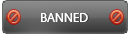04-06-2016 , 05:53 AM
This guide will focus on W10 Pro x64 inside a VM, but you can perform same steps for W7, W8.1 and Microsoft Office in any computer (the download process).
To download updates:
Once you downloaded the zip file from the official link HERE , please unzip
![[Image: LhFQi5L.png]](http://i.imgur.com/LhFQi5L.png)
Then open up the folder and double click on UpdateGenerator
![[Image: SZfRjiy.png]](http://imgur.com/SZfRjiy.png)
Inside the GUI (Graphical User Interface), select the options you require for downloading the updates.
Note: Always recommended to tick Verify downloaded updates.
In terms of output folder, I prefer to tick: USB Medium (copy updates to selected products into directory) and create a folder for the specific windows version (in this case W10 Updates (new folder).
If you do not do so, the updates will be placed under the Client folder in the main directory of wsusoffline folder.
![[Image: abUlh2S.png]](http://imgur.com/abUlh2S.png)
Press Start and it will start downloading the updates via command line, retrieving the updates directly from official windows servers.
![[Image: SMpMRLO.png]](http://imgur.com/SMpMRLO.png)
Once the download is completed, you will get a notification.
![[Image: IO7RLID.png]](http://imgur.com/IO7RLID.png)
To install the updates:
Open the folder you previously created.
![[Image: QxNLT8c.png]](http://imgur.com/QxNLT8c.png)
Note: due to symbols, I had to rename the folder to W10 Updates in order for UpdateInstaller.exe to be launched.
Run UpdateInstaller.exe and select the options you want: To note: recommended to turn on Automatic reboot and recall option (a warning prompt will appear, press yes) .
![[Image: 4BEbHK3.png]](http://imgur.com/4BEbHK3.png)
For this test I will Install Microsoft Silverlight only since all other options are already installed and up to date (W10 system in this VM has settings to automatically download and install updates). Press start once you have selected the options you want.
![[Image: nEf9YUM.png]](http://imgur.com/nEf9YUM.png)
![[Image: C2DFRA1.png]](http://imgur.com/C2DFRA1.png)
![[Image: dw3hQoD.png]](http://imgur.com/dw3hQoD.png)
Once system rebooted and selected updates installed, please re-run the tool and you will see it now says Update Microsoft Silverlight, instead of Install.
![[Image: eCCJb5Z.png]](http://imgur.com/eCCJb5Z.png)
Time to update Silverlight: Press start after ticking Update Microsoft Silverlight and tick Automatic reboot and recall.
![[Image: pud9Dc5.png]](http://imgur.com/pud9Dc5.png)
![[Image: AP2qbjk.png]](http://imgur.com/AP2qbjk.png)
![[Image: g3VyL3t.png]](http://imgur.com/g3VyL3t.png)
Because it was downloaded and installed, it was already up to date, so you get a message in command prompt saying No missing update found. Nothing to do!
If there was an update, it would update accordingly.
One recommendation, this is a manual tool so you will need to keep up with update releases.
source
To download updates:
Once you downloaded the zip file from the official link HERE , please unzip
![[Image: LhFQi5L.png]](http://i.imgur.com/LhFQi5L.png)
Then open up the folder and double click on UpdateGenerator
![[Image: SZfRjiy.png]](http://imgur.com/SZfRjiy.png)
Inside the GUI (Graphical User Interface), select the options you require for downloading the updates.
Note: Always recommended to tick Verify downloaded updates.
In terms of output folder, I prefer to tick: USB Medium (copy updates to selected products into directory) and create a folder for the specific windows version (in this case W10 Updates (new folder).
If you do not do so, the updates will be placed under the Client folder in the main directory of wsusoffline folder.
![[Image: abUlh2S.png]](http://imgur.com/abUlh2S.png)
Press Start and it will start downloading the updates via command line, retrieving the updates directly from official windows servers.
![[Image: SMpMRLO.png]](http://imgur.com/SMpMRLO.png)
Once the download is completed, you will get a notification.
![[Image: IO7RLID.png]](http://imgur.com/IO7RLID.png)
To install the updates:
Open the folder you previously created.
![[Image: QxNLT8c.png]](http://imgur.com/QxNLT8c.png)
Note: due to symbols, I had to rename the folder to W10 Updates in order for UpdateInstaller.exe to be launched.
Run UpdateInstaller.exe and select the options you want: To note: recommended to turn on Automatic reboot and recall option (a warning prompt will appear, press yes) .
![[Image: 4BEbHK3.png]](http://imgur.com/4BEbHK3.png)
For this test I will Install Microsoft Silverlight only since all other options are already installed and up to date (W10 system in this VM has settings to automatically download and install updates). Press start once you have selected the options you want.
![[Image: nEf9YUM.png]](http://imgur.com/nEf9YUM.png)
![[Image: C2DFRA1.png]](http://imgur.com/C2DFRA1.png)
![[Image: dw3hQoD.png]](http://imgur.com/dw3hQoD.png)
Once system rebooted and selected updates installed, please re-run the tool and you will see it now says Update Microsoft Silverlight, instead of Install.
![[Image: eCCJb5Z.png]](http://imgur.com/eCCJb5Z.png)
Time to update Silverlight: Press start after ticking Update Microsoft Silverlight and tick Automatic reboot and recall.
![[Image: pud9Dc5.png]](http://imgur.com/pud9Dc5.png)
![[Image: AP2qbjk.png]](http://imgur.com/AP2qbjk.png)
![[Image: g3VyL3t.png]](http://imgur.com/g3VyL3t.png)
Because it was downloaded and installed, it was already up to date, so you get a message in command prompt saying No missing update found. Nothing to do!
If there was an update, it would update accordingly.
One recommendation, this is a manual tool so you will need to keep up with update releases.
source