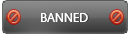03-23-2016 , 08:40 PM
![[Image: totalcom.gif]](http://s12.postimg.org/7gw3l8igt/totalcom.gif)
Overview:
Total Commander (former windows commander) is a powerful file manager for Windows. It is similar to the Windows Explorer with many more features and advances. It uses a different approach than the built in windows explorer. It has two fixed windows side by side like a well-known file manager for DOS. It is a comprehensive solution that you will need to make dealing with files and folders an easy process and at the same time it will save your time. All you need in one application.
Homepage:
http://www.ghisler.com/
System Requirements:
Windows® 95/98/ME/NT/2000/XP/Vista/7/8/8.1/10, and Windows® 3.1 both 32 and 64 bit versions
Download and Installation:
The trial version can be downloaded easily here:
http://www.ghisler.com/download.htm
The site includes many mirrors and full update instructions for registered users. Installation is very easy, after a few clicks you will have the program installed on your system.
During installation you have the option to add other languages if you prefer, for a full list of supported languages visit here:
http://www.ghisler.com/languages.htm
Purchase:
The program is a shareware and after installation you will have 30 days’ trial period to test the program. After the trial period you will need to purchase a license to continue using the program. The program can be purchased at a reasonable price here:
http://www.ghisler.com/order.htm
Features:
-Copy files directly from one archive to another.
- Keyboard functions similar to the DOS original.
- Supports Drag & Drop with the mouse, including to the print manager.
- Extended copying, moving, renaming and deleting of entire trees (Enables deleting "full" directories).
- Start-menu to place your frequently used DOS or Windows programs into a drop-down menu. The actual directory and/or the file under the cursor can be delivered to the application.
- Command line for the simple starting of programs with parameters, simply by typing the program name or by pressing CTRL+ENTER or CTRL+SHIFT+ENTER.
- Enhanced full text search function in any files.
- Archives are handled like subdirectories. You can easily copy files to and from archives. The appropriate archiving program is automatically called. pkzip, arj, lha, rar, uc2 and ace are all supported.
- Built in file viewer (F3) to view files of ANY SIZE in hex, binary or text format, using either the ASCII- (DOS) or the ANSI- (Windows) character set. The line width and font size can now be changed.
- Internal Unzip by Info-Zip, which allows unzipping without calling an external program! The source code in Turbo-Pascal is free and can be obtained directly from the author.
- Configurable button bar to start external programs or internal menu commands.
- Configurable main menu.
- Internal unpackers for ZIP, ARJ, LZH, GZ, TAR, RAR and ACE formats.
- Internal ZIP packer, based on ZLib by Jean-loup Gailly.
-Support 32 and 64 bit versions
- Total Commander comes in the following languages: English, German, French, Italian, Danish, Swedish, Norwegian, Dutch, Spanish, Czech, Russian, Polish, Hungarian, and now also Hebrew, Greek, Afrikaans, Catalan, Turkish and Ukrainian!
- Built-in FTP client supports most public FTP servers, and some mainframes
- Multi-rename tool: Allows to rename multiple files in one step (Hotkey: Ctrl+M)
- Compare files by content, now with built-in text editor
- Search for duplicate files.
-Show/select files with specific search pattern, size, date or contents.
And many more
Full Feature List can be found here:
http://www.ghisler.com/featurel.htm
What's new in this version?
New functions and fixes in Total Commander 8.52a:
- These are bugfix releases, there are no major new features
- See history.txt for all fixes
User Interface:
![[Image: image.gif]](http://s7.postimg.org/t2aghc7tn/image.gif)
The program has very friendly, easy to use interface. It is well arranged to make its use easy for the beginners.
The menu bar: Include 7 buttons: File, Mark, Commands, Net, Show, Configuration, Start and at the right end there is an additional Help button.
Button Bar: With the button bar you can call menu commands, external programs and even other button bars. If you leave the mouse cursor on a button for a moment, a small window with a description will appear.
Drive Bar buttons: Drive buttons allow a quick drive change simply by clicking with the mouse on a button. This drive button bar isn't on by default. If you want to use it, you can activate it in options. If you right click on a drive button, the context menu will appear. It may be usual drives, Network or FTP connection
Drive selection list
Folders Tab bar
Current Directory
Tabstop header which include details like name size, date, extension
File Window:include current folders and files with all details as name, size date ..etc
Command line: All letters you type are redirected to the command line. By pressing ENTER you can execute the command line. Old command lines are saved in a history list.
Function key bar: Include view, edit, copy, move, rename and move, make directory and delete
Numbered from F2 to F8
File operations:
These are the main functions of the application. You will need it in various operation processes. These include:
F2: reread source window
F3: list file contents
F4: Place the cursor bar (small rectangle) over the file you want to edit and press F4.
F5: Copy
F6: Rename and Move
F7: Make directory. This command creates a new subdirectory in the source directory.
F8: Delete
ALT+F4: Exit
Menus:
File menu:
![[Image: filemenu.png]](http://s22.postimg.org/46qknzdgh/filemenu.png)
Includes change attributes, pack, unpack, test archives, compare by content, associate with, internal associations, properties, calculate occupied space, multirename tool, edit comment, print, split file, combine files, encode file, decode file, create checksum file, verify CRC checksums, quit.
Mark Menu: Includes the following options:
![[Image: editmenu.png]](http://s21.postimg.org/8fawlha2f/editmenu.png)
Menu entries to mark files, select group, unselect group, select all, unselect all, Invert selection, Select All with Same Extension, save selection, restore selection, save selection to file, restore selection from file, Copy Selected Names to Clipboard, Copy Names with Path to Clipboard, Copy to Clipboard with All Details, Copy to Clipboard with Path + Details
Compare directories; its value is to compare the contents of the source and destination directory. Newer files are selected. Files missing in one directory are also selected in the other. Only newer files are marked, not all differing files. This behavior is similar to a popular Commander for DOS.
Mark newer, hide same: Compares the contents of the source and destination directory. Files which are the same are hidden, (they are only hidden to the user, they are NOT deleted!) Of the differing files, only the newer are selected. Files missing in one directory are also marked in the other.
Commands Menu:
![[Image: command.png]](http://s29.postimg.org/chqpv6lmf/command.png)
includes CD Tree, search, search in separate process, volume label, system information, synchronize dirs., directory hotlist, go back, open command prompt window, branch view, open desktop folder, Background transfer manager, source target
![[Image: net.png]](http://s28.postimg.org/3rln8rmtp/net.png)
Net Menu: includes network connections, disconnect network drive, share network directory, unshare directory, show Admin shares and FTP net commands
![[Image: show.png]](http://s18.postimg.org/tqs9ic2pl/show.png)
Show Menu: includes brief, full, comments, custom columns, tree, separate tree, thumbnail view, quick view panel, vertical arrangement, new folder tab, all files, programs, custom, only selected files, name, extension, time, size, unsorted, reserved order, reread source
Configuration Menu:
![[Image: config.png]](http://s22.postimg.org/ql8947g81/config.png)
Includes options, change button bar, change settings file directly, save position, save settings
Start Menu: You can place your favorite applications in this menu. Start them automatically with the file under the cursor. It includes change start menu and change main menu.
Features and Uses in Details:
Thumbnails & quickview:
![[Image: image.gif]](http://s30.postimg.org/q4decmgip/image.gif)
The program features a built in file viewer (Lister) which help you to view the file under the cursor. You can also view files in a separate Lister window by pressing F3. There are free Plugins to add support for different file formats.
Context menu, custom columns:
![[Image: image.gif]](http://s30.postimg.org/scrktynmp/image.gif)
By default, files are selected with the right mouse button. The program offers context menu through right click with longer hold or SHIFT+F10. You can easily change this to use the left mouse button to select files. The menu includes cut, copy, Paste, edit, rename, pack, run as admin, run as different user, send to, properties. An additional submenu "X64" is shown for files and directories and allows to use 64-bit shell extensions from 32-bit Total Commander. The F8 button has a local menu for Recycle bin.
Drag & Drop:
The program supports drag and drop of files using left mouse button. The mouse pointer will change its shape to indicate a certain meaning. If it shows circle this means file will not be accepted. If it shows three little squares it means file will be accepted. If you drag and drop to a subdirectory the file will be copied or moved and you will see a frame around mouse pointer.
Pack files:
Using the program, you can pack or unpack files, delete archives, add files to an archive or delete files from an archive
Tree view modes:
![[Image: 05.gif]](http://www.ghisler.com/screenshots/en/05.gif)
When using the program, you will find 3 different tree modes; one separate tree for both file lists, one per file list, or a tree in one of the file lists.
Compare by contents editor:
Using the program, you can compare two files (text or binary).
Multi-rename tool:
![[Image: 06.gif]](http://www.ghisler.com/screenshots/en/06.gif)
The program includes a very useful powerful tool called the multi rename tool. This tool allows you to rename multiple files easily, create numbered file list, convert to uppercase or lowercase, add date and time to file name, string replacement.
Folder Tabs:
This is a very interesting and useful feature in the program. The Folder Tabs help you to switch quickly between multiple directories. There are many varieties and orders that help you. For example, you can open a new tab using Ctrl+T, close it easily using Ctrl+W, open folder or archive under the cursor in a new tab using CTRL+up arrow. In addition, there is a context menu which appear with right click on a button and include many orders such as duplicate, rename, copy, save, close and so on
Synchronize directories:
The program offers a synchronize tool which lets you compare and synchronize directories and also with FTP. You can synchronize complete directory or perform specific actions with files using the right-click menu.
"Breadcrumb" navigation:
![[Image: image.gif]](http://s10.postimg.org/gajbrao6h/image.gif)
You can navigate easily through your PC, Folder and files using the path bar above the file list offers. You can go to any folder you want with just simple click. Additionally, any part of the shown path can be hovered with the mouse to open a pulldown-menu which can be used to navigate through directories
Quicksearch filter:
If you are searching for a certain file and need to find it quickly, then the program will save your time. Simply click CTRL+S to use the quicksearch filter which helps you to find any you file you want using specific characters. You can toggle the filtering by pressing CTRL+S again. The search process can be configured in the options.
FTP:
![[Image: image.gif]](http://s7.postimg.org/57qwttxuj/image.gif)
The program has a built-in FTP client which helps you to access any internet or intranet FTP server (up to 10 servers) at the same time. This tool allows uploading, downloading, synchronizing files and direct file transfer from server to another. If you wish to store your FTP connection passwords, the program lets you secure them with an AES encrypted master password.
USB connection to other PC:
You can transfer your files from one computer to another using USB connection. The process needs a special USB cable. You must purchase it first. After connecting the two computers, simply start Total Commander on both machines then select 'Net' - 'PORT connection to other PC. One machine will act as a server, and one as a client. After the connection is established it will act as FTP connection.
PORT connection to other PC through the parallel port:
You can connect to other computer with the help of the program. The process is very easy. First you should have a special cable designed for this purpose. The computers are connected while turned off. Then Start Total Commander on both machines. select 'Net' - 'PORT connection to other PC. One machine will act as a server, and one as a client. After the connection is established it will act as FTP connection. That’s all!
Plugins and languages:
Plugins are Total Commander extensions enhance the functionality of Total Commander.
There are four types of plugins; packer, file system, lister and content plugins. Also there are plugins for additional languages
Plugins can be downloaded here:
http://www.ghisler.com/addons.htm
For a full list of useful external tools and addons; Please visit here:
http://www.ghisler.com/tools.htm
Options dialog:
![[Image: layout.png]](http://s15.postimg.org/gm31buorv/layout.png)
As all applications total commander is installed with the default options that suit most users. However, the program includes many options that render it “highly configurable”. You can change appearance and functionality to suit your personal needs. You can also change the hotkeys on the 'misc' page of the config dialog. A list of all default keyboard shortcuts can be found in the menu 'Help' > 'Keyboard'.
Many more special settings can be changed by editing the INI file directly.
Configurable buttonbar:
![[Image: image.gif]](http://s13.postimg.org/j3lbdadlj/image.gif)
You can change the buttonbar and add buttons for internal or user commands, applications or folders. Simply drag and drop a file or folder from the file list to the buttonbar, or right click the buttonbar to add a button. To choose an internal or user command, click on the magnifier button next to the 'command' field to open the command browser. You can also create buttons to open other buttonbars as dropdown-menus, or to switch between different buttonbars.
The website includes many tutorials for the use of the program. The tutorials are suitable for the beginners and the advanced users. You can check this here:
For beginners: http://www.ghisler.com/beginners.htm
For Advanced: http://www.ghisler.com/advanced.htm
Pros:
Copy files directly from one archive to another
Support Drag and Drop
Support quick file search
FTP connection
And many more
Cons:
None
Conclusion:
It is one of the best file manager applications. It is all-in-one solution that makes file management an easy process. It has many tools that facilitate your work and save your time.