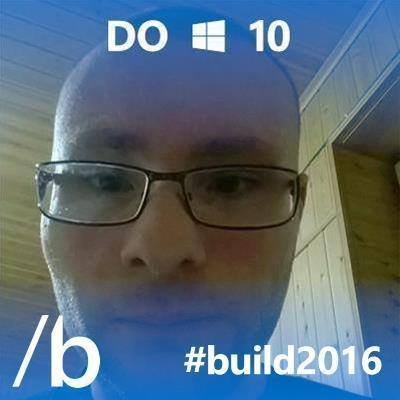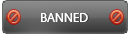06-17-2018 , 08:22 PM
![[Image: WKJoplU.jpg]](https://i.imgur.com/WKJoplU.jpg)
novaPDF is a virtual PDF printer that helps you to create professional PDF documents and easily share them, making the process of collaboration more efficient. It is suitable for both individual users and businesses. With just a few clicks you can have your company’s reports, contracts, workflows, agreements, marketing plans, spreadsheets, forms, products list, price list, charts, emails or other printable documents converted in PDF format. You can exchange electronic documents easier whatever the application in which they were initially created and the resulted PDF files can be viewed using any PDF viewer.
The program is much different from other applications. It allows you to define different private or public printing profiles, each with its own printing to PDF settings. This feature is very useful if you need different settings for printing documents or there are different users using the same computer, each has different printing preferences
In addition, you can personalize your documents by setting the document information; for example, title, subject, author, keywords and adding XMP Metadata info. This feature will help you if you want to publish your PDF files on the Web, as search engines will index your PDF files and use the document information to display it in the results. novaPDF can create PDF/A compliant PDF files which make it ideal for long-term archiving of documents.
novaPDF supports PDF Linearization (fast web view) which allows creation of PDF files that can be easily viewed via the web browser. The PDF will be "streamed" in the browser page-by-page instead of downloading the entire PDF file.
This PDF printer driver has a lot of features that lets you to perform many actions such as; modify the paper size or create new custom page sizes for large format printing, modify the resolution, change page orientation, embed fonts, merge PDF files and lots more.
novaPDF can automatically detect links between files or web links and include them as clickable links too in the resulted PDF file. This is specifically useful when you want to distribute a PDF file on the web and you want the links included in the original document to be accessible for users. It can also detect the headings in the printed document and add bookmarks in the generated PDF files.
The generated PDF files can be sent via the default email client or directly using the SMTP server. You can upload the generated PDF via FTP or SFTP.
Hompage:
http://www.novapdf.com/
System Requirements:
Windows 10, 8/8.1, Windows 7/Vista/XP SP3 and Windows Server 2016/2012/2008/2003 (32/64-bit editions). It also requires the .NET framework installed
Download:
http://www.novapdf.com/downloads.html
You can download the previous versions here:
http://www.novapdf.com/previous-versions.html
Free trial:
The free trial expires after 30 days and each page of the PDF you create using the trial will have a footer notice. This is not shown in the paid version.
![[Image: 1ZWFpxM.png]](https://i.imgur.com/1ZWFpxM.png)
![[Image: 0nYcz8K.png]](https://i.imgur.com/0nYcz8K.png)
Size: 59.5 MB
Current version: 9.3 build 239
Release date: 16-May-2018
Installation:
You'll be prompted during installation if .NET framework is not already installed.
![[Image: R2wp0pJ.gif]](https://i.imgur.com/R2wp0pJ.gif)
Purchase:
You can complete your purchase here:
http://www.novapdf.com/buy-now.html
If you upgrade your license if you have a license for a previous version:
https://secure.novapdf.com/shop/upgrade/step1.html
After you purchase a license you will receive an email with your licensing information. Using the license key received via email you can easily activate novaPDF automatically if your computer is connected to the Internet. During the activation process your license key is verified online and after it is detected as valid you can start using novaPDF.
![[Image: hGBJrdz.png]](https://i.imgur.com/hGBJrdz.png)
![[Image: su6vHDI.png]](https://i.imgur.com/su6vHDI.png)
Multi-language support:
The user interface supports localization. novaPDF is available in several different languages.
add-ins for Microsoft Office applications:
![[Image: EwGWmfG.png]](https://i.imgur.com/EwGWmfG.png)
novaPDF installs add-ins for Microsoft Office applications (Word, Excel, PowerPoint, Publisher, Visio) which lets users create PDF files faster from Office applications. A major advantage of the add-ins is the conversion of hidden hyperlinks and easy conversion of bookmarks. Without having the add-ins installed, hidden hyperlinks cannot be recognized and converted.
Security:
Your PDF documents can be protected and secured with up to 256-bit AES encryption. You can password protect the interface and PDF files you create and permissions can be restricted to prevent the document from being viewed, printed, modified, copied or annotated.
![[Image: IwEA2GX.png]](https://i.imgur.com/IwEA2GX.png)
Digital signature:
It's recommended to sign important PDF documents such as invoices, contracts, agreements to be sure the document hasn't been altered without authorization. The PDF digital signature will be checked and indicated by the PDF reader when opened. The program allows you to sign your PDF documents thus certifying the authenticity and integrity of the PDF document for the recipient.
New Printer Monitor module:
Starting with version 9, Printer Monitor module allows you to see in real-time all print jobs and save logs for all of them. This can be used by administrators to monitor printing servers easier.
Printer Manager:
![[Image: SbTm1fm.png]](https://i.imgur.com/SbTm1fm.png)
![[Image: iDYV8Dq.png]](https://i.imgur.com/iDYV8Dq.png)
This built-in tool allows you to create new regular or shared printers all using the same novaPDF printer driver. This way you can add new virtual PDF printers based on novaPDF but using different defaults or permissions.
Features:
Universal Printing
Using novaPDF you convert to PDF any type of printable document (i.e. DOC, XLS, PPT, PUB, DOCX, XLSX, PPTX, PUBX, HTML, TXT,...), accessing its functionality through a printer driver interface. If novaPDF is installed as the default printer, you can simply click the "Print" button from any Windows application to have your PDF created.
Font Embedding
novaPDF supports TrueType, OpenType and Type1 fonts and allows you to embed the fonts (or only font subsets) to ensure portability. You can also choose which fonts to be automatically embedded or never embedded, as well as forcefully embed fonts with restrictions.
Auto-save PDF Files
When creating a PDF file you can have novaPDF prompt you each time where to save the PDF file, or you can define predefined auto-save settings. This way the PDF files will be generated and saved without any additional interaction.
After Save Actions
Custom actions can be defined to be performed after the PDF was successfully generated, such as opening (or not) the PDF file with the default viewer once it's created, or running a custom application with given parameters.
Import/Export Profiles
The printing profiles can be exported or imported into different installations, so that you can easily transfer them from one computer to another.
Private Profiles
Define printing profiles for future use, each with its own settings for page size, resolution, fonts, compression, security, signatures, bookmarks, watermarks, save settings, etc. This way you can switch between different printing profiles without having to modify the settings again.
Public Profiles
Available in the server editions, these profiles are created on the PDF server computer and are automatically propagated to all client computers. You can configure some profiles to save the PDF files in a folder on server and all client computers will generate the PDF files in that folder. When using propagated public profiles, you can disallow client computers to switch to a private profile, forcing them to use the settings from the PDF server.
PDF Overlay
This allows adding the content of the document currently being printed via novaPDF as the background or foreground of an existing PDF file, with options to customize the position of that added content. There are a few templates included by default for easy setup (generic, invoice, letterhead).
![[Image: UAkwKLz.png]](https://i.imgur.com/UAkwKLz.png)
PDF Bookmarks
novaPDF can detect the headings in the document to be printed and add bookmarks in the generated PDF files. You have to define the text attributes for the document headings (font, size, style, color) and for the generated bookmarks.
PDF Watermarks
You can stamp an entire PDF (or individual pages from it) with an image or text that can have rotation, opacity, color variation or other effects. Multiple watermark templates are included: confidential, date/time, draft, page index/count.
Add extra metadata
Aside the regular document information (title, subject, author, keywords), novaPDF can also include extra copyright metadata that will show up in the properties of the resulting PDF file. You can set predefined "Copyrighted/Public Domain" metadata or add your custom copyright one.
PDF/A Compliance
Creates PDF files compliant with the PDF/A-1a and PDF/A-1b specification for RGB colorspace thus can be used for long-term archiving of documents in PDF format. PDF/A is a PDF file format used for long-term archiving of documents in electronic format that uses PDF Reference version 1.4.
Reduce PDF File Size
Images can be down-sampled, converted or compressed to reduce the size of the resulting PDF file. Text can be compressed or converted too.
International Character Support
Supports international character sets, enabling users to generate PDF files using almost any Latin, Cyrillic or Asian character set.
Document Information
Possibility to set the title, subject, author, keywords for the PDF.
Automatic updates
novaPDF can check for updates either manually or automatically at a scheduled date. This allows you to better stay in touch with the latest development of novaPDF.
License Management
If you have multiple licenses for a shared PDF printer, client computers will be automatically registered if licenses are available. However you can override that by manually managing what computers get to be licensed based on NetBios or their DNS names.
Shared Network PDF Printer
novaPDF can be installed on one computer in a network environment (printer server) and used by any other computer in that network, without having to install it on each computer.
Multiple different print queues
You can add multiple virtual PDF printers all based on the same novaPDF print driver. You can even name the virtual PDF printers anything you want and that’s how they will show up in your list of “Devices and Printers”. The main advantage of having multiple PDF printers is that you will have a different print queue for each. This means that you can for instance have one of the printers shared as a PDF server while another locally and both could have their own printing queue and creating separate sets of PDFs.
What is new?
Changes in novaPDF 9.3 build 239 (16-May-2018)
New: Interface is now translated into Bulgarian
Fix: Getting Started display corrections in other languages
Fix: Check boxes displayed during setup are now more visible on Windows with no theme
Fix: Profile Manager - Actions page fix (Overlay not enabled)
Fix: Corrected "See licensing info" link when license management is disabled
http://www.novapdf.com/novapdf-professio...story.html
Compare Editions:
novaPDF has three major editions: Lite, Standard and Professional. novaPDF Professional has all the features enabled, while novaPDF Lite and Standard have limited functionality.
![[Image: 4YmiV4f.png]](https://i.imgur.com/4YmiV4f.png)
![[Image: 7veD8RK.png]](https://i.imgur.com/7veD8RK.png)
To know the list of differences; please visit this page:
http://www.novapdf.com/compare-products.html
Now Let’s discuss some of the common situations you will need:
Getting Started window:
![[Image: pwBakaw.png]](https://i.imgur.com/pwBakaw.png)
Convert PowerPoint, word or excel to PDF:
This will help you to send your file for review purposes for example. You can do the conversion in an easy and quick way using the virtual printer feature. The process is very easy. Simply, open the file then select print from file menu and choose novaPDF. Now, you can change printing preferences according to your wish. That’s all!
Alternatively, you can use the add-in present in the application to easily convert your document to PDF in a single mouse click
These are the settings to configure in the novaPDF Office Add-in. These are categorized under advanced and links
![[Image: ncZunBO.png]](https://i.imgur.com/ncZunBO.png)
How to create new printing profile?
Profile Manager can be opened as an administrator or as a regular user. You can open it as an administrator using start menu manage option or as regular user with Printing Preferences option located in right click menu of novaPDF printer. Other options include start menu getting started and preferences tab in printer window
![[Image: z1FKEO7.png]](https://i.imgur.com/z1FKEO7.png)
![[Image: qr1Qr3A.png]](https://i.imgur.com/qr1Qr3A.png)
Profile Manager allows you to manage printing jobs in a customized way according to your needs. There are many options available for you including; new, copy, edit, delete, their individual settings and access profile presets. Profiles are a set of configurations that will be used when creating the PDF file. As an example you can create different printing profiles based on what the output should be: a profile that outputs PDF documents intended for distribution, or another one for high quality PDF files printing, PDFs for review, marked confidential, a profile that embeds all fonts in a PDF document and so on.
For example you can set a profile that lets you automatically add text or image watermark to the output file. You can also manage fonts to be imbedded in the output file. You can manage bookmarks, security, compression and many more. There is Action/Email/Upload button that lets you perform many actions as open, copy, email, upload. You can specify which file to open and which application you want to use
![[Image: 6PN8bzq.png]](https://i.imgur.com/6PN8bzq.png)
![[Image: TKc5bbJ.png]](https://i.imgur.com/TKc5bbJ.png)
![[Image: eOE45H6.png]](https://i.imgur.com/eOE45H6.png)
![[Image: P47te3o.png]](https://i.imgur.com/P47te3o.png)
The Security profile manager tab lets customize the encryption level you want. You can easily protect your document with a password that restricts permissions for the resulting PDF file, in addition you can add a password for opening the file
After you manage all your preferred settings, you can easily save the new profile with a name and author
![[Image: ZSDDWEz.png]](https://i.imgur.com/ZSDDWEz.png)
You can import and export profiles using the upper right option
Printing Preferences:
These can be easily accesses using novaPDF printer right click menu or getting started dialogue
Three buttons are present including settings, tools and about. The settings lets you specify paper size, copies, graphics, resolution, scale and profile to be used. You can also open manage profiles button
Tools options:
![[Image: 8PFF5up.png]](https://i.imgur.com/8PFF5up.png)
This section allows you to quick access to print one or multiple documents, manage the printers,
monitor printing progress, check for updates, change language and password protect the interface.
Manage:
Quickly manage printers, profiles and licenses, assign profiles to printers and activate the printer.
Monitor:
This part allows you to enable logging all printing actions an monitor printing jobs in real-time (for example; check their status, view, export the printer history)
![[Image: BqkY00i.png]](https://i.imgur.com/BqkY00i.png)
Tools:
You can set the user interface Language, configure Updates and set a password to protect the user interface.
![[Image: oPklqLh.png]](https://i.imgur.com/oPklqLh.png)
About:
![[Image: G77ye6L.png]](https://i.imgur.com/G77ye6L.png)
Merge PDF files with novaPDF:
This is a very useful option that lets you merge many PDF files into a single document. The process is very easy and can be started through getting started window
![[Image: 6gX0bVj.png]](https://i.imgur.com/6gX0bVj.png)
Create and Send PDF via E-mail:
This can be done easily using the email options present in the profile manager window. You will need to specify the server, port, to, from, cc, bcc, subject and contents
![[Image: S5iKXNL.png]](https://i.imgur.com/S5iKXNL.png)
![[Image: 7zLDBi9.png]](https://i.imgur.com/7zLDBi9.png)
Conclusion:
novaPDF is a virtual PDF printer that have many tools and buillt-in features to help you easily create PDF files. The program is simple and easy to use. The program has a microsoft office add-in that allows you to create PDF files with a single mouse click. It lets you create many profiles for each type of PDF you need. You can do many options as watermark, send via email, upload, compress, and many more. You can also encrypt your document to protect it from unauthorized access.
Now just downlod and enjoy 30 days free trial