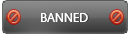03-29-2016 , 03:16 AM
Overview:
SecureAPlus is a free comprehensive solution will offer you protection against all threats, such as malware and viruses. It has many important and unique features which make it different from any traditional antivirus software. The program has multiple layers of defense through its powerful Whitelisting feature, more than 10 anti-virus engines in the cloud with Universal AV, and a reliable Offline Anti-Virus. Now you can enjoy your time and don’t worry about your security status. It is the only secure solution that you need for use on your computer.
Homepage:
secureaplus.com
System Requirements:
• Processor: 2 GHz Pentium 4 or higher
• RAM: 1GB or more
• Free Disc Space: 300 MB or more
•Supported Operating Systems: the program is working on any windows version from windows XP to windows 10 both 32 and 64 bit.
Download:
Download the installer HERE
Installation:
![[Image: kiae3qU.png?1]](http://i.imgur.com/kiae3qU.png?1)
![[Image: 42Pelk9.png?1]](http://i.imgur.com/42Pelk9.png?1)
Installation is simple and in a few clicks you will have the application on your PC. You have the option to install the program without the offline antivirus in case you have security software and you can use the full installer including the offline antivirus if you don’t have antivirus installed on your device. You can use the program for free for the first 15 months, it’s part of their re-launch special event till 15 April (usual is 12 months)using a license called” freemium”. You can easily extend the freemium license expiry using collected points in your SecureAPlus account.
![[Image: Click_License_Extension_2.jpg]](http://s17.postimg.org/njb1gptvz/Click_License_Extension_2.jpg)
If you want to enjoy more features such as Universal AV Priority scanning, more security features, email notifications and many more, you will have to purchase a premium license. This is easily obtained at a reasonable price here:
https://www.secureaplus.com/download ,
You can also try the Premium Trial for 90 days before purchasing it.
![[Image: pVCZ4te.png]](http://i.imgur.com/pVCZ4te.png)
Comparison between Freemium and Premium:
![[Image: compare.png]](http://s7.postimg.org/nwqffypx7/compare.png)
Activate a license:
![[Image: Enter_License_Code.jpg]](http://s17.postimg.org/s4gk4whhr/Enter_License_Code.jpg)
After you purchase a license, you can easily activate the program. Simply launch the application then open info and licenses then open license tab. Copy and paste your key and click apply. That’s all!
User Interface:
![[Image: Interactive_Mode_Selected_1.jpg]](http://s27.postimg.org/fht08st4z/Interactive_Mode_Selected_1.jpg)
The user interface is very friendly and easy to use. It shows the three Application Whitelisting modes; interactive, Lockdown and Trust all. On the left side there are three buttons namely security, previous scans and software updates. In the main window; full system scan, quarantine and History and view UAV status buttons
Features:
Universal AV: 12 Engines in one
Full System Scans
Real Time Protection
Automatic scans and Updates
Powerful on demand scanner
Application control and whitelisting stopping all untrusted processes when you launch it
Application Whitelisting prompts in interactive mode require your input to block or launch a new untrusted application
Virus Total integration to check the results against its databases
Full offline functionality
Optional offline antivirus to keep you secure when internet is not available
Capable of working alongside other antimalware, antivirus or other security apps like firewalls & sandboxing.
What is New in version 4.2 (15 March 2016):
What’s new:
• Revamped Graphical User Interface (GUI)
• SecureAPlus Account Login Option within the Client
• Option to Change Notification Area
• ClamAV Engine Version 0.99.1
Bugs Fixed:
• BSOD: BugCheck 3B, {c0000005, fffff8017c457b03, ffffd000218b7b30, 0}
• Scheduled chkdsk was not able to run.
Modifications:
• Reduce 7-zip CPU resource consumption
For the Full List of Changes, you can see this here:
https://www.secureaplus.com/download/release-notes
The Initial Full System Scan:
![[Image: Initial_Whitelisting.jpg]](http://s13.postimg.org/86fkwufef/Initial_Whitelisting.jpg)
After installation full system scan is initiated and it is highly recommended to complete it to enjoy the full benefits of the program, this will keep you safe and ensure that there are no existing threats. The time of the scan differ according to the size of your hard drive, CPU speed and selected scan speed. It usually ranges from few minutes to many hours. The program gives you the option to change the speed of scan, this is of importance if many processes are running at the same time and need many resources. It has an interesting smart feature that automatically minimizes PC resource usage when the user is actively using the computer
You can pause the scan at any time you need. If you want to shut down or restart, no problem, the program will continue where it stops until scan is completed.
You can adjust the scan to be done automatically on start of your computer without any intervention from you. In addition, Universal AV routinely scans your PC every hour using different antivirus apps and the latest virus definitions. This will ensure that you are safe from any threats. Of course you can start full system scan manually at any time. Simply click “full system scan” on the main page
If you want to check for the latest scan results, simply click “view UAV Status” button on the main application window
Application Whitelisting:
![[Image: On_The_Fly_Trust_Scenario_2_3.jpg]](http://s12.postimg.org/efbfaksb1/On_The_Fly_Trust_Scenario_2_3.jpg)
The application has a useful built in feature called whitelisting. This feature further enhances the antivirus scanning with trusted protection. The program has a whitelist database including many application scripts and executables. If an application is not on the whitelist, SecureAPlus will prevent it from running on your system till you approve it and add to whitelist. You will not have to manually define or set up the whitelist but the program will automatically create it for you at the end of the initial full system scan. The whitelisting feature starts working immediately after installation even before completing initial full system scan. It is smart and offers you absolute protection of your system against malware or untrusted applications even if recent ones.
SecureAPlus Whitelisting Modes:
![[Image: Rd0m6Rg.png?1]](http://i.imgur.com/Rd0m6Rg.png?1)
Whitelisting has three modes of working. Either it will stop any untrusted application if attempted to run [or suspected file is detected], then lets you decide either to trust or to block. This mode is called the interactive mode. It is the default mode and suitable for most users because it features the best balance between flexibility and control. The second mode is the “Lockdown” Mode with high security and low flexibility. The program will automatically block any untrusted application and prevent it from running and also add any found virus to quarantine. It is suitable in public places. In third mode all applications will be trusted “Trust all”. This mode of course offers highest flexibility and low security. Your computer will be vulnerable to many threats. If you select this mode pop up window appear asking you about the time needed for this option (5 minutes or 30 minutes or till next reboot).
Universal AV:
![[Image: PT1TBOF.png]](http://i.imgur.com/PT1TBOF.png)
You must know that a large number of threats such as viruses and malware present and added daily. No single antivirus can offer you complete protection from all these threats and even may take some time before new ones being added to its databases.
SecureAPlus is not like other traditional antivirus applications. It has a unique protection capacity as it can use more than 10 commercial anti-virus engines with latest virus definitions at the same time. This will protect you from most threats and gets you highest detection rates.
It is usually advised to leave all antivirus engines working and active to achieve the best detection rate. If you disable many antivirus engines, the application performance will be affected.
The databases in the universal AV Library are regularly checked versus those in the cloud antivirus engines’ libraries, this important feature will ensure Real Time Protection of your system against all threats even the new ones.
As you can think now this feature is similar to VirusTotal, however the continuous scanning of your system and files against universal samples in the cloud makes the program the best protection for you. Moreover, everything will be automatically done for you. You will not have to manually upload any file to get scanned.
Virus Total Integration:
Files blocked and are unknown to Universal AV are automatically checked against Virus Total for a 2nd opinion.
Also the presence of universal antivirus engines in the cloud makes your computer safe even if it is off. Once an update is added that a certain file is malware, you will be notified on next reboot and by email.
Offline antivirus:
Sure your computer is many times offline. The program offers you a complete protection even if you are disconnected from the internet. It can do this through offering a full featured offline antivirus tool. You can also do on demand scan of your computer at any time when you are offline using this tool. Also you can view the quarantine list, add or remove items from the ignore list, exclude files from scanning and so on.
Application settings:
The program is highly configurable with many settings that can be easily adjusted according to your needs and preferences.
Universal AV Settings:
![[Image: 0iMYbQp.png]](http://i.imgur.com/0iMYbQp.png)
These settings let you approve to auto upload samples and the daily upload limit. Also you will see a list of the active AV engines and you can customize it
Scan settings:
![[Image: Cgi5nFl.png]](http://i.imgur.com/Cgi5nFl.png)
You can set up your antivirus scan settings including Universal AV with offline antivirus and real time protection. In the default situation the three settings are set “ON” for full protection. You can change this to suite your preferences but it is highly recommended to leave it working. You can easily enable or disable any of the three built in tools using this window. Simply slide the button in front of each feature on or off. That’s all!
Ignore list and exclusion list:
You can easily add, remove or edit items to the exclusion list and the ignore list.
Notifications:
![[Image: 7vgNzIU.png]](http://i.imgur.com/7vgNzIU.png)
Using this option, you can easily control where the program notification appears on your screen. Click the notification button in the application settings (present under others menu) and select your preferred place. This will prevent overlap especially when you are using other antivirus or malware software.
Update:
![[Image: SIVmxue.png]](http://i.imgur.com/SIVmxue.png)
Using this setting option, you will be able to completely control automatic and manual updates to both the program and the virus databases. Also you can easily add your proxy settings to allow internet connection.
White listing: has basic and advanced feature to fully control this important feature.
![[Image: GiA4oHm.png]](http://i.imgur.com/GiA4oHm.png)
Program Modes:
![[Image: cDtH8OD.png?1]](http://i.imgur.com/cDtH8OD.png?1)
The program has two modes; the normal mode and the silent mode. You can easily switch between the two modes using right click menu of the taskbar icon. In the silent mode Your Whitelisting mode will be switched to Lockdown Mode which means that any untrusted applications will be automatically blocked if attempted to run. Also the program will automatically quarantine any viruses detected by real-time scanning.
Pros:
Powerful application with more than 10 antivirus engines in the cloud
Whitelisting mode
Continuous scanning through universal antivirus engines
Offline antivirus tool
Easy to use user interface
Real time protection
And many more
Cons: None
Conclusion:
SecureAPlus is a unique Windows PC security solution. It is all in one solution that will keep you completely secure. It combines powerful Application, Whitelisting technology with 10+ Anti-Virus engines in the cloud.
SecureAPlus is a free comprehensive solution will offer you protection against all threats, such as malware and viruses. It has many important and unique features which make it different from any traditional antivirus software. The program has multiple layers of defense through its powerful Whitelisting feature, more than 10 anti-virus engines in the cloud with Universal AV, and a reliable Offline Anti-Virus. Now you can enjoy your time and don’t worry about your security status. It is the only secure solution that you need for use on your computer.
Homepage:
secureaplus.com
System Requirements:
• Processor: 2 GHz Pentium 4 or higher
• RAM: 1GB or more
• Free Disc Space: 300 MB or more
•Supported Operating Systems: the program is working on any windows version from windows XP to windows 10 both 32 and 64 bit.
Download:
Download the installer HERE
Installation:
![[Image: kiae3qU.png?1]](http://i.imgur.com/kiae3qU.png?1)
![[Image: 42Pelk9.png?1]](http://i.imgur.com/42Pelk9.png?1)
Installation is simple and in a few clicks you will have the application on your PC. You have the option to install the program without the offline antivirus in case you have security software and you can use the full installer including the offline antivirus if you don’t have antivirus installed on your device. You can use the program for free for the first 15 months, it’s part of their re-launch special event till 15 April (usual is 12 months)using a license called” freemium”. You can easily extend the freemium license expiry using collected points in your SecureAPlus account.
![[Image: Click_License_Extension_2.jpg]](http://s17.postimg.org/njb1gptvz/Click_License_Extension_2.jpg)
If you want to enjoy more features such as Universal AV Priority scanning, more security features, email notifications and many more, you will have to purchase a premium license. This is easily obtained at a reasonable price here:
https://www.secureaplus.com/download ,
You can also try the Premium Trial for 90 days before purchasing it.
![[Image: pVCZ4te.png]](http://i.imgur.com/pVCZ4te.png)
Comparison between Freemium and Premium:
![[Image: compare.png]](http://s7.postimg.org/nwqffypx7/compare.png)
Activate a license:
![[Image: Enter_License_Code.jpg]](http://s17.postimg.org/s4gk4whhr/Enter_License_Code.jpg)
After you purchase a license, you can easily activate the program. Simply launch the application then open info and licenses then open license tab. Copy and paste your key and click apply. That’s all!
User Interface:
![[Image: Interactive_Mode_Selected_1.jpg]](http://s27.postimg.org/fht08st4z/Interactive_Mode_Selected_1.jpg)
The user interface is very friendly and easy to use. It shows the three Application Whitelisting modes; interactive, Lockdown and Trust all. On the left side there are three buttons namely security, previous scans and software updates. In the main window; full system scan, quarantine and History and view UAV status buttons
Features:
Universal AV: 12 Engines in one
Full System Scans
Real Time Protection
Automatic scans and Updates
Powerful on demand scanner
Application control and whitelisting stopping all untrusted processes when you launch it
Application Whitelisting prompts in interactive mode require your input to block or launch a new untrusted application
Virus Total integration to check the results against its databases
Full offline functionality
Optional offline antivirus to keep you secure when internet is not available
Capable of working alongside other antimalware, antivirus or other security apps like firewalls & sandboxing.
What is New in version 4.2 (15 March 2016):
What’s new:
• Revamped Graphical User Interface (GUI)
• SecureAPlus Account Login Option within the Client
• Option to Change Notification Area
• ClamAV Engine Version 0.99.1
Bugs Fixed:
• BSOD: BugCheck 3B, {c0000005, fffff8017c457b03, ffffd000218b7b30, 0}
• Scheduled chkdsk was not able to run.
Modifications:
• Reduce 7-zip CPU resource consumption
For the Full List of Changes, you can see this here:
https://www.secureaplus.com/download/release-notes
The Initial Full System Scan:
![[Image: Initial_Whitelisting.jpg]](http://s13.postimg.org/86fkwufef/Initial_Whitelisting.jpg)
After installation full system scan is initiated and it is highly recommended to complete it to enjoy the full benefits of the program, this will keep you safe and ensure that there are no existing threats. The time of the scan differ according to the size of your hard drive, CPU speed and selected scan speed. It usually ranges from few minutes to many hours. The program gives you the option to change the speed of scan, this is of importance if many processes are running at the same time and need many resources. It has an interesting smart feature that automatically minimizes PC resource usage when the user is actively using the computer
You can pause the scan at any time you need. If you want to shut down or restart, no problem, the program will continue where it stops until scan is completed.
You can adjust the scan to be done automatically on start of your computer without any intervention from you. In addition, Universal AV routinely scans your PC every hour using different antivirus apps and the latest virus definitions. This will ensure that you are safe from any threats. Of course you can start full system scan manually at any time. Simply click “full system scan” on the main page
If you want to check for the latest scan results, simply click “view UAV Status” button on the main application window
Application Whitelisting:
![[Image: On_The_Fly_Trust_Scenario_2_3.jpg]](http://s12.postimg.org/efbfaksb1/On_The_Fly_Trust_Scenario_2_3.jpg)
The application has a useful built in feature called whitelisting. This feature further enhances the antivirus scanning with trusted protection. The program has a whitelist database including many application scripts and executables. If an application is not on the whitelist, SecureAPlus will prevent it from running on your system till you approve it and add to whitelist. You will not have to manually define or set up the whitelist but the program will automatically create it for you at the end of the initial full system scan. The whitelisting feature starts working immediately after installation even before completing initial full system scan. It is smart and offers you absolute protection of your system against malware or untrusted applications even if recent ones.
SecureAPlus Whitelisting Modes:
![[Image: Rd0m6Rg.png?1]](http://i.imgur.com/Rd0m6Rg.png?1)
Whitelisting has three modes of working. Either it will stop any untrusted application if attempted to run [or suspected file is detected], then lets you decide either to trust or to block. This mode is called the interactive mode. It is the default mode and suitable for most users because it features the best balance between flexibility and control. The second mode is the “Lockdown” Mode with high security and low flexibility. The program will automatically block any untrusted application and prevent it from running and also add any found virus to quarantine. It is suitable in public places. In third mode all applications will be trusted “Trust all”. This mode of course offers highest flexibility and low security. Your computer will be vulnerable to many threats. If you select this mode pop up window appear asking you about the time needed for this option (5 minutes or 30 minutes or till next reboot).
Universal AV:
![[Image: PT1TBOF.png]](http://i.imgur.com/PT1TBOF.png)
You must know that a large number of threats such as viruses and malware present and added daily. No single antivirus can offer you complete protection from all these threats and even may take some time before new ones being added to its databases.
SecureAPlus is not like other traditional antivirus applications. It has a unique protection capacity as it can use more than 10 commercial anti-virus engines with latest virus definitions at the same time. This will protect you from most threats and gets you highest detection rates.
It is usually advised to leave all antivirus engines working and active to achieve the best detection rate. If you disable many antivirus engines, the application performance will be affected.
The databases in the universal AV Library are regularly checked versus those in the cloud antivirus engines’ libraries, this important feature will ensure Real Time Protection of your system against all threats even the new ones.
As you can think now this feature is similar to VirusTotal, however the continuous scanning of your system and files against universal samples in the cloud makes the program the best protection for you. Moreover, everything will be automatically done for you. You will not have to manually upload any file to get scanned.
Virus Total Integration:
Files blocked and are unknown to Universal AV are automatically checked against Virus Total for a 2nd opinion.
Also the presence of universal antivirus engines in the cloud makes your computer safe even if it is off. Once an update is added that a certain file is malware, you will be notified on next reboot and by email.
Offline antivirus:
Sure your computer is many times offline. The program offers you a complete protection even if you are disconnected from the internet. It can do this through offering a full featured offline antivirus tool. You can also do on demand scan of your computer at any time when you are offline using this tool. Also you can view the quarantine list, add or remove items from the ignore list, exclude files from scanning and so on.
Application settings:
The program is highly configurable with many settings that can be easily adjusted according to your needs and preferences.
Universal AV Settings:
![[Image: 0iMYbQp.png]](http://i.imgur.com/0iMYbQp.png)
These settings let you approve to auto upload samples and the daily upload limit. Also you will see a list of the active AV engines and you can customize it
Scan settings:
![[Image: Cgi5nFl.png]](http://i.imgur.com/Cgi5nFl.png)
You can set up your antivirus scan settings including Universal AV with offline antivirus and real time protection. In the default situation the three settings are set “ON” for full protection. You can change this to suite your preferences but it is highly recommended to leave it working. You can easily enable or disable any of the three built in tools using this window. Simply slide the button in front of each feature on or off. That’s all!
Ignore list and exclusion list:
You can easily add, remove or edit items to the exclusion list and the ignore list.
Notifications:
![[Image: 7vgNzIU.png]](http://i.imgur.com/7vgNzIU.png)
Using this option, you can easily control where the program notification appears on your screen. Click the notification button in the application settings (present under others menu) and select your preferred place. This will prevent overlap especially when you are using other antivirus or malware software.
Update:
![[Image: SIVmxue.png]](http://i.imgur.com/SIVmxue.png)
Using this setting option, you will be able to completely control automatic and manual updates to both the program and the virus databases. Also you can easily add your proxy settings to allow internet connection.
White listing: has basic and advanced feature to fully control this important feature.
![[Image: GiA4oHm.png]](http://i.imgur.com/GiA4oHm.png)
Program Modes:
![[Image: cDtH8OD.png?1]](http://i.imgur.com/cDtH8OD.png?1)
The program has two modes; the normal mode and the silent mode. You can easily switch between the two modes using right click menu of the taskbar icon. In the silent mode Your Whitelisting mode will be switched to Lockdown Mode which means that any untrusted applications will be automatically blocked if attempted to run. Also the program will automatically quarantine any viruses detected by real-time scanning.
Pros:
Powerful application with more than 10 antivirus engines in the cloud
Whitelisting mode
Continuous scanning through universal antivirus engines
Offline antivirus tool
Easy to use user interface
Real time protection
And many more
Cons: None
Conclusion:
SecureAPlus is a unique Windows PC security solution. It is all in one solution that will keep you completely secure. It combines powerful Application, Whitelisting technology with 10+ Anti-Virus engines in the cloud.