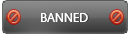03-19-2016 , 08:45 PM
![[Image: d9d3ad91586d_original.jpg]](http://s8.postimg.org/825mysghx/d9d3ad91586d_original.jpg)
OVERVIEW:
One of the most popular programs, even it one of the programs present in nearly all internet user PCs. It is Internet Download Manager (IDM), but let’s ask what makes IDM popular like this? The answer is easy. First it increases the download speeds by up to 5 times which makes all your file downloads easy, second you can resume your download at any later time, the built in schedule downloads and the simple user interface. Internet Download Manager has a smart download logic accelerator that features intelligent dynamic file segmentation and safe multipart downloading technology to accelerate your downloads.
Internet Download Manager uses a unique method to achieve best acceleration performance. It uses dynamic file segmentation technology and reuses available connections.
IDM is fully compatible with all web browsers. It integrates into Microsoft Internet Explorer, Netscape, MSN Explorer, AOL, Opera, Mozilla, Mozilla Firefox, Mozilla Firebird, Avant Browser, MyIE2, and all other popular browsers to automatically handle your downloads.
Internet Download Manager supports proxy servers, ftp and http protocols, firewalls, redirects, cookies, authorization, MP3 audio and MPEG video content processing.
IDM also supports drag and drop feature and command line use to download files. The program can dial your modem at the set time, download specific files then hang up or even shut down your computer when it's done.
Homepage:
http://www.internetdownloadmanager.com/
Current version: 6.25 build 14
Time of current release : 11 March 2016
System Requirements:
The program can be installed on all windows versions from Windows XP- Windows 10 both 32- 64 bit
Other requirements include 12 MB of free disk space, 512 Mb RAM
Download and Installation:
The program can be downloaded as a free trial from the official website:
http://www.internetdownloadmanager.com/download.html
The downloaded installer is only 5Mb in size. Installation is very easy and doesn’t require any skills. The free trial is working for 30 days to give you enough time to use the program and see all its features. After the trial period you have to purchase a license from the official website to enjoy the full features of the program. This is available at a reasonable price of 29.95$ here:
http://www.internetdownloadmanager.com/buy.html
The full version has many advantages of has a number of additional features: no usage limitations, better utilization of bandwidth, built-in download logic optimizer, in addition to lifetime use, one free upgrades and good technical support.
Registration and Activation:
![[Image: reg_scr.png]](http://s16.postimg.org/5urbyl1r9/reg_scr.png)
![[Image: fillredform.png]](http://s9.postimg.org/603ykus27/fillredform.png)
![[Image: about.png]](http://s28.postimg.org/hhuvpxoxp/about.png)
After doing a purchase you will immediately receive an email containing the license code. Simply open IDM, click on registration and fill in your details including name, email address and license code and click activate while online. That’s all!
![[Image: registered.png]](http://s30.postimg.org/f800gybzl/registered.png)
Feature Highlights:
1. Automatic downloading of any file type from internet.
2. Divide downloads into multiple streams for faster downloading
3. Batch downloads
4. Import/Export downloads jobs
5. Auto/manual updating of download address
6. Multiple queues
7. Recent downloads list for easy access to files
8. Video downloading from streaming video sites.
9. Dynamic segmentation throughout the downloading process.
10. Protocols supported: HTTP, FTP, HTTPS, MMS and Microsoft ISA
11. Authentication protocols supported: Basic, Negotiate, NTLM, and Kerberos allowing for storage and auto-authentication of user names and passwords.
12. OS Supported: Windows XP/NT/2000/Vista/78/8.1. (Sorry Unix, Linux, Mac users).
13. Automatic Antivirus checking.
14. Multilingual- supports 33 languages 7 more
15. Supports 64-bit version of OS.
User Interface:
![[Image: WLv9sjx.png]](http://s11.postimg.org/y1tnuzvur/WLv9sjx.png)
The main window shows a list of downloaded files. This list includes additional information about downloaded files like file size, download status, estimated time to complete, current download speed and download description. You can sort the list by any column by clicking on a column header.
Download control buttons (Add URL, Start/Resume, Stop, Stop All, Delete, Delete All Completed, Options, Scheduler, Start Queue, Stop Queue, Tell A Friend) are located above the list. They can be in active or disabled state depending on what actions are possible for the current selection of downloads.
The upper menu includes 6 buttons (Tasks, File, Downloads, View, Help, Registration) and is present above the download control buttons.
![[Image: categories_tree.png]](http://s7.postimg.org/5i342d8y3/categories_tree.png)
In the left side of the main part of the window is a tree of download categories which are offered to organize and manage your files. It includes All Downloads, Unfinished, Finished, Grabber Projects and Queues. If you don't need it, you may simply close Categories window and don't select any categories when downloading files
Languages:
The program is available in more than forty languages. You can easily download translation files for your native language: http://www.internetdownloadmanager.com/language.html
and save them to "Languages\" folder located in IDM root folder ("C:\Program Files\Internet Download Manager\Languages\" by default).
Of course the main function of the program is file download. Let me discuss this function in details:
Download Function:
This is the main feature of the program. IDM has multiple download modes which makes the download of any file an easy job. The program gives you the option to manually choose where you want to save the downloaded file or the process is done automatically. IDM offers five categories for your downloaded files so that can easily find them. Your files will be automatically saved into compressed, documents, music, programs and video according to the type of file downloaded. Additionally, you will be able to create new categories and specify file types to be downloaded in each category.
Automatic Mode: IDM starts file downloads automatically from various browsers if a user clicks on a download links. This method is the easiest one.
•When a link is clicked this window appears:
![[Image: ewl5_Lp_C.png]](http://s10.postimg.org/rnpjyvrft/ewl5_Lp_C.png)
Web Player:
If you are using a web player, a multimedia download request will be sent to IDM, small windows appear, if clicked, the Download window appears (as above). In addition if you have many requesting pages, all videos will be showed as a list and you can select anyone to download.
![[Image: JTO0k7y.png]](http://s15.postimg.org/cgoq62l7v/JTO0k7y.png)
This feature is called “Video Grabber” and it allows you to download any multimedia content whether audio or video from a web site such as youtube, google videos…etc
![[Image: DLSPL9o.png]](http://s10.postimg.org/3wuruigmh/DLSPL9o.png)
Resume Download:
This is a very interesting and useful built-in tool in the program especially large size files. If you start any file download, of course you will see the following window:
![[Image: Dp0_Bml.jpg]](http://s12.postimg.org/lvuee29bx/Dp0_Bml.jpg)
as you can see, the "resume capability" shows "Yes". This means that if for your download is stopped for some reasons; for example, internet disconnection, reboot, and so on, you will not lose the already downloaded part. You will not have to re-download, simply click resume and the app will continue your download as usual.
Speed Limiter:
![[Image: image.png]](http://s22.postimg.org/zepowg0u9/image.png)
You can set a limit to the download speed limit. This is useful if you are using internet shared with other persons. The process is very easy. Simply open the program, click on download button then speed limiter turn on/off and adjust the download speed to the figure you want.
Download Complete:
![[Image: download_complete_dialogue.png]](http://s22.postimg.org/ubyhh5v41/download_complete_dialogue.png)
When the download is completed, this windows appears to inform you about completed download and give you the location of the file. The “download complete” window gives you three options to manage the downloaded file; either to open or open with or open folder or close.
Manual Download:
IDM allows you to manually start any download. The process is very easy. All you have to do is to click: “Add URL Button” then enter a new URL in the text box or select URL from existing ones. You can also specify login information if the server demands authorization. That’s all!
Download files from a Web Page:
Using IDM, you can easily download any link in the selected text from an html page. You can do this by right click on the link and select "Download with IDM" or simply click the link and download will start automatically.
Drag and Drop:
IDM offers an interesting tool called download basket which enables you to drag and drop links for download. You can drag a link from your browser and drop it to this basket in order to start your downloads with IDM.
You can hide/unhide this basket from Menu-Tasks>Show drop target.
Clipboard links:
IDM monitors the clipboard for URLs. When a url is copied to the clipboard, IDM shows you its dialog to start download.
Importing Downloads:
You can import a list of downloads to IDM from Menu Tasks->Import->From text file. You can also delete or edit these links before importing them to IDM.
Command line Downloads:
You can also start downloads with IDM from the command line.
There is a special situation where you want to download a specific file that is uploaded to some file hosting sites such as rapidshare, mediafire, uploading and so on. These sites are commonly used in downloading files these days. Many of these sites offer a paid service to allow you to download your files at the full speed. This needs username and password to login to your account. IDM lets you add your login details in sites login (under options) to enjoy the full download speed with no interruptions.
![[Image: site_login_menu.png]](http://s16.postimg.org/bfn7bo39h/site_login_menu.png)
As the settings vary from site to site, please refer to the link below for site specific configurations: http://www.internetdownloadmanager.com/r...s_main.cgi
The second important function of the program is the so called “Site Grabber”. Let me discuss this important feature:
Site Grabber:
IDM has a built-in easy to use tool called Site Grabber. This feature is very useful as it lets you download all files specified with filters from a web site, for example all pictures, or all audio files and so on. It also lets you download complete web sites for offline browsing. It has a predefined set of templates, which make it easy to set the Grabber for a required type of project.
When you start this feature, you will have simple four step wizard that determines the files to be downloaded and the website downloaded from. After creating a project, the grabber starts to explore files and do everything for you.
![[Image: image.png]](http://s10.postimg.org/fa4g38kvd/image.png)
![[Image: image.png]](http://s24.postimg.org/ym43jqpgl/image.png)
![[Image: image.png]](http://s30.postimg.org/yim6rqgxd/image.png)
The third important Tool in IDM is the time-scheduled download list or the Scheduler
Scheduler:
![[Image: sceduler.png]](http://s27.postimg.org/s24kyqfs3/sceduler.png)
This is one of the most important features in IDM. It allows you to set time scheduled file downloads. This means that you will set the files to be downloaded and the time the application will automatically start the download process for you while you are on your work. This feature has a set of easily configured settings such as time of start and end of download, download limit, general or synchronized download and even PC shut down after complete download. IDM has two main queues: download queue and synchronization queue. Also you can create any number of additional queues. You can start download manually using “start now” or schedule specific time to start download. Each completely downloaded file will be removed automatically from the list.
If you doing a synchronization queue, the program will check if the files in the queue have been changed on the server in order to download the new files and replace old ones. All files will stay in the queue after synchronization. You should select "Periodic synchronization" radio button to assign a synchronization queue.
Downloaded Files:
The program lets you know full information about your downloaded files. Simply look at the main program window and you will find detailed information about each file regarding its name, size, status, transfer rate, description, date, time, and so on
![[Image: X766_Zma.png]](http://s15.postimg.org/7wgbwd5nv/X766_Zma.png)
After you download your files, you will be able to open the file immediately with the default program, for example you can open a PDF file with Adobe Reader, rar file with winrar and so on.
![[Image: right_context_menu.png]](http://s15.postimg.org/xinqu4g6j/right_context_menu.png)
More options are available with right context menu and include; open, open with, open file location, move, rename, redownload, resume download, add to queue, remove from the list and file properties which will easily show you the download link you have used to download the file.
![[Image: Kb9r2r9.png]](http://s24.postimg.org/m6ucmpf1h/Kb9r2r9.png)
![[Image: find_file.png]](http://s17.postimg.org/8ydk1661b/find_file.png)
One of the new program features that helps you a lot is the “Find” and “Find next”. This new built-in tool enables you to find any downloaded files from the list of downloads. This will save your time and make the process of searching for a certain file easier. You can revise the file information you need in a short time.
Program Options:
General:
![[Image: general_options.png]](http://s15.postimg.org/49r6agve3/general_options.png)
The general options include many important settings. You can launch IDM on startup of your computer, you can run a module for monitoring in IE-based browsers, you can capture downloads from clipboard URLs, also you can activate advanced browser integration. IDM is compatible with most web browsers such as: Internet Explorer, Mozilla, Safari, Google Chrome and Opera. You can also add browsers if not listed in the menu by clicking add browser button. You can customize IDM download panels in browsers and IDM context menu of browsers. You can also customize keys to force download with IDM.
File Types:
![[Image: file_types_options.png]](http://s14.postimg.org/isxq01ks1/file_types_options.png)
The program has predefined default set of file types that will be automatically downloaded with IDM. These files are of different types and include for example, 3GP 7Z AAC ACE AIF ARJ ASF AVI,RAR,ZIP and so on. The program allows you to include or exclude some file types from the list. Moreover, there are some sites where IDM will not start download automatically you can also include or exclude other sites to the list.
Save to:
![[Image: Cgr_CMQR.png]](http://s13.postimg.org/q079onv87/Cgr_CMQR.png)
This options lets you select from several categories (General, Compressed, Music, Video, documents, programs), for each category you will be able to specify the file typed saved under this category and the default location. You can also create a new category and specify file types associated with it and location to save files.
Downloads:
![[Image: download_options.png]](http://s21.postimg.org/wtd02k03b/download_options.png)
Include settings for download dialogue and virus checking tool which allows you to scan any downloaded file. You will also find an option to deal with duplicate download link.
Connection:
![[Image: connection.png]](http://s10.postimg.org/6le346und/connection.png)
This option allows you to specify your connection type and speed, your maximum connection number (maximum 32). You can add exception sites for this connection number with the number set for each one (for example you can set 4 connections for a certain site). You will be able to set the download limits regarding size and time of download.
As a rule, if you have no time for these settings the program will test your internet speed by default and set these options to the best for you.
Proxy / Socks:
![[Image: proxy_options.png]](http://s7.postimg.org/62e0aotqj/proxy_options.png)
Using this option, you can easily set your proxy settings
Site Logins:
![[Image: site_login_options.png]](http://s7.postimg.org/evdchc8ej/site_login_options.png)
Many host files need you to login to your account to enjoy the full download speed. IDM offers you the option to add this site and the login information needed. The program will save these data for future use when downloading from this site again. You don’t have to enter your login again.
Dial Up / VPN:
![[Image: vpn_options.png]](http://s24.postimg.org/s6gogp8it/vpn_options.png)
Using this option, you can simply configure your dial up and VPN settings.
Sounds:
![[Image: sound_options.png]](http://s23.postimg.org/rj91j0vsb/sound_options.png)
This option allows you to add sound when the download is completed or failed, queue processing started or stopped. You can specify music files of the “Wav” type only.
Pros:
1. Increase the download speed up to 5 times
2. All popular browsers are compatible with the program
3. Scheduled downloads
4. Multilingual: many languages are supported.
5. Site Grabber
6. Easy to use user interface
7. Full information about downloaded files
8. Video downloads directly without need for any additional programs
9. Automatic file save locations
10. Resume download feature
11. And many more
Cons:
None
What is NEW?
All the changes in the new version can be reviewed here:
http://www.internetdownloadmanager.com/news.html
Conclusion:
IDM is one of the essential applications for nearly all internet users. It offers many advantages that make it the best download manager program. It is all what you need to enjoy downloading different files types easily. It allows maximum utilization of your bandwidth.