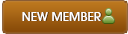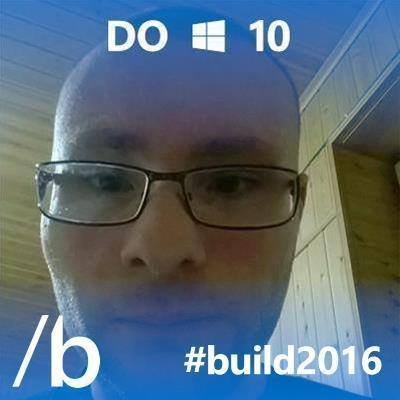11-05-2020 , 09:54 AM
![[Image: 9htm3eF.gif]](https://i.imgur.com/9htm3eF.gif)
A regular backup is still something that many users prefer to avoid. At least that is until they suffer their first loss of important files as a result of software, hardware or user error: that’s when it becomes crystal clear just how valuable a reliable and up-to-date backup really is!
With O&O DiskImage entire computers, single drives and files can be backed up during running operations while the computer is being used. By restoring such an image, a user has their normal and familiar working environment back again in a short space of time, regardless of whether it is restored onto the original computer or one with different hardware.
With O&O DiskImage it is possible to create a boot medium on USB Stick or CD-R directly from within the program. This medium can then be used to restore an image onto a computer. O&O DiskImage supports all current Windows versions from Windows 7 to Windows 10.
With just one click, a user can start to image the entire computer. One-Click imaging is especially useful if O&O DiskImage is being used for the first time or when an existing computer image is not available.
To restore an entire PC or the system partition, O&O DiskImage can be started directly from a boot medium, no installation required. If certain hardware components of the PC were exchanged between backup and restoration, or even a new PC was purchased, this is not a problem: thanks to the Machine Independent Restoration (MIR), O&O DiskImage can restore existing images on computers with a changed hardware configuration.
In the event you should lose your personal data it can be quickly restored with just a few mouse clicks – even when Windows is no longer able to start. It also supports SSD drives and the latest UEFI System.
O&O DiskImage lets you carry out a system restore and to duplicate or clone an entire PC or hard drive. You can even restore this backup onto a computer whose hardware is different from the original machine, for instance, where you have changed a motherboard on the target machine or have bought a brand new PC and want to restore an old backup onto it.
Homepage:
https://www.oo-software.com/en/diskimage...-your-data
Download:
https://www.oo-software.com/en/download/...skimagepro
Current version:
Professional Edition, Build 16.0.150, 47.75 MB, English version
System Requirements:
Supported systems: Windows® 10, 8.1, 8
An internet connection is required to download the latest program components and to create a boot medium
Purchase:
![[Image: dkrWmZU.png]](https://i.imgur.com/dkrWmZU.png)
Do you have a previous version of O&O DiskImage
Please enter your serial number of a previous version of O&O DiskImage. We will then send you an online personal offer for the new version!
https://www.oo-software.com/en/products/...ge/pricing
Compare the editions:
![[Image: CWJmbGp.png]](https://i.imgur.com/CWJmbGp.png)
![[Image: gsyIyii.png]](https://i.imgur.com/gsyIyii.png)
![[Image: mI6kD79.png]](https://i.imgur.com/mI6kD79.png)
Product features:
Backup an entire computer with the push of a button
Backup system and hard drives, clone drives and entire disks
Brand new file-based backup: now twice as fast as ever before – backup and restore individual files and/or folders
Direct creation of VHDs
Monitoring and warning of security risks
Incremental/differential backup: back up only the changes
Easily restore files, folders, drives and disks
System restore onto different hardware (M.I.R.)
Create a Windows Boot system directly from within the program with driver integration
Plug-and-play: Selected files and folders are automatically backed up and synchronized
Variable pixel density settings: adjusts to the selected DPI setting of the connected monitor
New and enhanced functions Control via Command Lines
Supports Windows 10, Windows 8.1 and Windows 8
User Interface:
![[Image: xOxnxd9.png]](https://i.imgur.com/xOxnxd9.png)
Value of System Image:
An Image is a “copy” of your drive or partition. This “copy” contains all information taken from the original. A special feature of an image is that the file format is especially compressed and takes up much less disk space than the original. The more often you create images of your drive, the less you need worry about data loss. Should data on the original drive be lost or damaged, you can restore your last image with all its data onto your computer. With just a few clicks of the mouse, you can recover the original status of your drive before the last imaging.
In the event of an emergency, many users try to protect their digital photos, office files or videos by simply making a copy of the data and saving it to an external hard disk, CD or DVD. Problems then arise in the course of time when folders are changed and items deleted in the false assumption that a copy exists elsewhere.
The huge advantage with an Image is that it takes up much less space than a copy of your data. Using special algorithms, it is also able to recognize and save just the changes made since the previous image(called follow-up images). This way you can easily manage your Images and when disaster strikes, simply restore your lost data with a few mouse clicks.
You should image an intact system. It is recommend to perform regular imaging once a month minimum. The more regular you carry this out, the more up-to-date the data is contained within those images. Of course you need to have an image of the System drive (Windows), mostly Drive C and any drive with private data and store this image on an external drive
Backups that were created on older Windows versions 8 and 7 with earlier versions of O&O DiskImage can still be restored.
Maximum data security!:
Backing up data on a regular basis is still something that many users prefer to avoid. Previously, you always needed two different storage media: a USB stick or similar to create the O&O DiskImage boot media, which allows you to restore a system partition, and a USB hard drive for backing up your computer. From now on, one storage medium is enough! Simple, fast and without any searching: you are always ready to restore your system!
NEW: O&O DiskImage 16 with its own recovery partition:
Normally with a backup or imaging program you need to create a boot medium (CD, USB) to boot up your system if something goes awry. This you have to either carry around or store somewhere safe in case disaster strikes.
Thanks to the integration into the system, the O&O DiskImage RecoveryPartition can be accessed immediately so that the last system image can be restored directly. If the Windows operating system does not start or if faulty drivers have to be uninstalled – with the integrated recovery environment, all O&O tools are available to make the system operational again as easily as possible. Not only is this much more comfortable and quicker for the user, it also provides them with an extra level of security as this medium cannot get lost or damaged as easily as a “portable”, external one.
O&O DiskImage To Go:
Previously, in addition to regularly backing up your machine, you also had to separately create an O&O DiskImage boot media to restore that backup. Everything is easier now! The new O&O DiskImage To Go function automatically turns an external hard drive (or USB flash drive with enough storage space) into an O&O DiskImage boot medium and marks this disk as the preferred storage medium for future system backups. As soon as you then connect this external USB hard disk to your computer, O&O DiskImage 16 automatically creates a backup. This makes it easy to create a recent backup. And if something really happens to your computer or you want to transfer your system and all your data to a new computer, then with the O&O DiskImage boot medium you can restore the backup stored on it with just one touch of a button. Without the hassle of searching for the boot medium and the external hard drive with the backup.
It has never been so easy to ensure the security of your data!
All default and advanced features are combined in one single product:
This backup software is the safest and easiest way to avoid losing important personal files! Options are available for both auto backup and manual settings. Thanks to a unique recovery system that includes additional system recovery tools combined with O&O DiskImage you’ll quickly be able to restore all your important data – even if the backup you’re using was created with an older O&O DiskImage version.
Backup entire PCs, hard drives or files with the push of a button:
When you back up a PC, O&O DiskImage saves all personal files as well as hard drive information and individual settings. This not only protects irreplaceable files but, in a worst case scenario, also saves you the trouble of having to carry out a time-consuming new setup of programs and the Windows operating system. O&O DiskImage lets you back up an entire computer, system and hard drives or just individual files and folders. To make sure your backups are always up to date, we recommend creating them at short intervals from one another.
![[Image: McwRQpl.png]](https://i.imgur.com/McwRQpl.png)
Regular images are a must
To make sure your backups are always up to date, we recommend that you perform regular backups at short intervals. You can automate this with
O&O DiskImage, so that your data is backed up say once a week, for example, automatically and in the background.
Quick and easy system restore – even onto different hardware:
Restoring a backup with O&O DiskImage is as easy as pie: all you have to do is start the program, select the backup you want to restore, and you’re off. Included with the software is our machine independent restoration which means your old backup can be transferred 1:1 onto a new machine. Hardware of a different make will be automatically recognized and Windows settings will be carried out by themselves.
![[Image: bswvzMc.png]](https://i.imgur.com/bswvzMc.png)
Plug-and-play function
Anyone wanting to save data on an external hard disk has it even easier with the new O&O DiskImage 16. Thanks to the integrated plug-and -play option, selected files and folders can be backed up automatically as soon as, for example, an external hard disk is connected to the computer. This is ideal for users who forget to carry out regular backups or who don’t want to go through the trouble. Once configured, the auto backup function runs by itself.
Create a boot medium directly from within the program:
O&O DiskImage can bring a system back to life immediately and with no installation required. It does so by way of a Boot Medium (USB Stick or CD/DVD) which is based on the currently installed Windows system and which contains all the standard drivers required.
Different methods for data backups
These are three methods for backing up data; full backup (or Image), differential and incremental
Full Backup:
With a full backup, all data is backed up to a target drive or disk with each backup. This means that all documents and files are stored in one file, which makes working with the backups and managing them
Differential backup
With a differential backup, only the changed or new data since the last full backup will be backed up. This means of course that an initial full backup is required first so that the software knows which documents are new or changed. When restoring such a backup both the “base” backup and the differential backup files need to be restored.
Incremental backup
An incremental backup also just backs up new or changed documents, but it bases these changes on the previous incremental backup as opposed to the initial full backup. Only the first ever incremental backup is based on the initial “base” backup.
Drive clone:
![[Image: LJ7o4gd.png]](https://i.imgur.com/LJ7o4gd.png)
When duplicating or cloning a drive a copy of the drive or partition is created directly to the target location. This means you get an immediate copy including the hard disk structure, i.e. the partition layout and split. A cloned disk or drive contains all the partitions from the source disk or drive. The data will be copied directly to the target location and can be used and edited immediately. In addition, cloned system drive contains the operating system and can be mounted as a new drive and immediately booted. The only problem with a clone is that it needs more space because the partitions are immediately created on the target disk. It is not possible to compress or encrypt the data. Also, an incremental or differential clone is not possible.
File operations:
![[Image: VdIGVCf.png]](https://i.imgur.com/VdIGVCf.png)
These include backup, backup of the file changes, backup options and restore of any file you need
Restore Drive:
![[Image: LJ7o4gd.png]](https://i.imgur.com/LJ7o4gd.png)
Using the program, it is easy to restore one or more drives. During restoration, the image overwrites your selected drive with the data of the drive contained within the image. All data saved on the target drive is thereby lost and replaced by that of the image.
Create bootable media:
![[Image: v6TEC7e.png]](https://i.imgur.com/v6TEC7e.png)
This feature is built-in the program tools menu. The bootable disk is created based on the operating system you are using. If you have a 64-bit system, a 64-bit boot disk will be created. This will let you restore images of GPT hard disks under UEFI/EFI systems.
Program Tools:
![[Image: lUVit0P.png]](https://i.imgur.com/lUVit0P.png)
Image tools: these include image information, validate image files and burn image files
Virtual Drive tools: these built-in tools lets you mount and unmount virtual drives
Convert image files and merge incremental images
Network: Map network drive, disconnect network drive
System: create bootable disc, check network drive, command prompt and change computer properties
Jobs and Reports:
![[Image: 4RdyzPK.png]](https://i.imgur.com/4RdyzPK.png)
The Job Assistant provides options for scheduling program functions to be run automatically. You can, for example, plan to have your data drives imaged once a week. You will be forwarded to the corresponding activity window for your selected job via Start/Jobs & reports, which lists all jobs and reports created in O&O DiskImage. With a double click you can see the corresponding report or edit the job. You can create a new job schedule by clicking the Add as job symbol after selecting the drive or a folder in the activity window.
Conclusion:
is the best backup software that has a set of tools to let you easily backup, clone create bootable media and restore any drive or files on your system. The bootable media will save you in disasters and if your system cannot start. The new built in feature O&O DiskImage RecoveryPartition can be accessed immediately so that the last system image can be restored directly if the Windows operating system does not start or if faulty drivers have to be uninstalled. No more loss of your important data or files