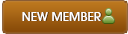12-20-2017 , 10:05 PM
![[Image: JHmG1rQ.jpg]](https://i.imgur.com/JHmG1rQ.jpg)
Are you looking for a stable and full-featured partition manager software which can handle all operations on hard disk partitions? Are you fixing the problems that system partition is running out of space, the original size of partition is not proper, create more partitions or resize the original partition? If so, AOMEI Partition Assistant Pro is your best choice.
It brings a wide variety of tools and user-friendly interface, which aims to make your PC disk partition management much easier and safer than ever. For example, it allows you to create, resize, move, merge and split partitions without losing data to maximize disk space use. AOMEI PA Pro also releases new features like disk conversion between MBR and GPT, OS migration, Windows 10/8 To Go, etc.
Homepage:
https://www.disk-partition.com/partition...ition.html
Download:
https://www.disk-partition.com/download-pro.html
Version: 6.6
![[Image: UehJwS4.png]](https://i.imgur.com/UehJwS4.png)
Release date: November 23, 2017
File Size: 20.93MB
Type: Demo (Free to Try)
OS Support:
Windows 10, Windows 8.1, Windows 8, Windows 7, Windows Vista, and Windows XP (all editions, 32/64-bit)
Installation:
This is very simple and easy. Just double click on the installer and follow on screen instructions till complete installation
![[Image: JP1Ng1L.png]](https://i.imgur.com/JP1Ng1L.png)
![[Image: 83v35aI.png]](https://i.imgur.com/83v35aI.png)
![[Image: 6M9nPDo.png]](https://i.imgur.com/6M9nPDo.png)
![[Image: EXVfePm.png]](https://i.imgur.com/EXVfePm.png)
![[Image: DCbDbDX.png]](https://i.imgur.com/DCbDbDX.png)
User Interface and Menus:
The user interface is very friendly and easy to use with all the tools on the left side bar. The main program area depend on your tool selection. There is an upper menu bar. Right click menu offers you many features to make your job easier.
![[Image: Jln4DSt.png]](https://i.imgur.com/Jln4DSt.png)
![[Image: PDRAaws.png]](https://i.imgur.com/PDRAaws.png)
![[Image: hUA4tmg.png]](https://i.imgur.com/hUA4tmg.png)
![[Image: gCGhgRk.png]](https://i.imgur.com/gCGhgRk.png)
![[Image: yRslZ3V.png]](https://i.imgur.com/yRslZ3V.png)
![[Image: QLtkqRq.png]](https://i.imgur.com/QLtkqRq.png)
![[Image: 3PqyDGj.png]](https://i.imgur.com/3PqyDGj.png)
![[Image: lh3hwGz.png]](https://i.imgur.com/lh3hwGz.png)
Supported Technologies:
Improved algorithm to ensure a faster & safer process of moving partition.
Enhanced data protection technologies to keep data safe.
Flexible and adjustable drag & drop interface makes the complicated simple.
Preview any partitioning tasks before apply to the hard disk.
Provide option to shut down the computer after completing all operations.
Supported Device Types:
Traditional hard disk drive (HDD), solid-state drives (SSD) and SSHD.
External hard drive (USB 1.0/2.0/3.0), PC card, All Flash Drives and Thumb Drives and other removable media.
All storage devices recognized by Windows, such as IDE, SATA, iSCSI, SCSI disk, IEEE1394 (FireWire), etc.
Hardware RAID, including RAID 0, RAID 1, RAID 5, RAID 10, etc.
Support MBR disk and GPT disk up to 16TB+.
Support up to 128 disks in one system.
Completely support hard disk with 4096, 2048, 1024, 512 bytes sector size.
Support virtual disk partition in VMware, Virtual Box and Virtual PC etc.
Support UEFI/EFI boot.
Supported File Systems:
NTFS
FAT32/FAT16/FAT12
exFAT/ReFS
Ext2/Ext3/Ext4
Bitlocker, other file systems
Changelog and New features:
Fully support exFAT file system, including create, delete, format, move, and copy exFAT partition.
The Windows PE bootable media created on 64-bit system support both UEFI and Legacy BIOS boot modes.
Remove the limitation to resize/move system boot partition in Windows 10, version 1703 and later.
https://www.disk-partition.com/changelog.html
Which edition is right for you?
AOMEI Partition Assistant (PA) currently is available in 6 different editions which mainly differ in functionality and availability. Compare and choose the right edition based on your needs
https://www.disk-partition.com/compare-edition.html
Professional Edition covers all features of Standard Edition and also has some advanced features.
Features and uses of the program:
Make your PC disk partition management much easier and safer than ever.
Keep abreast of the latest technologies like dynamic disk, GPT/UEFI, and SSD migration.
Cover all the functionality of the AOMEI PA Standard and add more advanced capabilities.
Support Windows 10, Windows 8.1/8, Windows 7, Vista and XP (32/64-bit).
Wide variety of tools and user-friendly interface
Multilingual
![[Image: 9R5UyRa.png]](https://i.imgur.com/9R5UyRa.png)
Partition Functions and features:
Quick partition or one-click partition a hard drive in Windows PC, Server or PE system
Resize/Move Partition:
Quickly Resize Partition without any Data Losing
Extend one partition using the free space in the other partition. It is an easy-to-follow wizard.
![[Image: mxyHHaY.png]](https://i.imgur.com/mxyHHaY.png)
Merge:
Merge partitions for more space on you own
Split Partitions:
![[Image: Oz810wn.png]](https://i.imgur.com/Oz810wn.png)
Divides one comprehensive partition or disk into many smaller partitions without data loss.
Allocate Free Space:
![[Image: PIJ7irO.png]](https://i.imgur.com/PIJ7irO.png)
Redistribute free space and divide space from one to another partition
Create, delete and format partition:
Create a new partition without any limitation, even though there’s no unallocated space.
Delete partition and quick delete all partitions on one hard disk.
Format Partition: help you change file system between NTFS and FAT 32/FAT easily, even it is larger than 32 GB.
Aligning partition:
Aligning partition is one of the most useful method to improve your hard disk performance, especially of SSD. Partition alignment as the new function in Partition Assistant could help you get this goal easily.
Change Drive Letter:
![[Image: ifu7oIh.png]](https://i.imgur.com/ifu7oIh.png)
Windows assign drive letters (C: D :,…) in order to access the files or folders on the drive.
Partition a Hard Drive from Command Line Prompt:
Partition a hard drive from command line prompt, such as resize/move partition without data loss, extend and shrink a volume. Also, the command line supports to create, format, delete partitions and so on.
Check Partition and Fix Errors:
For a formatted partition, partition checking can discover some errors of the file system to ensure the integrity of your data files. And on a disk or any partition, the function will scan each disk sector status by reading data from the sector.
Set Active Partition:
Typically, your disk always has only active partition. A Windows operating system need to be booted from the active partition.
Check for bad sectors
Partition Wizards:
Migrate:
Migrate OS to SSD or HDD: easily and securely, no need to reinstall everything on new SSD/HDD.
![[Image: LkEQEgD.png]](https://i.imgur.com/LkEQEgD.png)
Disk copy is especially useful when upgrade to a new hard drive.
![[Image: pBNFnIE.png]](https://i.imgur.com/pBNFnIE.png)
Copy Partition: quick back up your important partition or migrate system partition from one hard disk to another hard disk.
Convert:
Convert Dynamic Disk to Basic Disk without Losing Data
Manage basic disks more effectively with Safe conversion between GPT and MBR disk
Convert NTFS to FAT32 safely and easily with all data intact for Windows 8/7/Vista/XP and Windows Server 2000/2003/2008.
Convert primary to logical partition to create more partitions on MBR disk.
Bootable Media:
Allows users to make bootable media (USB or CD) based on Windows PE for hard disk management. It is very useful when the system fails to boot.
![[Image: Ezjot8A.png]](https://i.imgur.com/Ezjot8A.png)
Windows To Go Creator can help you make a bootabe USB from Windows 10/8/8.1/7 ISO/ESD file. After that, you can boot Windows 10/8/8.1/7 from it anywhere and anytime.
Partition Recovery Wizard:
![[Image: goUwR1q.png]](https://i.imgur.com/goUwR1q.png)
The program helps you to easily recover deleted or damaged partition. It will perform a quick scan your disk and deep search all sector on a disk to furthest find out all of lost partitions.
Recover deleted/lost partitions from a disk.
Recover lost partitions on a repartitioned disk.
Support FAT32, FAT, NTFS, Linux file systems, etc.
Provides the features: Faster search and Complete search.
Create Windows PE Bootable CD Wizard:
![[Image: 5N8ZHlD.png]](https://i.imgur.com/5N8ZHlD.png)
With the wizard, you can create a bootable rescue disk based on Windows PE to boot your computer when the native system failed to boot, and then manage partitions or recover partitions by using AOMEI Partition Assistant in the Windows PE environment.
SSD Secure Erase:
![[Image: FKvReVu.png]](https://i.imgur.com/FKvReVu.png)
This is a feature for SSDs (solid state drive) that ensures all data stored on the SSD storage device will be completely cleaned and then the SSD at its original ideal performance level. Secure Erase only takes a few seconds to complete.
Integrate AOMEI Partition Assistant or AOMEI Backupper to Recovery Environment:
![[Image: agEaE0v.png]](https://i.imgur.com/agEaE0v.png)
With this function, you can easily integrate AOMEI Partition Assistant or AOMEI Backupper into Windows built in recovery environment; thus, you can partition, backup and restore your computer in the system RE.
Frequently used Utilities:
Wipe data on hard drive and SSD completely and permanently in Windows. No possibility to recover them
You can hide or unhide partitions easily with Partition Assistant. After hiding partition, the drive letter will be removed.
Other Utilities:
![[Image: mhPTMNn.png]](https://i.imgur.com/mhPTMNn.png)
Rebuild MBR:
Rebuild MBR could help you solve some problems such as system missing, or system could not boot up. Use the latest MBR repair tool - partition assistant to rebuild mbr easily and safely.
Initialize Disk:
The Initialize Disk feature initializes a raw disk to either the MBR or GPT disk styles. The default disk style is MBR. Disks must be initialized before they can be formatted and used to store data.
Change Serial Number:
AOMEI Partition Assistant is an all-in-one software which has the function to modify your disk drives Volume Serial Number on NTFS and FAT32 file systems.
Change Partition Type ID:
Do you need to change partition type ID? AOMEI Partition Assistant, as the best partition manager, allows users to change partition type ID.
Deal With a Bitlocker Partition:
If you need to resize the partition which has been encrypted by Bitlocker, you need deciphering first.
Now let's discuss some of the main features and uses of the program in more details
Resize Partitions: Increase Partition or Decrease Partition:
Illogical disk partition may cause some problems, such as: “low disk space”, “poor disk space utilization. Resize partition is the best solution for these problems. Resize existing partitions easily and safely, simply “Drag” and “Click” mouse then partition will be resized. You can easily and quickly resize partition without any data losing
![[Image: xblfuns.png]](https://i.imgur.com/xblfuns.png)
Characteristics:
Accurately increase partition size or decrease partition size.
Resize partition without data loss.
Support move partition during resizing partition.
Support file system include: FAT32 and NTFS.
Support partition alignment automatically for SSD if you need.
Perfectly merge two partitions into a bigger one:
![[Image: s1hGB85.png]](https://i.imgur.com/s1hGB85.png)
This is a built-in feature which helps you to merge partitions due to various reasons. For example, the system partition is low disk space and you want to get it bigger through merge with other partitions. You can also combine any unallocated space to any existing partition.
Features:
Merge two adjacent partitions with only two clicks.
Before merge partition, the app offers copy wizard to backup all data in a safe place to avoid unexpected data loss.
Add unallocated disk space into a partition to increase the size and makes your PC running smoothly.
Split Partitions:
Of course, you need to split your hard disk in many situations. For example; when you buy a new computer and there is only one partition namely C drive. Therefore, system, applications and private data are all on one partition which is difficult to manage and has a high risk of data loss if there is a virus attack. With the help of this function, you can split one big partition into two or more smaller ones with no need to delete partition or to create unallocated space.
See the video here:
One-key reallocate free space:
![[Image: OQ5K5ap.png]](https://i.imgur.com/OQ5K5ap.png)
This is a built-in feature which lets you easily redistribute free space and divide space from one to another partition. You can directly transfer a part of unused disk space from one partition to another. No need to spend a lot of time trying to resize or move partition by several steps.
For example you can reallocate 40GB from any drive to drive C to increase system space available. The allocated space should be less than or equal to the unused space of source partition in size. You will need to close any running applications before starting reallocation
See the video here:
Basic Partition Management and Maintenance:
AOMEI Partition Assistant helps you to create, delete, format the partition and realize you to execute the basic partition maintenance, care your partitions and disks on PC.
![[Image: ZmTyl9V.png]](https://i.imgur.com/ZmTyl9V.png)
You can easily make a brand-new hard drive through using the feature of create new partition. Simply right-click the partition and select to make new partition. Even if there is not any unallocated space on your disk, with the software, you can still get the free space
![[Image: u1iTcC3.png]](https://i.imgur.com/u1iTcC3.png)
If the partitions are already existing in the disk, you can delete the unnecessary and useless partition then you can easily reorganize your disk. This option helps you to wipe all data to avoid recovering data with recovery software. All you need is one-click to delete all partitions on a disk and wipe all data.
The built -in formatting operation are used if you want to change the file system (FAT32, NTFS, EXT2, etc) or delete data. This option will quickly format and change cluster size of file system. Additionally, it will allow you to specify label when formatting.
![[Image: criGUzW.png]](https://i.imgur.com/criGUzW.png)
Align Partition:
![[Image: NqCZWlX.png]](https://i.imgur.com/NqCZWlX.png)
Partition Alignment helps to get your SSD or HDD in proper care and max performance. Regular hard drive usually starts its first partition after 63 empty blocks while SSD require 64 blocks of data for optimal performance.
In case you migrate your data to SSD, misaligned partitions will reduce performance. Partition alignment is one of the most overlooked factors in proper SSD care.
Features:
Supports to align any partition which exists on SSD or HDD.
Supports to set partition alignment to optimized sector or other sectors (including 2, 4, 8, 16, 32, 64, 128, 256, 512, 1024, 2048 and 4096).
Convert Partition from NTFS to FAT32:
![[Image: colEn6e.png]](https://i.imgur.com/colEn6e.png)
FAT32 is an older file system compared to NTFS. It is simple and readable from a great number of operating systems, and also supported by a wide range of system utilities. FAT32 can well work on DOS v7 and higher Windows 98, ME, 2000, etc.
AOMEI Partition Assistant can easily convert your partition to the new file system of FAT32 even if it used NTFS before. This kind of conversion will keep the content of your partition intact. In addition, it provides a feature to convert a drive or partition back to NTFS.
The program will not allow you to convert your system or boot partition to FAT32. This will maintain the integrity of your system
The whole process is very easy and can be complete using the converter present on the left side of the main program area.
The program supports up to 2TB storage size. More than that, it also can convert FAT or FAT 32 to NTFS with your data untouched.
You can see this video:
Clone Hard Disk to Another One:
This is a very useful feature which helps copying the contents of one hard disk to another disk. It is useful in many situations, for example; for large enterprises to provide new computers with a standard set of applications. You may use disk cloning to upgrade old disk to a new one or replace the slow hard disk with the faster SSD. Additionally, it is a way of backing up system and data.
You can start the tool using right click menu of the source disk then you need to choose from two methods for cloning hard disk: "Copy Disk Quickly" which only copies the used space of the disk. "Sector-by-Sector Copy" which will copy all sectors of the disk no matter whether it is used or not.
![[Image: yvpPHh1.png]](https://i.imgur.com/yvpPHh1.png)
![[Image: ZQbR0sO.png]](https://i.imgur.com/ZQbR0sO.png)
Create Windows 10/8/8.1/7 Bootable USB:
![[Image: AuHrA22.png]](https://i.imgur.com/AuHrA22.png)
This is a tool released by Microsoft in the Enterprise Edition of Windows 8/8.1 and Windows 10. It is called Windows To Go. It allows users to boot Windows 10/8/8.1 from a certified USB flash drive. In this way, users can deploy their own work environment at any computer.
However, if you are not a user of Windows 10/8/8.1 Enterprise Edition, you aren't able to benefit from wintogo. Fortunately, AOMEI Partition Assistant enables users to create a bootable USB flash drive from Windows 10/8/7 ISO or ESD file even you have neither Enterprise of Windows 10/8/8.1 nor certified USB.
Disk properties:
![[Image: Ede5SrY.png]](https://i.imgur.com/Ede5SrY.png)
Conclusion:
Partition Assistant is an easy to use partition management software that is highly-efficient with many features and tools to help you do any type of maintenance for your computer. You can easily and quickly create and delete the partition. You can also resize or move your partition to readjust the partition volume. This will ensure the security of your valuable data.













 Thanks!
Thanks!