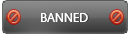03-17-2016 , 05:34 PM
![[Image: scr_ashampoo_backup_pro_10_presentation_start_en.jpg]](http://s13.postimg.org/jynm2pq7r/scr_ashampoo_backup_pro_10_presentation_start_en.jpg)
Overview:
Have you ever had your data lost? Have you ever faced defects in your hardware or virus attacks that can damage your system? To avoid the bad experience of data loss, you have to be ready for it. This raises the issue of backup/restore.
Of course backup of your data is very important for your safety, security and easy restore of your data files. For this reason, you will need a good and easy to use backup program. Ashampoo® Backup Pro 10 allows you to store your data wherever you like. Single files or entire disk partitions (e.g. your system drive), the choice is yours. Ashampoo® Backup Pro 10 guarantees simple handling and maximum flexibility!
Homepage:
https://www.ashampoo.com/en/usd/prq/0059/security-software/Backup-Pro-10
Current Version: 10.00
Release date: 2016/03/14
Price USD 49.99
System Requirements:
The program can be installed on any windows version and has a minimum requirements of 150 Mb FREE disc space and 1 Gb RAM. Internet connection is only required for product activation
Download and Installation:
![[Image: WYIX7Jv.png?1]](http://i.imgur.com/WYIX7Jv.png?1)
The application can be freely downloaded from the official homepage as a free trial. For easier access you use this Link:
https://cdn1.ashampoo.net/ashampoo/0059/ashampoo_backup_pro_10_10.00_sm.exe
![[Image: 3ujPdDg.png?1]](http://i.imgur.com/3ujPdDg.png?1)
The size of the installer is 46 Mb. Installation is simple and doesn’t require experience. Simply follow the on screen instructions till installation is complete. The program is offered as a full functional version for 10 days, if you want to extend your free trial to 40 days simply register your email on the official website using this link here:
https://www.ashampoo.com/frontend/regist...n_langid=2
After the trial period expires you have to purchase a license to activate the program and enjoy using it
User Interface:
![[Image: scr_ashampoo_backup_pro_10_welcome.jpg]](http://s10.postimg.org/3nrtmspsp/scr_ashampoo_backup_pro_10_welcome.jpg)
One of the main advantages of the program is the so simple user interface. When you launch the program you will find Four Main Buttons: Create new backup plan, Manage backup Plan, Restore Backup and view Backup Reports. The status of the current backup process appears below the buttons.
Languages:
The program supports many languages. You can easily change the language of the app using setting menu. Lang supported include; British English, Catalan, Chinese (simplified), Chinese (traditional), Czech, Danish, Dutch, English, Finnish, French, German, Hungarian, Italian, Latvian, Norwegian, Norwegian Nynorsk, Polish, Portuguese, Portuguese (Brazilian), Rumanian, Russian, Serbian, Serbian, Slovakian, Slovenian, Spanish, Spanish (Argentina), Swedish, Turkish
Features:
· Professional backups that meet the highest requirements
· Install, customize - be safe!
· Backup and restore any file with ease
· Backup and restore entire operating systems
· Store it wherever you like
· Being able to store your backups online through services such as Dropbox or Google Drive makes you less dependent on local storage devices.
· Always up to date and secure : only modified data will be saved with each successive backup.
· Automatic safety and performance
· User-friendly and self-explanatory
· You don't need any prior knowledge to use Ashampoo® Backup Pro 10. If you already know what data you need and where to store it, success will only be a few clicks away
· Automatic safety through Fully automatic backups
· backup reports: When details matter: Receive a report on every backup
· Easy Recovery
· Secure encryption to protect your privacy
· Hassle-free backups through various cloud services
Let’s Discuss the program features in more Details:
Create New Backup Plan:
In order to start using the program for creating your backups, you should first set all the parameters which will be used by the program to work, these parameters are included under: Create New Backup Plan”. It contains all the settings needed for creation. For example, location of the data you need to backup, intervals for backup creation, manual or automatic backup and so on. It doesn’t cause any slowdown of your PC as backups process will be paused automatically when there is a high CPU load.
This feature is very important and so simple at the same time. It doesnot need any previous experience.
I will be discussing it step by step:
![[Image: scr_ashampoo_backup_pro_10_type.jpg]](http://s23.postimg.org/hyrmaerq3/scr_ashampoo_backup_pro_10_type.jpg)
First you have to select backup storage type: Backup can be store to local or network drive or uploaded to the cloud (online storage). Simply select an option from the list. If your cloud provider isn't listed, you will just fill in the server address manually through the"WebDAV.
If you choose Local drive or network drive, you will select backup drive then a subfolder named "Ashampoo Backups" will be created as a default storage place. You can easily change this if you want by clicking “change” button. On the other hand, if you choose online storage you will have to “Authorize”. This is simply done by input of your login credentials to connect to online storage servers.
The second step is to create a new backup plan by typing in a name or use the bottom option to import your settings from an existing backup archive.
![[Image: image.png]](http://s9.postimg.org/triej8m8f/image.png)
The third step is to specify what will you backup. You can either backup entire disk drives (image file) or individual files and folders. If you select the full disk backups, all files and applications are saved which takes long time but allows you to restore your drive to a previous state, which save you if any problem occurs, for example hardware failure.
![[Image: scr_ashampoo_backup_pro_10_difference.jpg]](http://s11.postimg.org/teo7bhtkj/scr_ashampoo_backup_pro_10_difference.jpg)
The next steps depend on your choice in the previous step; if you choose to backup entire disc you will be moved to the next step where you have now the hard drives to select from.
![[Image: 9cvGCC5.png?1]](http://i.imgur.com/9cvGCC5.png?1)
You must have at least two drives to backup one into the other. The next step is to add password for protecting your data against unauthorized access. Then compression settings which must be enabled to accelerate the process and save disc space. The next step is version settings which give you the choice to keep the old version for a predetermined time before being deleted. The program gives you the choice to make full backup with small increments including the updated files with smaller space requirements or regular full backups with small increments inbetween which takes more time and space.
If you choose to backup individual files and folders, then the next step will be to choose your format whether standard or simple then of course you will have to specify which files you need to backup. You can select from the standard files or internet files or manually select and add files from your PC, moreover you can exclude some files. Then if you want to encrypt your data with password you can easily add here. Next step allows you to set advanced settings such as compression and encryption.
The final steps are the same whether you select the entire disc or specific files and folders. You will be able to adjust the schedule of backup; whether started manually by you or automatically at fixed intervals.
![[Image: imPUcxw.png?1]](http://i.imgur.com/imPUcxw.png?1)
Power settings are set as default which is suitable for the majority of users. You can change this if you want, for example you can set your PC to shut down after backup completed.
Backup reports: You can select which type of reports you need the program to save and the number of reports saved.
The built in email notification feature in the program allows you to be notified by email about any backup reports, the process needs you to have an account on ashampoo. This is useful when you're frequently on the road and need to know the status of your backups at home.
The next step is specific for files/folders backup and allows you to delete the old file version with the updated one creation or keep the old version and for how long
![[Image: scr_ashampoo_backup_pro_10_details.jpg]](http://s30.postimg.org/w2vrda9v5/scr_ashampoo_backup_pro_10_details.jpg)
Finally, the summary of your plan will appear on the screen, revise it and click next to save the plan. That’s all!
![[Image: PJM8e5y.png?1]](http://i.imgur.com/PJM8e5y.png?1)
After you create the backup plan, you can start the backup process. While a backup is being created you may minimize or even close the application window without interrupting the backup process. You have many options to cancel, pause, and continue the current process. You can enable the built-in automatic pause to stop the process automatically when CPU load is high.
Manage Backup Plans:
![[Image: omVI2U9.png?1]](http://i.imgur.com/omVI2U9.png?1)
First you click "Select Backup Plan" to select a backup plan. Then you have many buttons on the side bar to select from. You have “Backup Now” if you want to create backup. Change backup plan to do some modifications or Delete if you want to delete the current plan. You can also view reports, restore files from backup and verify and check the backups in the plan for errors and allows you to do repair. Click "Change Location" to select a different output location for backups created with the current plan. Information on the last and the upcoming backups can be found here.
Restore Backup:
![[Image: scr_ashampoo_backup_pro_10_restore.jpg]](http://s29.postimg.org/jpg2n4m5j/scr_ashampoo_backup_pro_10_restore.jpg)
Data restore is very easy process but you must have done the previous step of creating backup plan through backup management feature. You can start doing the restore process using either installed backup plan from the list or backup stored in other location which may be local or network drive (using default ashampoo backup folder) or online storage using login credentials, or WebDAV simply typing the server address of your online storage provider. Select the backup you would like to restore from the list. If your backup is password protected simply enter your password when prompted to do. Then choose to restore either drives/partitions or individual files and folders.
The program allows you to restore individual files or folders from the backup image using simple windows explorer and copy/paste to restore. You can also restore complete partition/drive overwriting an existing drive without overwriting existing boot data. This data is used to determine the drive during system boot up. To do this simply choose the drive with the backup image and drag the image to the destination drive the start. That’s all! Note that if you try to cancel or stop after you start your drive will be unusable and will need to be formatted!
Using the program, you will also be able to do restore of a complete hard disc or whole computer overwriting all data files and the current boot information. This way, you can easily restore an entire Windows installation.
Rescue system:
The software allows you to create a rescue CD, DVD or USB-Stick. This rescue system is intended to restore a backup when your system is damaged or cannot be started, in this condition you need to boot from the rescue CD/DVD or USB. Also sometimes system restore is difficult when the system is running, in this condition you will need to use the rescue disc. The rescue system can only be used to restore image based backups.
For more information about the rescue system: visit here:
https://www.ashampoo.com/en/usd/pin/0459/system-software/Backup-Rescue-Disc
Pros:
· Professional backups
· Very friendly user interface
· Backup and restore any file with ease
· Backup and restore entire operating systems
· Automatic scheduled backup
· Backup reports that can be sent to your email directly
· Rescue system
And Many More
Cons : None
Conclusion:
Ashampoo backup pro is one of the best backup comprehensive solutions with an easy to use interface and simple instructions. It helps to restore the whole system in emergency. Also the rescue system helps in case of damaged or unable to start PC. It is available at a reasonable price. I consider it a very good release from Ashampoo.