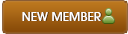03-26-2020 , 09:09 PM
![[Image: ulO5Dc6.png]](https://i.imgur.com/ulO5Dc6.png)
Clean removal of any program from your PC
Uninstall and remove unwanted programs and software easily!
Revo Uninstaller Pro helps you to uninstall software and remove unwanted programs installed on your computer easily! It will help you completely remove any app even if you have problems uninstalling and cannot uninstall them from "Windows Programs and Features (Add or Remove Programs)" control panel applet.
Revo Uninstaller is a much faster and more powerful alternative to "Windows Programs and Features (Add or Remove Programs)" applet! It has very powerful features to uninstall and remove programs.
There is also a portable version of Revo Uninstaller Pro that doesn't require installation and works on removable devices like USB sticks and external drives. It is licensed per user and is the best choice for technicians or hobbyist that have few computers at home or help their friends maintaining their computers in good shape.
Company Page:
https://www.vsrevogroup.com/
Homepage:
https://www.revouninstaller.com/
Download:
https://www.revouninstaller.com/revo-uni...-download/
Current version: 4.2.3
Release date: December 10, 2019
Size: 15.9 Mb
System Requirements:
System requirements: 32-bit and 64-bit versions of Windows Vista, 7, 8, 8.1, 10 and Windows Server Editions,
512MB RAM, 65MB HDD Free Space, 800MHz Pentium-Compatible CPU
User Interface:
![[Image: NPbSJyA.png]](https://i.imgur.com/NPbSJyA.png)
The user interface is very friendly and easy to use. On the left part of the window is the Commands Panel, which is also divided into two parts. The upper part contains the available commands for the currently active tool. The main and most frequently used commands for each tool are shown as separate buttons, all others commands are in the “More commands” button, or in the context menu when right clicking inside the tool window. The lower part shows all the tools and modules built in the app, these are categorized to be either uninstaller or tools
Menu bar is present on the upper right part of the main window
At the bottom of the main window is the Status Bar which includes more information according to the tool being used
The main program area shows all programs window and lower description panel
Why use Revo Uninstaller Pro?
Complete powerful software uninstall
Quick Uninstall of one or more programs in a row
The best Windows application to uninstall stubborn programs easily
Remove junk files and unnecessary program files
Compatible with all 32-bit and 64-bit versions of Windows
Portable version for all your personal Windows devices
Customizable and flexible easy to use user interface
Free professional technical support
Purchase Options and Comparison of Features:
![[Image: x7M8a2A.png]](https://i.imgur.com/x7M8a2A.png)
After purchase, you can activate the program by one of two simple ways either online using the serial number or with the help of unlock key sent to you by Revo company
Main features:
Here are just a few reasons to choose Revo Uninstaller for all of your uninstallation needs
![[Image: 3FkWwEO.png]](https://i.imgur.com/3FkWwEO.png)
Revo Uninstaller Mobile:
Тool to uninstall apps for Android phones
![[Image: HiLA6w5.jpg]](https://i.imgur.com/HiLA6w5.jpg)
![[Image: lTPvjdS.jpg]](https://i.imgur.com/lTPvjdS.jpg)
Features:
Better user experience
List all installed apps
Search app by name
List all installed by user apps
Show app name,version,update time,size
Batch uninstall several apps at once
Various sorting capabilities such as application name/ size/ updated date
Clean up leftover junk files
Get it here:
https://play.google.com/store/apps/detai...llermobile
Release history and download links for Revo Uninstaller Pro and Portable:
https://www.revouninstaller.com/revo-uni...n-history/
Full list of the new features and improvements in Revo Uninstaller Pro 4
https://www.revouninstaller.com/revo-uni...version-4/
Version 4 New Features:
Added – New Module – Windows Apps Manager to uninstall Windows Apps
Added – New Module – Browser Extensions to remove popular Browsers’ extensions
Added – New Module – History Cleaner – combining Windows Cleaner, MS Office Cleaner, Browsers Cleaner
Added – Possibility to continue the uninstall of a program if it had been interrupted by a computer restart
Added – Possibility to merge traced installation logs
Improved – User Interface for faster and easier access to all the functionality of Revo Uninstaller Pro
Improved – Scanning algorithms for leftovers
Improved – Many minor and user interface improvements
Improvements in all additional tools included in Revo Uninstaller Pro
Removed Windows XP support
Uninstaller:
![[Image: 7FJfe9i.png]](https://i.imgur.com/7FJfe9i.png)
The Uninstaller module is Revo Uninstaller Pro’s primary feature for situations when a program won’t uninstall normally or when you have some doubts that a program has not been uninstalled completely.
Also when a program is uninstalled, often times there are multiple files, folders, and/or Registry entries left on your system, which can cause various issues if not removed. This happens more frequently than you might think.
Revo Uninstaller Pro acts as both a replacement and a supplement to the built-in functionality in Windows by first running the built-in uninstaller for the program, and then scanning for leftover data afterwards, making it your best choice when it comes to completely removing stubborn programs, temporary files, and other unnecessary program data that is left behind after the standard uninstall process. To ensure the complete removal of any unnecessary leftover data, Revo Uninstaller Pro employs advanced scanning algorithms, which have been finely tuned for more than 12 years.
Sample tree of found Registry leftover items:
![[Image: ycARN8H.png]](https://i.imgur.com/ycARN8H.png)
Sample list of found leftover files and folders:
![[Image: z8CAk2B.png]](https://i.imgur.com/z8CAk2B.png)
Forced Uninstall:
![[Image: K6VWzC2.png]](https://i.imgur.com/K6VWzC2.png)
Revo Uninstaller Pro also comes with a very powerful feature called Forced Uninstall. This feature allows you to perform manual scans for leftovers, which can be very useful when a program’s built-in uninstaller is not functioning properly, when the program you wish to uninstall is not listed at all in Revo Uninstaller Pro or in Windows’ Programs and Features applet, or when you wish to scan for leftovers of a program that you had already removed previously, without Revo Uninstaller Pro’s assistance. Forced Uninstall gives power to the user but still keeps the safety and the accuracy of the results. It is very useful when the installation is corrupted and cannot continue further. It is the best solution when you have to remove partially installed programs, partially uninstalled programs, and programs not listed as installed at all.
Forced Uninstall also works in conjunction with one of Revo Uninstaller Pro’s other features — Logs Database — to find the best way to completely and cleanly remove the program and its potential leftover data.
Quick/Multiple Uninstall:
![[Image: II9T6rW.png]](https://i.imgur.com/II9T6rW.png)
For situations when time is a factor or you simply wish to automate the uninstall process a bit even being able to uninstall few programs in a row Revo Uninstaller Pro offers a command for Quick/Multiple Uninstall. In this mode Revo Uninstaller Pro still runs the program’s built-in uninstaller as usual, after which Revo Uninstaller Pro performs automatically a scan for leftovers, and deletes everything it finds without prompting the user, before moving on to the built-in uninstaller of the next program in the queue, if any. This allows you to remove multiple programs in a quick succession by having to only deal with their built-in uninstallers.
Real-Time Installation Monitor:
![[Image: mmHrzOR.png]](https://i.imgur.com/mmHrzOR.png)
Revo Uninstaller Pro has a feature that allows monitoring the installation of a program. It grants you even more power and flexibility by allowing you to precisely track and trace the changes made to your system during an installation of a program and the process is done in real time – simultaneously with the regular installation and records all data to a log.
This technology is unique among the rest of the uninstallers. That is why it offers the easiest and the fastest way to monitor installations, so when the program is no longer needed the system changes made by the installation of the monitored program could be fully reverted as if the program has never been installed before. It is so easy to use that it requires only 3 mouse clicks to accomplish the whole process. And that isn’t all. These logs can be exported and imported, allowing you to create a log to assist a family member or friend in removing a stubborn program, or vice versa, in addition to simply creating trace logs for your personal use.
Windows Apps:
![[Image: QE2Nf1j.png]](https://i.imgur.com/QE2Nf1j.png)
Unlike classic programs, removal of Windows Apps (built-in or installed from the Microsoft Store) can be more confusing and cumbersome, unless of course you have Revo Uninstaller Pro. It streamlines the process, making it a lot more straightforward and easy, by providing you with a list of all installed Apps, which you can also filter by using the search feature, thus allowing you to uninstall them just like with the regular programs, including a leftover scan. You can uninstall both built-in Apps that are pre-installed with your Windows and Apps downloaded from Microsoft Store.
Browser Extensions:
![[Image: 6QdGBqJ.png]](https://i.imgur.com/6QdGBqJ.png)
All modern browsers support so called add-ons or extensions, whose purpose is primarily to enhance a browser’s features and functionality. But the fewer extensions you have the speedier your browser should be. Many programs can often install their own browser extensions without your permission, or without even knowing. This may be very unpleasant and frustrating if they are malicious in intent, constantly redirecting you to unwanted websites, and interfering in various other ways with your Internet browsing experience. Naturally, these extensions can be removed, and all browsers provide a way to do so, however having to go through various windows and menus in each individual browser can be annoying and time consuming. In contrast, Revo Uninstaller Pro lists all extensions on your system in a single window, grouped by browser. That, combined with the option to search the list, allows you to quickly find and remove any unwanted extension.
Currently, the supported browsers are: Google Chrome, Mozilla Firefox, Microsoft Internet Explorer, Microsoft Edge, and Opera.
Logs Database:
![[Image: 8nYwZ1F.png]](https://i.imgur.com/8nYwZ1F.png)
This feature is based on and derived from Revo Uninstaller Pro’s own real-time monitor, making it also unique on the market. The Logs Database is a large collection of logs for many different programs that our team creates and maintains using the aforementioned real-time monitor feature. These logs are stored on our server, which means you can access them whenever you need, even if you have just installed Revo Uninstaller Pro, and you have not yet traced any program installations. You can easily (with one click only) uninstall programs or remove leftovers of already uninstalled program taking advantage of the possibility for better and complete uninstall using the logs from the Logs Database.
Manage Installation Logs:
![[Image: i7LWq4K.png]](https://i.imgur.com/i7LWq4K.png)
Not only can you create log files by tracing program installations, but you also have full control over them: you can export and import them, and you can edit their properties and contents. The Edit command lets you see all traced changes on the file system and Registry.
The import/export functionality can be used as a way to back up any logs you have created, or to allow you to transfer them to another installation of Revo Uninstaller Pro, which can be your own (on another computer, for example), or it can be a family member or friend’s, should they require assistance in removing a program.
Trace logs are highly customizable and if you are an advanced user, you can also edit them more in-depth by changing and/or deleting any Registry entry and file/folder that Revo Uninstaller Pro has recorded in the trace log file.
Multi-level Backup System:
![[Image: AervIkJ.png]](https://i.imgur.com/AervIkJ.png)
Even though Revo Uninstaller Pro’s scanning algorithms have been developed, optimized, and tuned for years to be as thorough as possible, while also being reliable and safe, as a safety net Revo Uninstaller Pro tries to cover all bases when it comes to backing up potentially important data, be it system-related, or private files created by you, the user.
By default Revo Uninstaller Pro creates a System Restore Point and a full Registry backup before each uninstallation, and no leftover data is permanently deleted: leftover files are deleted to the Recycle Bin (which behavior can be changed in the Options), and leftover Registry entries are automatically backed up before deletion.
Any backed up Registry leftovers (and files, if you have changed the way Revo Uninstaller Pro deletes file leftovers) will be listed in the Backup Manager for easy access and management.
There is even an option to enable Revo Uninstaller Pro to create a full Registry backup once per day, the first time it is launched.
Hunter Mode:
![[Image: DBcXfbn.png]](https://i.imgur.com/DBcXfbn.png)
Hunter Mode is an innovative feature that allows you to select in a more flexible way the program to uninstall or manage. When you activate Hunter Mode, Revo Uninstaller Pro’s main window will disappear, and a new targeting icon will appear instead. Simply drag and drop that icon over the opened window, System Tray icon, or Desktop icon of the program you wish to control, and Revo Uninstaller Pro will display any available options in a convenient menu. This can be very useful because many programs loading on start-up and/or remain in the system tray without your consent, or you do not even know which program that is.
The Hunter Mode can come in handy when you want to uninstall an unknown program (or at the very least disable its automatic start-up in Windows), which you cannot find listed anywhere, but you can see its window or icon.
8 Additional Cleaning Tools included:
![[Image: Oaugmuc.png]](https://i.imgur.com/Oaugmuc.png)
Autorun Manager – control Windows startup
Junk Files Cleaner – remove unnecessary files
Windows Tools – useful Windows tools in one place
History Cleaner – includes Browsers Cleaner, MS Office Cleaner, Windows Cleaner
Evidence Remover – erase permanently confidential data
Unrecoverable Delete – erase permanently files and folders
Program Settings (Options):
![[Image: Kcn2yQu.png]](https://i.imgur.com/Kcn2yQu.png)
FAQs:
https://www.revouninstaller.com/frequent...questions/
User Manual:
https://www.revouninstaller.com/online-manual/
User Tutorials:
https://www.revouninstaller.com/user-tutorials/
Video tutorials:
https://www.revouninstaller.com/video/
Facebook:
https://www.facebook.com/Revo-Uninstaller-53526911789
Twitter:
https://twitter.com/vsrevounin