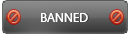06-01-2016 , 12:41 AM
Overview:
The GoodSync Enterprise Workstation license is the cornerstone of our GoodSync Family of Products, it can operate individually or as a part of a larger system. GoodSync Enterprise Workstation license is required for GoodSync to operate on Windows/Mac desktops and laptops.
GoodSync Enterprise Workstation is a versatile and cost-effective backup and synchronization solution that works with a variety of protocols, cloud services, and storage devices, giving you maximum flexibility, ease of use, and reliability. Workstation can connect all of your local or remote computers and storage devices, including removable or NAS devices, or devices connected through FTP, SFTP, WebDAV or GoodSync Connect.
As a standalone product, GoodSync Enterprise Workstation empowers the user to backup or synchronize local data to another workstation, file server, NAS device or cloud storage in automated, scheduled or real-time mode.
Deployment is fast and simple. And the job setup interface requires little to no effort to master.
Homepage:
http://enterprise.goodsync.com/
![[Image: 1_features.png]](http://s33.postimg.org/c2gdt9cj3/1_features.png)
Download:
http://enterprise.goodsync.com/download/
Free Trial:
A fully functional 30 day trial, for both GoodSync Server and GoodSync Workstation, is available
Purchase:
![[Image: 11_purchase.png]](http://s33.postimg.org/r49tp4z3j/11_purchase.png)
License:
The number and type of licenses needed for your specific scenario depends directly on the number of devices and the operating system(s) running on those devices.
For most of the scenarios you will use a combination of GoodSync Server and GoodSync Workstation licenses. Both licenses are perpetual (no subscription or renewals) and both are machine based licenses; one license per Server or Workstation.
GoodSync Workstation is licensed for: Windows XP, 7, 8, 8.1, 10, MAC OSX Workstation
GoodSync Server is licensed for: Windows Sever 2003/2008/2012/2016, MAC OSX Server, and all supported Linux/UNIX based Server operating systems.
GoodSync is required to run on each device that is either running a GoodSync Job, or acting as a GoodSync Server as part of your scenario. Each of the scenarios listed above will explain in detail which GoodSync license is required for specific setup.
Backup and Synchronization:
•Synchronization ensures that two folders remain in sync while user may change files on both sides. This is achieved by copying changes that have been made on the left side to the right side and changes that have been made on the right side are copied to the left side.
•Backup is one-way synchronization, that is, the changes that have been made on the left side are propagated to the right side but changes that have been made on the right side are not propagated to the left side.
•GoodSync One-Way Forced jobs enforce the backup scenario.
GoodSync can be used in these everyday scenarios:
- Synchronize notebook computer to desktop computer via local network.
- Synchronize folders on two computers not on the same network, via Internet.
- Keep user files in sync on work and home computer via USB key.
- Incrementally Backup all files from main hard drive to portable hard drive or another computer.
![[Image: main_window.jpg]](http://s33.postimg.org/7xkrxaz73/main_window.jpg)
The user interface is very friendly and easy to use. The GoodSync Main Window displays a real-time status of your synchronized and/or backed up files. Job tabs across the top allow you to easily organize and view multiple synchronization jobs. Simply click "Analyze" or "Synchronize" to begin your synchronization.
![[Image: 2_family.png]](http://s33.postimg.org/89eydxkfj/2_family.png)
Comparison of Goodsync Enterprise solutions:
![[Image: 3_compare_goodsync_sol.png]](http://s33.postimg.org/3voul23e7/3_compare_goodsync_sol.png)
http://enterprise.goodsync.com/product-comparison/
Comparison of Goodsync Enterprise versus Personal solutions:
![[Image: 4_consumer_vs_enterprise.png]](http://s33.postimg.org/tuaua22en/4_consumer_vs_enterprise.png)
http://enterprise.goodsync.com/product-comparison/consumer-vs-enterprise
Features:
Basics:
True Bi-Directional Synchronization
One-Way Synchronization Provides an Easy Backup Solution
GoodSync can propagate your file deletions, even through a chain of Syncs.
Deletion Propagation can be turned off for 1-way Backup jobs.
User-Initiated and Real-Time Sync
Block-Level Delta Copy
File and Folder Move/Rename Detection
You can run sync in several threads, working in parallel to achieve faster file transfer speed.
GoodSync can compare files by their MD5 checksum or compare entire file bodies to ensure correct copying.
Selective Syncing: Exclude and Include Filters
Sync Destinations:
Local Machine and Network Folders
P2P between two computers via GoodSync Connect
Cloud Server Folders as Amazon S3, Dropbox, FTP, Google Drive (Docs)
Encryption/Compression Adapters
Sync Algorithm:
No File Monitoring Is Required
File Monitoring Is Used in Real-Time Sync
Lightning Fast Speed, Low Memory Requirement
Chained Synchronization for Multiple Devices
Embedded Jobs Handled
Time Shifts Are Detected And Fixed
File Mod Time Translation For Non-Preserving File Systems
Copying Files:
Encrypt Files At-Rest
Encrypt Files In Transit
Compression in NTFS
Copy Locked Files
Copy Symbolic Links or Drill Down
Copy Attributes and ACL (Access Control List, Owner)
Copy Extended Attributes
Fixing Access Denied Errors
Unix Diff Integrated
User Interface:
Visual Comparison of Folder Trees Made Easy
Slice It and Dice It With Tree Views
Job List Pane as Main Control Panel
Select Multiple Folders to Sync
Select Individual Files to Sync
You can select specific files to sync, not just the entire folders.
Bookmarks make it easier to get to password-protected servers
You can save any server address and credentials into Bookmark and later use it in a job.
GoodSync also shows virtual bookmarks, a list of non-repeating credentials assembled from your sync jobs.
Automation:
Sync When Files Change (Real-Time Sync)
Sync When Folder Is Connected
Sync On Timer
Sync On Schedule
Sync When GoodSync Starts
Sync When Windows Logs Off
Logs of Actions and Changes Report
E-Mail Log of Automatic Sync
Speed Limit for File Copy
GoodSync may run job in Unattended mode using Runner service, so your job would run even when computer user is logged off.
Reliability and Robustness:
Automatic Reconnect for Remote Folders
Portable Paths for Removable Drives
Recycle Bin for Deleted/Replaced Files
Free Space Required Predicted
64-bit version, not just 32-bit
HTTP/SSL Network Layer
Fast and Reliable Servers:
GSTP server is used by GoodSync Connect. Was shown to process up to 2,000 transactions per second.
HTML server is developed using GoodSync server technology. was measured to process 300 transaction/second sustained, with minimal processor/memory use.
Custom servers can be built using GoodSync server technology.
Localization:
User Interface Localization GoodSync application is available in many languages.
Non-latin characters in file and folder names transfer well to servers
Enterprise Data Backup Service:
![[Image: 5_enterprise_backup.png]](http://s33.postimg.org/c2cpi9l0v/5_enterprise_backup.png)
- Automated Backup of Enterprise Files and Folders
- Secure Data Backups for Businesses
- Server and Workstation Support
- Backup Locally, Online or to the Cloud
- Real-Time, Automated, Secure
- Windows/MAC/Linux Support
For this scenario GoodSync Enterprise needs to be installed on both the workstation and your physical or virtual Server.
Backup of Workstations from Mixed Environments:
For this scenario GoodSync Enterprise needs to be installed on both the workstation and your physical or virtual Server.
Backup of Workstation to another Workstation:
For this scenario GoodSync Enterprise only needs to be installed on your physical or virtual Server.
![[Image: 7_backup.png]](http://s33.postimg.org/urdl7xmen/7_backup.png)
Backup of Server Data:
For this scenario GoodSync Enterprise only needs to be installed on your physical or virtual Server.
![[Image: 8_remote.png]](http://s33.postimg.org/od73bzycv/8_remote.png)
Backup of Databases (SQL Server, MySQL, Oracle, DB2, etc):
For this scenario GoodSync Enterprise only needs to be installed on your physical or virtual Server.
Synchronization:
![[Image: 6_synchronization.png]](http://s33.postimg.org/cyw5ufdm7/6_synchronization.png)
- Secure Data Synchronization for Businesses
- Server and Workstation Support
- Synchronize Data Locally, Online or to the Cloud
- Real-Time, Automated, Secure
- Windows/MAC/Linux Support
Synchronization of Workstations over LAN/WAN
![[Image: 10_workstation_sync.png]](http://s33.postimg.org/b3ld6j9nz/10_workstation_sync.png)
Synchronization of remote Workstations
Synchronization of Workstations from Mixed Environments
![[Image: 9_server_goodsync_synchr.png]](http://s33.postimg.org/7li3i96lr/9_server_goodsync_synchr.png)
Synchronization of Server Data
Synchronization of Workstation Data
Remote access:
Optimal performance of any business process is conditioned by fast, continues, and secure data flow between all elements in it. Distributed and BYOD workforce changed the traditional business network structure and introduced the need for secure, fast, and uninterrupted remote access.
Traditional remote access tools such as VPN were never designed for highly dynamical business data distribution systems. GoodSync Remote Access Service enables business of any size to setup fast and secure remote access to mission critical data to remote users everywhere.
GoodSync Enterprise offers a universal remote access platform adoptable to any operating system, IT environment, or business process. Allow your remote users to access project files or clients data while still containing full control over data access, changes and security.
· Secure, fast, continues access to your data
· Allow your user access to business data - anytime
· Remote access to data for BYOD and remote users
· View, open, edit and save business data from anywhere
For this scenario GoodSync Enterprise only needs to be installed on your physical or virtual Server.
Remote Access of Server Data
Remote Access of Workstation Data
GoodSync Connect:
GoodSync Connect Account (creation & device registration)
GoodSync Connect allows users to connect two computers directly, in a peer-to-peer fashion, without using intermediate servers that store files.
GoodSync Connect Account (Local Account)
GoodSync Connect allows users to connect two computers directly, in a peer-to-peer fashion, without using intermediate servers that store files.
Server Advanced Options:
Creating and Managing Users in GoodSync Server Advanced Options
Options and Configuration:
![[Image: options_general.jpg]](http://s33.postimg.org/zbnjpwur3/options_general.jpg)
![[Image: options_scripts.jpg]](http://s33.postimg.org/jt4che7jj/options_scripts.jpg)
Job Depolyment options:
In a corporate environment, where GoodSync Enterprise is deployed to all client workstations, you can schedule and execute jobs across the entire network by utilizing some basic script mechanisms and/or Group Policy.
Job Status Notification:
GoodSync provides different notification options to help an administrator track the status of your Jobs.
SMTP Server Configuration:
Configured SMTP Server is used to send notification emails to the email address(es) specified in the Post-Sync and Post-Analyze scripts.
GoodSync Connect (GSTP) / Block-Level Copy:
When using proprietary GSTP protocol, GoodSync can do block level copy, moving only those bits of data that have changed across the network. When using protocols like FTP, WebDAV, etc, GoodSync copies the entire file.
Group policies:
Policies are used by system administrator to enforce enterprise-wide rules that limit or change GoodSync behavior.
Policies are available in GoodSync Enterprise only.
Goodsync Connect:
![[Image: connect_2.jpg]](http://s33.postimg.org/yt89wo4vj/connect_2.jpg)
GoodSync Connect allows users to connect two computers directly, in a peer-to-peer style, without using intermediate servers that store files.
Conclusion:
Using the combination of our key products, we are able to tailor a custom data backup / synchronization solution to fit the requirements of any project or environment.