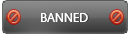03-29-2016 , 09:18 PM
![[Image: YHLy69w.pnghttp:]](http://i.imgur.com/YHLy69w.pnghttp://)
https://www.netlimiter.com/
NetLimiter is an ultimate internet traffic control and monitoring tool designed for Windows.
NetLimiter is an ultimate internet traffic control and monitoring tool designed for Windows. You can use NetLimiter to set download/upload transfer rate limits for applications or even single connection and monitor their internet traffic.
Along with this unique feature, Netlimiter offers comprehensive set of internet statistical tools. It includes real-time traffic measurement and long-term per-application internet traffic statistics
Main window
Client program is user's main access point to all NetLimiter features. You can use it to easily set limits, firewall, browse stats and much more.
Main program's window is a container for other windows with specific functionality. You can use Window->Open Window from Main menu to open any of the available features. Each of the windows can be docked to any part of the main window using Dock option from Window's configuration menu - use Down Arrow button from Title bar to open it.
![[Image: l6uJmia.pnghttp:]](http://i.imgur.com/l6uJmia.pnghttp://)
Tabs
This tool works as a container for other Windows - Activity view, Application list, Rule list, Network list, Filter list and Blocker. It simply puts them to a serie of tabs. It may not seem obvious, but all these windows have several things in common:
- They are all core tools of the client app.
- They give you inside view into all NetLimiter entities (limits, filters etc.).
- There are interactive.You can use them create new and edit old things.
- You can use them to open additional windows to get more information about selected entities.
Activity
It is the most important window. It displays current network activity and allows you to quickly and easily create limits or firewall rules. All connections are sorted by processes, applications and computers in whose context they were created. Main functions are:
- By clicking with left mouse button on any column's header you can set how nodes (connections, apps, etc.) will be sorted. If you for example select to sort by UL Rate, then all computers will be sorted, by their upload speed/rate, all applications which come under the computers are sorted the same way and processes and connection inside them are sorted using this method.
- By clicking with right mouse button on any column's header you will open
Tools->Options...->Client->Activity
menu, where you can customize behavior of Activity view.
- By clicking with right mouse button on any node, you will open simple context menu with several interesting functions.
- In top right corner you can find three small buttons. First one will Reset all Total transferred data counters in Activity view. Second manually Refreshes the Activity view (handy if you have disabled Auto-Refresh in Options). Third one will quickly open
Options->Client->Activity
menu.
![[Image: 478wPKH.pnghttp:]](http://i.imgur.com/478wPKH.pnghttp://)
Filters
A list of all Filters created on the system. It also contains all Zones which are internally just Filters with Type property set to Zone. Use double click or a command Add filter at the bottom of the window to open Filter editor.
Applications
A list of all applications which produced any network traffic on the system. You can clean this list up or view Stats for Selected app (using context menu).
Rules
A clear list of all Rules present on the system. Use it to Add, Edit or Delete rules.
Networks
A list all Networks which ever appeared on the system - currently Active or Inactive.
NetLimiter 4 is a networking software so it works with networks. By Network is meant Ip adress range and its default gateway network interface - as defined in system's routing table. You cannot define them - they are detected automatically, but you can view them on Networks tab in Activity view.
![[Image: F064VvD.pnghttp:]](http://i.imgur.com/F064VvD.pnghttp://)
Blocker
Blocker windows is a simple Firewall interface. You can use it to enable or disable a firewall engine, but its main purpose is sort all firewall rules by priority - or assign a priority to them by sorting them out.
There could exist several Rules for a single connection. Blocker allows you to sort these rules by their priority. If a rule is higher in the list then its priority is higher and will be applied to a connection. If you create two firewall rules for same filter and one of the rules will be set to Ask and other to Deny then the one which is higher in the list will be used and the other one (which is lower) will be omitted.
![[Image: LwWHAD8.pnghttp:]](http://i.imgur.com/LwWHAD8.pnghttp://)
Info View
It displays textual information for selected entity like a node in Activity view, a rule in Rules list etc. It also offers quick access to set tools which are usable for selected item.
![[Image: 6oqAsiH.pnghttp:]](http://i.imgur.com/6oqAsiH.pnghttp://)
Chart
It displays recent network activity for selected node in Activity view. You can use Options menu to customize the chart.
![[Image: JCjBbqR.pnghttp:]](http://i.imgur.com/JCjBbqR.pnghttp://)
There are two versions of the program - NetLimiter 3 and NetLimiter 4
There are 3 NetLimiter editions available, Pro, Lite and freeware Monitor.
This product does not support Windows 8 and and newer Windows systems. If you need to run NetLimiter on these systems, please, use Netlimiter 4.
NetLimiter 3
Stable Version 3.0.0.11
Supported OS: Windows XP / Vista / 7
DOWNLOAD 32 bit DOWNLOAD 64 bit
NetLimiter 4
Stable Version 4.0.19.0
Supported OS: Windows 7, 8, 10 and later
DOWNLOAD
BUY NetLimiter
- 30-day money back guarantee
- Free upgrade to all minor versions
- Time unlimited registration (Life long)
- Free support (including registration data lost etc.)
- You need one license per each computer running NetLimiter