| Welcome, Guest |
You have to register before you can post on our site.
|
|
|
| Scanitto Pro 3.12 |
|
Posted by: tarekma7 - 03-29-2016 , 09:17 AM - Forum: Giveaway of the day
- Replies (2)
|
 |
![[Image: 46f5081a284cd8d6a2b7900deec4d46b.png]](https://giveawayoftheday.com/wp-content/uploads/2016/03/46f5081a284cd8d6a2b7900deec4d46b.png)
Scanitto Pro is a simple, yet very powerful scanner software loaded with market-leading features. If you are looking for a fast and simple way to operate scanning software tool for creating digital copies of your documents in a wide variety of formats, then Scanitto Pro is your one-stop scanner software choice.
Key features:
- Multiple file formats – save your scanned documents as PDF, BMP, JPG, TIFF, JP2 and PNG files.
- Multi-page document creation – create multiple page PDFs securely and simply.
- One-click copy & print – easily manage scanning, copying and document printing without the fuss.
- Optical character recognition – provides for editing and textual search of scanned digital documents.
- Instant cloud and social sharing - Upload scanned images to Google Drive, Dropbox, Facebook, Twitter
System Requirements:
Pentium 4 1 GHz; 512 MB RAM; 25 MB free hard drive space; TWAIN Scanner
Publisher:
Masters ITC Software
Homepage:
https://www.scanitto.com/
File Size: 14.9 MB
Price: The program is available for $29.95,
but it will be free for our visitors
as a time-limited offer.
Giveaway Page:
https://www.giveawayoftheday.com/scanitto-pro-3-12/
|

|
|
| Office Recovery Wizard |
|
Posted by: Xavier Torres - 03-29-2016 , 09:00 AM - Forum: External Giveaways/Freebies
- No Replies
|
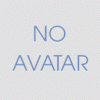 |
Office Recovery Wizard 2.1.1.5
Quote:![[Image: CQzeMmt.jpg]](http://i.imgur.com/CQzeMmt.jpg)
Office Recovery Wizard can help you become a data recovery pro without even trying, offering an easy way to recover lost documents produced by Microsoft Office 95 through 2010, as well as OpenOffice and StarOffice. Unlike other data recovery tools, Office Recovery Wizard is designed specifically to let computer users without past experience in data recovery restore lost Office documents whether they were simply deleted or if the hard disk is badly damaged and/or completely inaccessible.
An easy step-by-step recovery wizard guides you through the recovery process by asking a few simple questions. All that you do is selecting the disk to recover documents from, wait for a few minutes, and pick files to recover from the list of recoverable documents presented to you as a regular Explorer-like window. To make things even simpler, Office Recovery Wizard displays full Live Preview of all recoverable documents on a single click, allowing you to choose the latest version of each document.
Powerful Data Recovery Engine
Office Recovery Wizard features the latest developments in data recovery, continuing to be on the technological edge with every new release. The powerful search algorithm scans the entire surface of your hard disk in order to locate and recover missing documents. It finds supported documents by matching the contents of the disk against pre-defined signatures, working similar to anti-virus programs looking for viruses during a system scan. The technology can find documents in case the hard disk is severely damaged, or if the file system is missing, corrupted, or overwritten.
Office Recovery Wizard can:
- Recover documents, spreadsheets, presentations and publications produced by many office applications
- Recover documents from healthy, damaged, corrupted, inaccessible and unbootable drives
- Restore documents from formatted and repartitioned drives
- Recover files from a variety of storage media (SSD, memory cards, USB drives etc.)
- Save recovered files onto a different disk, burn a CD or DVD, or upload over FTP
- Recover office documents without any office applications installed
- Recover documents created with Microsoft Office 95, 97, 2000, XP, 2003, 2007 and 2010
- Recover documents created with StartOffice, OpenOffice 1.x and OpenOffice 2.x
Giveaway Page: http://sharewareonsale.com/s/office-reco...eebie-sale
Note: Giveaway Expires on April 1, 2016
|

|
|
| SecureAPlus Review and Giveaway [10 Premium Licenses] |
|
Posted by: tarekma7 - 03-29-2016 , 03:41 AM - Forum: Expired Giveaways
- Replies (13)
|
 |
SecureAPlus is a free comprehensive solution will offer you protection against all threats, such as malware and viruses. It has many important and unique features which make it different from any traditional antivirus software. The program has multiple layers of defense through its powerful Whitelisting feature, more than 10 anti-virus engines in the cloud with Universal AV, and a reliable Offline Anti-Virus. Now you can enjoy your time and don’t worry about your security status. It is the only secure solution that you need for use on your computer.
Homepage:
SecureAPlus.com
System Requirements:
• Processor: 2 GHz Pentium 4 or higher
• RAM: 1GB or more
• Free Disc Space: 300 MB or more
•Supported Operating Systems: the program is working on any windows version from windows XP to windows 10 both 32 and 64 bit.
Read The Full Review HERE
I would Like to thank Mike for arranging this Giveaway.
I would like to thank SecureAPlus Team for sponsoring this Giveaway for our users.
You can download the program HERE
Giveaway Details:
Number of licenses: 10
Validity of licenses: 18 months premium license
Value of Licenses: USD $29
Giveaway ends: 04/03/2016
Winners will be selected using Random.org
Rules:
To have a chance to win a license please follow these simple Rules:
1. Share this Giveaway on Facebook, Twitter or G+ and Post the share link with your comment below.
2. If you have account on Facebook and Twitter, You can share on any other forum and put the links here.
3. Subscribe to our newsletter RSS FeedBurner and get all the latest giveaways and contests delivered to you by email.
4. One Entry for each member, Double entries will be Deleted.
5. PM Mike within 5 Days after giveaway ends otherwise your won will be void.
|

|
|
| SecureAPlus Review |
|
Posted by: tarekma7 - 03-29-2016 , 03:16 AM - Forum: Written Reviews
- Replies (3)
|
 |
Overview:
SecureAPlus is a free comprehensive solution will offer you protection against all threats, such as malware and viruses. It has many important and unique features which make it different from any traditional antivirus software. The program has multiple layers of defense through its powerful Whitelisting feature, more than 10 anti-virus engines in the cloud with Universal AV, and a reliable Offline Anti-Virus. Now you can enjoy your time and don’t worry about your security status. It is the only secure solution that you need for use on your computer.
Homepage:
secureaplus.com
System Requirements:
• Processor: 2 GHz Pentium 4 or higher
• RAM: 1GB or more
• Free Disc Space: 300 MB or more
•Supported Operating Systems: the program is working on any windows version from windows XP to windows 10 both 32 and 64 bit.
Download:
Download the installer HERE
Installation:
![[Image: kiae3qU.png?1]](http://i.imgur.com/kiae3qU.png?1)
![[Image: 42Pelk9.png?1]](http://i.imgur.com/42Pelk9.png?1)
Installation is simple and in a few clicks you will have the application on your PC. You have the option to install the program without the offline antivirus in case you have security software and you can use the full installer including the offline antivirus if you don’t have antivirus installed on your device. You can use the program for free for the first 15 months, it’s part of their re-launch special event till 15 April (usual is 12 months)using a license called” freemium”. You can easily extend the freemium license expiry using collected points in your SecureAPlus account.
![[Image: Click_License_Extension_2.jpg]](http://s17.postimg.org/njb1gptvz/Click_License_Extension_2.jpg)
If you want to enjoy more features such as Universal AV Priority scanning, more security features, email notifications and many more, you will have to purchase a premium license. This is easily obtained at a reasonable price here:
https://www.secureaplus.com/download ,
You can also try the Premium Trial for 90 days before purchasing it.
![[Image: pVCZ4te.png]](http://i.imgur.com/pVCZ4te.png)
Comparison between Freemium and Premium:
![[Image: compare.png]](http://s7.postimg.org/nwqffypx7/compare.png)
Activate a license:
![[Image: Enter_License_Code.jpg]](http://s17.postimg.org/s4gk4whhr/Enter_License_Code.jpg)
After you purchase a license, you can easily activate the program. Simply launch the application then open info and licenses then open license tab. Copy and paste your key and click apply. That’s all!
User Interface:
![[Image: Interactive_Mode_Selected_1.jpg]](http://s27.postimg.org/fht08st4z/Interactive_Mode_Selected_1.jpg)
The user interface is very friendly and easy to use. It shows the three Application Whitelisting modes; interactive, Lockdown and Trust all. On the left side there are three buttons namely security, previous scans and software updates. In the main window; full system scan, quarantine and History and view UAV status buttons
Features:
Universal AV: 12 Engines in one
Full System Scans
Real Time Protection
Automatic scans and Updates
Powerful on demand scanner
Application control and whitelisting stopping all untrusted processes when you launch it
Application Whitelisting prompts in interactive mode require your input to block or launch a new untrusted application
Virus Total integration to check the results against its databases
Full offline functionality
Optional offline antivirus to keep you secure when internet is not available
Capable of working alongside other antimalware, antivirus or other security apps like firewalls & sandboxing.
What is New in version 4.2 (15 March 2016):
What’s new:
• Revamped Graphical User Interface (GUI)
• SecureAPlus Account Login Option within the Client
• Option to Change Notification Area
• ClamAV Engine Version 0.99.1
Bugs Fixed:
• BSOD: BugCheck 3B, {c0000005, fffff8017c457b03, ffffd000218b7b30, 0}
• Scheduled chkdsk was not able to run.
Modifications:
• Reduce 7-zip CPU resource consumption
For the Full List of Changes, you can see this here:
https://www.secureaplus.com/download/release-notes
The Initial Full System Scan:
![[Image: Initial_Whitelisting.jpg]](http://s13.postimg.org/86fkwufef/Initial_Whitelisting.jpg)
After installation full system scan is initiated and it is highly recommended to complete it to enjoy the full benefits of the program, this will keep you safe and ensure that there are no existing threats. The time of the scan differ according to the size of your hard drive, CPU speed and selected scan speed. It usually ranges from few minutes to many hours. The program gives you the option to change the speed of scan, this is of importance if many processes are running at the same time and need many resources. It has an interesting smart feature that automatically minimizes PC resource usage when the user is actively using the computer
You can pause the scan at any time you need. If you want to shut down or restart, no problem, the program will continue where it stops until scan is completed.
You can adjust the scan to be done automatically on start of your computer without any intervention from you. In addition, Universal AV routinely scans your PC every hour using different antivirus apps and the latest virus definitions. This will ensure that you are safe from any threats. Of course you can start full system scan manually at any time. Simply click “full system scan” on the main page
If you want to check for the latest scan results, simply click “view UAV Status” button on the main application window
Application Whitelisting:
![[Image: On_The_Fly_Trust_Scenario_2_3.jpg]](http://s12.postimg.org/efbfaksb1/On_The_Fly_Trust_Scenario_2_3.jpg)
The application has a useful built in feature called whitelisting. This feature further enhances the antivirus scanning with trusted protection. The program has a whitelist database including many application scripts and executables. If an application is not on the whitelist, SecureAPlus will prevent it from running on your system till you approve it and add to whitelist. You will not have to manually define or set up the whitelist but the program will automatically create it for you at the end of the initial full system scan. The whitelisting feature starts working immediately after installation even before completing initial full system scan. It is smart and offers you absolute protection of your system against malware or untrusted applications even if recent ones.
SecureAPlus Whitelisting Modes:
![[Image: Rd0m6Rg.png?1]](http://i.imgur.com/Rd0m6Rg.png?1)
Whitelisting has three modes of working. Either it will stop any untrusted application if attempted to run [or suspected file is detected], then lets you decide either to trust or to block. This mode is called the interactive mode. It is the default mode and suitable for most users because it features the best balance between flexibility and control. The second mode is the “Lockdown” Mode with high security and low flexibility. The program will automatically block any untrusted application and prevent it from running and also add any found virus to quarantine. It is suitable in public places. In third mode all applications will be trusted “Trust all”. This mode of course offers highest flexibility and low security. Your computer will be vulnerable to many threats. If you select this mode pop up window appear asking you about the time needed for this option (5 minutes or 30 minutes or till next reboot).
Universal AV:
![[Image: PT1TBOF.png]](http://i.imgur.com/PT1TBOF.png)
You must know that a large number of threats such as viruses and malware present and added daily. No single antivirus can offer you complete protection from all these threats and even may take some time before new ones being added to its databases.
SecureAPlus is not like other traditional antivirus applications. It has a unique protection capacity as it can use more than 10 commercial anti-virus engines with latest virus definitions at the same time. This will protect you from most threats and gets you highest detection rates.
It is usually advised to leave all antivirus engines working and active to achieve the best detection rate. If you disable many antivirus engines, the application performance will be affected.
The databases in the universal AV Library are regularly checked versus those in the cloud antivirus engines’ libraries, this important feature will ensure Real Time Protection of your system against all threats even the new ones.
As you can think now this feature is similar to VirusTotal, however the continuous scanning of your system and files against universal samples in the cloud makes the program the best protection for you. Moreover, everything will be automatically done for you. You will not have to manually upload any file to get scanned.
Virus Total Integration:
Files blocked and are unknown to Universal AV are automatically checked against Virus Total for a 2nd opinion.
Also the presence of universal antivirus engines in the cloud makes your computer safe even if it is off. Once an update is added that a certain file is malware, you will be notified on next reboot and by email.
Offline antivirus:
Sure your computer is many times offline. The program offers you a complete protection even if you are disconnected from the internet. It can do this through offering a full featured offline antivirus tool. You can also do on demand scan of your computer at any time when you are offline using this tool. Also you can view the quarantine list, add or remove items from the ignore list, exclude files from scanning and so on.
Application settings:
The program is highly configurable with many settings that can be easily adjusted according to your needs and preferences.
Universal AV Settings:
![[Image: 0iMYbQp.png]](http://i.imgur.com/0iMYbQp.png)
These settings let you approve to auto upload samples and the daily upload limit. Also you will see a list of the active AV engines and you can customize it
Scan settings:
![[Image: Cgi5nFl.png]](http://i.imgur.com/Cgi5nFl.png)
You can set up your antivirus scan settings including Universal AV with offline antivirus and real time protection. In the default situation the three settings are set “ON” for full protection. You can change this to suite your preferences but it is highly recommended to leave it working. You can easily enable or disable any of the three built in tools using this window. Simply slide the button in front of each feature on or off. That’s all!
Ignore list and exclusion list:
You can easily add, remove or edit items to the exclusion list and the ignore list.
Notifications:
![[Image: 7vgNzIU.png]](http://i.imgur.com/7vgNzIU.png)
Using this option, you can easily control where the program notification appears on your screen. Click the notification button in the application settings (present under others menu) and select your preferred place. This will prevent overlap especially when you are using other antivirus or malware software.
Update:
![[Image: SIVmxue.png]](http://i.imgur.com/SIVmxue.png)
Using this setting option, you will be able to completely control automatic and manual updates to both the program and the virus databases. Also you can easily add your proxy settings to allow internet connection.
White listing: has basic and advanced feature to fully control this important feature.
![[Image: GiA4oHm.png]](http://i.imgur.com/GiA4oHm.png)
Program Modes:
![[Image: cDtH8OD.png?1]](http://i.imgur.com/cDtH8OD.png?1)
The program has two modes; the normal mode and the silent mode. You can easily switch between the two modes using right click menu of the taskbar icon. In the silent mode Your Whitelisting mode will be switched to Lockdown Mode which means that any untrusted applications will be automatically blocked if attempted to run. Also the program will automatically quarantine any viruses detected by real-time scanning.
Pros:
Powerful application with more than 10 antivirus engines in the cloud
Whitelisting mode
Continuous scanning through universal antivirus engines
Offline antivirus tool
Easy to use user interface
Real time protection
And many more
Cons: None
Conclusion:
SecureAPlus is a unique Windows PC security solution. It is all in one solution that will keep you completely secure. It combines powerful Application, Whitelisting technology with 10+ Anti-Virus engines in the cloud.
|

|
|
| PrimoPhoto |
|
Posted by: tarekma7 - 03-28-2016 , 09:56 AM - Forum: External Giveaways/Freebies
- Replies (1)
|
 |
![[Image: 1-9Sd4_yagoVCZXBgwC-ulfw-1-200x200.png?9056]](http://sos.azadicdn.com/wp-content/uploads/2016/03/1-9Sd4_yagoVCZXBgwC-ulfw-1-200x200.png?9056)
People love to take pictures and videos with iPhone. But as your photo collections grow, so does the desire to organize them in a way easily and intuitively. Have you met disturbing duplicate problems with iPhoto, the lack of album sortation in Photos, complicated & confusing photo management with iTunes, insufficient storage, have nowhere to play and send Live Photos? With design of PrimoPhoto, we set out to solve these everyday hassles so you can better enjoy your photos.
PrimoPhoto is made for solving these problems for you: - Manage iPhone Photos Easily & Instantly
- PrimoPhoto comes to give you the amazing collection of iPhone, iPad photo management solutions, where one click can put your photos wherever you want. Say from iPhone, iPad and iPod touch to / from your computer. The best part is, you’re allow to sort your photos by album, file size, name, taken time, etc.
PrimoPhoto is easy & intuitive. Create unique, compelling feeling that manage iPhone, iPad photos could be so easy and intuitive.
Terms and Conditions:- This is a 1-computer lifetime license, for noncommercial use.
- No free updates; if you update the giveaway, it may turn into a trial.
- No free tech support.
- Must be downloaded, installed, and registered before this offer is over
- You cannot install / reinstall / register later, such as if you get a new computer.
- May not be resold
Technical Details:- Developed by PrimoSync
- Version is v1.0.2
- Download size is 1 MB
- Supports Windows XP, Vista, 7, 8/8.1, and 10 (32-bit and 64-bit)
Giveaway Page:
http://sharewareonsale.com/s/primophoto-...oupon-sale
|

|
|
| Bigasoft Video Downloader Pro |
|
Posted by: tarekma7 - 03-28-2016 , 09:54 AM - Forum: External Giveaways/Freebies
- No Replies
|
 |
![[Image: bigasoft_video_downloader_pro_screenshot...2.jpg?9056]](http://sos.azadicdn.com/wp-content/uploads/2013/10/bigasoft_video_downloader_pro_screenshot-200x142.jpg?9056)
It is a popular one-step online video downloader and converter to help to fast download and convert online movies for playing on personal computer, portable device, mobile phone, mp4 player, television and more with ease. The powerful Video Downloader tool can save online videos in HD, HQ and 3D movies and then convert to MP4, AVI, WMV, MOV, MKV, FLV, MPG, VOB and etc for playback on a great variety of digital devices including iPad mini, iPad, iPod, iPhone, Google Nexus, Microsoft Surface, Kindle Fire, BlackBerry, Apple TV, Zune, PSP, PS3, Pocket PC, Creative Zen, Xbox, Archos and more.
The all-in-one Video Downloader and Converter is not only an easy-to-use movie converter and downloader tool but also a powerful audio downloader which can extract music from online video and then convert to MP3, AAC, AC3, WAV, WMA, FLAC, OGG, and more.
Bigasoft Video Downloader Pro supports to download videos instantly in HD 720p, HD 1080p, HD 2k, ultra high definition (4K), 3D video and standard definition with a single click from almost all popular video sharing websites like YouTube, Dailymotion, Vimeo, Goear music, Metacafe, Break, Veoh, etc. and automatically convert the downloaded videos to almost all popular video and audio formats.
MAIN BENEFITS:
- Download from More Than 100 Video Sites
- Video Download Pro can download videos from more than 100 popular video sharing sites including YouTube(VEVO channel, 1080P HD and 4K video), Dailymotion, Vimeo, Goear music, Metacafe, Break, Veoh, BBC, 123Video, IGN Game Video, VideoBash, AOL Video, NBC, CBS, FunnyOrDie NFL, CollegeHumor and more.
- Batch Download, Batch Conversion
- The powerful Video Download Pro enables to download multiple videos at one time. What is more, it can also convert videos in batch. In this way, it is quite time-saving.
- Adjust and Set High Video Quality
- Video Downloader Pro has supported to adjust the video quality to 240P, 360P, 720P, 1080P and 4k. You can freely set the video quality you prefer.
- Unlimited Videos Ready
- Bigasoft Video Downloader Pro, the professional Video Downloader and Converter, enables to save a whole lot online videos and automatically convert online video to popular video format for easily enjoy anytime, anywhere. Unlimited online videos are ready for later viewing on desktop or mobile devices now.
- Online Video/Audio Recording:
- Record the video while it’s streaming(i.e. Netflix, Hulu) with build-in VideoRecord.
- Download Resume
- The good video downloader pro can resume downloading from the last stopping point. There is no need to start from the beginning again.
- Listen to Online Streaming Video
- The amazing Video Downloader Pro is not only an easy-to-use video downloader and converter tool but also a powerful audio downloader and converter which can download and extract music from online video and then convert to MP3, WMA, WAV, FLAC, M4A, AC3, AIFF and etc
- High Quality, High Visual Experience
- Bigasoft Video Downloader Pro features both downloading online videos with best quality and converting online videos with high conversion quality for ultimate high-quality visual experience.
- Online Videos with You
- The professional Video Downloader Pro can download video from all kinds of popular video sites like Facebook, Google Videos, Metacafe, eHow, Vimeo, MTV, BBC, Dailymotion, etc to helps to playback online videos on portable device, mobile phone, mp4 player, personal computer, television, and more.
Terms and Conditions:- This is a 1-computer lifetime license, for noncommercial use
- No free updates
- No free tech support.
- Must be downloaded, installed, and registered before this offer is over
- You cannot install / reinstall / register later, such as if you get a new computer.
- May not be resold
Technical Details:- Developed by Bigasoft
- Version is v3.10.9
- Download size is 27.5 MB
- Supports Windows XP, Vista, 7, 8/8.1, and 10 (32-bit and 64-bit)
Giveaway Page:
http://sharewareonsale.com/s/bigsoft-vid...r-pro-sale
|

|
|
| PowerArchiver 2016 Toolbox Review |
|
Posted by: tarekma7 - 03-27-2016 , 09:35 PM - Forum: Written Reviews
- Replies (9)
|
 |
Overview:
Sure you are dealing with archived files in your daily activities. If you search for a utility do all your needs, you will need many applications to fulfil your requirements. Is there any comprehensive utility that includes all the features you will need in one application? Simply the answer is yes. PowerArchiver 2016 Toolbox is the right choice for you. It includes a complete set of powerful tools and features that render it one of the most innovative utilities of its kind. Moreover, it includes basic features which are suitable for most users in addition to many useful advanced features. It will help you a lot and save your time.
Homepage:
http://www.powerarchiver.com/powerarchiver-toolbox/
System Requirements:
Operating systems: The program is compatible with all windows versions from windows XP to windows 10 both 32 and 64 bit
Disk Space Requirements: 150 MB for the program files plus some additional space for backup files (minimal).
Miscellaneous: Multicore processor recommended for best speed.
Languages Supported and Translations:
The program supports many languages to suite your needs. Languages supported include English, German, French, Spanish, Italian, Brazilian-Portuguese, Russian, Ukrainian, Belarus, Polish, Czech, Slovak, Croatian, Simplified Chinese, Traditional Chinese, Hebrew, Danish, Dutch, Finnish, Japanese, Korean Languages.
Download:
The program can be easily downloaded from the official website. The installer is 26 Mb in size. You can use this direct link to download the installer
http://www.powerarchiver.com/download-powerarchiver/
Installation:
![[Image: QH6kvgr.png?1]](http://i.imgur.com/QH6kvgr.png?1)
![[Image: 8KNqf2P.png?1]](http://i.imgur.com/8KNqf2P.png?1)
![[Image: iLUdcr2.png?1]](http://i.imgur.com/iLUdcr2.png?1)
The installation is simple and does not require any skills. After launching the installer, you will need few clicks to have the program working on your PC. The program will offer you 30 days’ free trial to test the app functionality and to try all its features. You will enjoy full functionality of the program during the trial period. After the trial period expires, you will have to purchase a license key if you want to continue using the application.
![[Image: BUUqEpT.png?1]](http://i.imgur.com/BUUqEpT.png?1)
After successful installation and when you launch the program for the first time it gives you two options to continue as a beginner (Novice user) with simple user interface or as an advanced user with different interface
![[Image: 1_Power_Archiver_2016_Toolbox.png]](http://s22.postimg.org/l23n7zrvl/1_Power_Archiver_2016_Toolbox.png)
Registration:
If you want to register the program you will need to purchase a license, which can be done easily and at a reasonable price here: http://www.powerarchiver.com/order/
![[Image: z3VZSgu.png?1]](http://i.imgur.com/z3VZSgu.png?1)
![[Image: MlJwes8.png?1]](http://i.imgur.com/MlJwes8.png?1)
You can easily register whether online or offline. The online mode is used if you have subscription to PowerArchiver 2016 select support and maintenance and can be done easily by input of your email and activation code. The offline registration needs your name and license key. All these details are immediately sent to you immediately after purchase.
Features:
- Full Windows 7/8/10 Support [both 32 and 64 bit], UAC and VSS
- Most Advaced ZIP/ZIPX Engine
- 7-Zip Compression
- Superior RAR support – including 5.x format
- Multiple Formats Support Including ISO
![[Image: Bt8sRXt.png?1]](http://i.imgur.com/Bt8sRXt.png?1)
- Unmatched Security and FIPS 140.2 certification
- Preview Window
- Queue System (Add/Extract/Backup) and PowerArchiver Starter
- PowerArchiver has good Compatibility and Explorer Integration
- Improved advanced Shell Extensions
- PowerArchiver has Compression Profiles that store frequently used compression settings
- Patchbeam update system that allows for background super-fast updates. You can also update through the official download site but the new patchbeam system run in the background, save time and update your application in a few clicks.
![[Image: zyGpBdm.png?2]](http://i.imgur.com/zyGpBdm.png?2)
- PowerArchiver has many tools that can be used to manage your archives for example convert, encode, repair, multi extract, merge tools
- PowerArchiver Virtual DVD drive which lets you mount your ISO disc images without having to burn any CD/DVD/BD’s.
- Full CD/DVD/Blu-Ray Burner which enables you to burn your files to Disc, burn image (.iso) to disc, copy disc, erase disc and create new ISO image from your files/folders
- The program features an advanced FTP client with many good features such as secure protocols, file uploading, multi tab interface, bandwidth limiter, edit and update files, advanced queue sytem, disconnect or shut down after queue is complete and much more.
- Encryption Suite with full OpenPGP support! The program helps you to encrypt and decrypt files with OpenPGP standard, ZIP/ZIPX AES 256 Encryption/Decryption, password profile , password manager and many more.
- Advanced Enterprise class Backup
- Includes PowerArchiver Outlook Plugin which is compatible with all versions of Outlook and can be configured to work automatically without user input. It offers multiple format compression and powerful encryption, create SFX attachment and many more
What is NEW?
· Various language updates.
· Improved default RAR settings.
· FTP improvements in functionality
· Spanned 7zip support improved.
· ACE archive format support improved.
· UAC improvement.
· PAE/PAE2 improvements.
· 7zip ultra compression.
· Improvements in classic toolbar customization
· Various icon and graphical changes.
· Improved RAR encrypted filename support.
· Improved usability of compression profiles in shell.
· And many more. A total of over 40 improvements
The full list of changes and improvements can be reviewed in details here:
http://www.powerarchiver.com/2016/03/24/powerarchiver-2016-16-02-04-released/
User Interface:
![[Image: bJlWptD.png?2]](http://i.imgur.com/bJlWptD.png?2)
The main PowerArchiver window shows the following:- Upper menu which includes buttons required to assess all program features. It includes 8 buttons. These are file, home, FTP, backup, burner, tools, view, options.
- Toolbar which shows different options according to the menu button selected. It allows quick access to the most commonly used features in the application.
- Folder tree: on the right side of the application and includes all computer folders and files.
- File Listing - displays information about each file that is contained within the opened archive. The file listing can be displayed in any order, with multiple sorting options. To change the column order, simply drag the column header to a new position. To change a sort order, click on any column.
- Preview pane: on the left side and shows information about the file selected.
Now Let’s Discuss the Features of the program in details:
Basic Features:
Opening an Archive
![[Image: open_archive.png]](http://s13.postimg.org/710ccq0zr/open_archive.png)
You can open any archive on your computer using the program. Simply click open button in the toolbar or select open from file menu. Then navigate to the archive you want to open and select it. You will see all the content files. That’s all! You will then be able to manipulate the archive and save the changes done.
Creating a New Archive
![[Image: 7C45zAc.png?1]](http://i.imgur.com/7C45zAc.png?1)
One of the good features of the program is that it lets you create your own archives. All you have to do is click of “New” button in the toolbar, you will see save box. Then you have to navigate to the folder where you will save the new archive, select name of archive and type of compression you want. Your archive is now created and empty, the Add box will automatically appear and allows you to add your files.
Adding Files to an Archive
![[Image: add_files.png]](http://s12.postimg.org/aqpldymvx/add_files.png)
Using PowerArchiver, you can add files to an archive present on your PC. Simply use drag and drop of the file you want to add or click add button in the toolbar and navigate to the file and add it.
Removing Files from an Archive:
If some archive files are no longer needed and you want to remove, you can easily do this by selecting these files then click on “Delete” button on the toolbar. A deletion box appears then you click OK. That’s all!
![[Image: ItOU7JK.png?1]](http://i.imgur.com/ItOU7JK.png?1)
Viewing/Opening/Editing Files:
PowerArchiver will not only enable you to open any archive but also you can open and even edit the contents of compressed inside the archive. Simply select the archive you want to open and click “open” in the toolbar, you will see the contents, then double click on any content you want to view and edit.
Extracting Files from an Archive:
You can extract any file from an archive, the process is very easy. Open the archive the select the file you want to extract and click extract in the toolbar. If you will extract all files compressed in the archive just be sure that you select all files before clicking extract. You can also do this using the right context menu and selecting extract without the need to open the archive. Of course you will need to specify the folder to extract the files.
Using Favorite Folders
Favorite Folders include your most commonly used folders. So this feature is very useful to save time and organize your files. You easily reach your commonly used folders present in different areas of PC and containing important files for your work. All you have to do is to click Favorite folder in file menu.
Finding Archives:
Sure you have searched for an important archive but you cannot remember where you have stored it on your PC. Don’t worry, PowerArchiver will help you to easily find any archive. Just open “Find Archives” from file menu then select PC or drive or manually select ZIP files. You can stop search at any time using Stop.
E-Mail Archives:
PowerArchiver uses your standard e-mail application to e-mail files. You can easily use the mail archive option in the main PowerArchiver Window or the Shell Extensions If you enable the “Mail It” in the options.
Viewing Archive Properties:
If you want to know full information and properties about your archive, simply use the properties tab under the file menu. The information will appear in a dialogue box and include archive format, full name, actual size, number of compressed files, average compression ratio, and the date and time the archive was last modified. Also version information used to create and needed to extract the archive is displayed, as well as encryption status.
Printing a List of Files
To print a list of files in an archive to a text or HTML file, select “Print File Listing “from file menu. If you are planning to print the list of archive files simply select “Print File Listing to HTML document the print as usual.
Archive Management
Using the program, you will easily manage any archive according to your needs. You will be able to move, copy, rename or even delete the archive.
Finding or selecting Files:
You can use the find or select options (in File List toolbar under Main tab) if you want to find or select a specific file in the currently opened archive. You can specify files by name, date or size
ADVANCED FEATURES:
Testing an Archive:
You can test for archive integrity using the “Test” button on the toolbar or explorer shell extensions (after enabling test option), A dialog box is displayed with the results of the test operation.
PowerArchiver FTP Features:
![[Image: kVx42lq.png?2]](http://i.imgur.com/kVx42lq.png?2)
PowerArchiver has built-in FTP tools used mainly in backup scripts and to upload any open archive to your FTP server. This can be easily done using “FTP Archive” option of the file menu or convenient shell extensions. You can create FTP protocol to be used. There is FTP Client in toolbox version.
Make .EXE:
![[Image: sfx.png]](http://s11.postimg.org/669xnqgs3/sfx.png)
Using Make .EXE to Create SFX Archives. First create an archive for example ZIP, CAB, 7-Zip archives, PAE encrypted files and so on. Then create self- extracting archives using Make.EXE which automatically opens SFX Wizard. The whole process is easy and completed in simple clicks.
PowerArchiver CheckOut:
CheckOut feature lets you run files in an archive, or extract an archive and add it to “Programs” in the system Start menu. This is very useful for extracting applications that do not have an installation routine.
Virus Scan:
![[Image: antivirus.png]](http://s7.postimg.org/4ama942aj/antivirus.png)
You can configure the application to regularly scan all archives for viruses using your antivirus program. You will need to set your antivirus in the options, configuration, locations then browse to your antivirus.
ZIP Comments:
A comment is optional text that gets embedded into a ZIP archive. You can view, create, edit and clear comments in ZIP files using the Comment dialog box after opening ZIP archives or more easily using right context menu and selecting “Archive Comment”.
Configuration:
![[Image: 1WCmKWm.png?2]](http://i.imgur.com/1WCmKWm.png?2)
Configuration dialogue box can be activated from the “Options” menu and control most program settings. Configuration settings include many options to fully control the program such as view, folders, locations, shell extensions, file format, auto update, skins, miscellaneous, profile, plugins, FTP Profiles, Password manager, compress and encrypt, queue.
Drag and Drop Features:
The program supports drag and drop feature which is very useful as it helps you to manage archive files quickly and easily. You can add or extract files of an archive or even open an archive using this feature.
Windows Shell Integration:
You can quickly access many of app features through its integration with Windows explorer. Right Click Menu is the fastest way to complete many program functions such as create and extract archives and so on. If you prefer to add many features to the right context menu, you can easily do this using Shell Extensions option under “Options, Configuration”.
PowerArchiver Backup:
![[Image: ORIrnQq.png?1]](http://i.imgur.com/ORIrnQq.png?1)
Backup requires that you have PowerArchiver Pro license
The program features a built-in Auto-Backup feature that is of very useful. It saves your backup in the form of PowerArchiver Backup Scripts (PBS). When you start to do backup, a wizard dialogue appear and let you do almost anything you need, including archive name, timestamp, format, FTP server upload and much more
![[Image: 21_Power_Archiver_2016_Backup_2016_fdfdfd_pbs.png]](http://s12.postimg.org/bib2o7mcd/21_Power_Archiver_2016_Backup_2016_fdfdfd_pbs.png)
PowerArchiver Burner:
![[Image: fPwZiOl.png?1]](http://i.imgur.com/fPwZiOl.png?1)
![[Image: iSMlAsc.png?1]](http://i.imgur.com/iSMlAsc.png?1)
The program has a very useful burning tool which will allow you burn files to Disc, burn image (.ISO), copy DVD to Image, erase Disc. You can also easily burn and rip from all kinds of media such as CD, DVD and Blu-Ray discs. The burner tool can be activated from the main program window or using shell extensions. Advanced features as Virtual Drive are also available for use.
PowerArchiver Encryption Suite:
Decrypt Files:
![[Image: 4_Decrypt_Files.png]](http://s21.postimg.org/mnmd0pxvb/4_Decrypt_Files.png)
To Decrypt encrypted files, click the “Decrypt Files” button. A Decryption dialog will appear and allows you to set some options according to your preferences such as add files or folders, destination folder, open files after decrypting, overwrite existing files
Encrypt Files:
![[Image: 3_Encrypt_Files.png]](http://dl.powerarchiver.com/mainsite/images/2016/screenshots/tbx/3_Encrypt_Files.png)
There are four secure encryption formats supported by the application. These include PAE encryption, ZIP AES encryption, 7-ZIP AES encryption and OpenPGP Encryption. To start simply select “Encrypt” from the “Tools” menu. A dialogue box will appear and allows you to set your preference options in a similar way to decryption
PowerArchiver Self-Extractor:
[img]http://dl.powerarchiver.com/mainsite/images/2016/screenshots/tbx/8_PowerArchiver_2016_SFX_Wizard.png [/img]
PowerArchiver has a built in Self-Extractor which lets you create self-extracting files from ZIP, CAB, 7-Zip archives and PAE encrypted files. It is very useful for sending files to those who do not have PowerArchiver installed.
Preview Window:
Preview Window lets you preview your files (such as archives, images, movies, and so on) in the main program window. This feature is particularly useful when looking for particular picture or any kind of file.
Tools:
![[Image: npnBTur.png?1]](http://i.imgur.com/npnBTur.png?1)
Batch Archive Creation: this tool makes it easy to archive large amounts of files into individual archives. You only select the compression you want and the program will do everything for you.
PowerArchiver Skin: the program is skinny. For those who like skins, this feature can completely change the look.
Converting Archives: a very useful tool for conversion between supported archives
Encode: This tool is used to encode files
Encryption Tool: This tool supports PAE, zip and 7-zip AES encryption
Extracting Multiple ZIP Archives: The built in Multi-Extract tool can be activated from the “Tools” menu and allows you to easily extract many archives at the same time saving time.
![[Image: 8k001Tj.png?2]](http://i.imgur.com/8k001Tj.png?2)
Repairing an Archive: Using this repair tool, you can fix corrupted ZIP archives
![[Image: 7_Repair_ZIP_Archive.png]](http://s9.postimg.org/4u0gt0un3/7_Repair_ZIP_Archive.png)
SFX Wizard: PowerArchiver has an SFX wizard which helps you create Self Extracting Archives (SFX) in a few easy steps
Backup: PowerArchiver has an easy-to-use, yet powerful backup feature.
Merge Multi-Volume Tool: helps to merge ZIP archives into a single archive.
![[Image: 10_Merge_Multi_Volume_ZIP.png]](http://s24.postimg.org/gkc3lcfxx/10_Merge_Multi_Volume_ZIP.png)
Write Multi-Volume Tool: Useful tool for splitting ZIP files into multiple volumes. This is important if you are planning to send a ZIP file in several smaller pieces via e-mail or removable disks (floppy, CD-R, etc.).
PowerArchiver Cloud: using this feature, you can easily download, upload or add files and archives from any cloud services such as Amazon S3, dropbox, google Drive.
Password Manager:
This is one of the great features that allows to remember the passwords of all secure documents such as encrypted ZIP, 7-Zip and PAE files. Passwords are completely secure using 256-bit AES encryption. You can turn off this feature at any time. It is also very smart manager as you will be able to manage encrypted archives without having to enter the password ever again.
Pros:
Support all known formats
Multi extract tool
Backup feature
Email sending tool
Burning features like a professional software
Powerful encryption
Password manager
Cloud tool
And many more
Cons: None
Conclusion: It is a comprehensive solution for easy dealing with and managing Archives. Windows shell integration make all program features easily available. Moreover it includes a great set of tools and feature that are of great help to you.
Video tutorials :
https://www.youtube.com/channel/UCPk0HB05SALqigCXJExgFAQ
|

|
|
|