01-08-2024 , 04:15 PM
[Tutorial]How-to post,reply,upload images,format,Mycode, MYBB on Promo2day[Jan 2024]
8 January 2024 - version 1
More updates to be added.
There are a lot of images in this document.
Please wait a minute for it to load properly.
Promo2day New Features added:-Table of Contents (TOC)Now includes Jump to specific sections and "Back to TOC".Each of these sections has a page separator line above and below the Section Link
The document contains 9 sections:-Click the section in the Table Of Contents (TOC) to Jump to that section header.Click the section header to jump back to TOC or the "Back to TOC" link.
Note:Currently, Jump to section links do not function in Tapatalk -They display the Code. Just scroll down.
Quote:Table Of Contents
header section to jump back to TOC
Document Outline
Tutorial was created specifically for the how-to upload images using imgur
Origonal request thread - Link
How to Create a thread. Preview and Post.
How to post to an existing thread.
How to upload an image using imgur to promo2day - recommendations for colours and image width.
Editor MYCodes in FAQ section link
Promo2day MYBB MYCode
interesting links.
How to Create a Thread
The Thread subject line limit is 85 characters.
Large image loading:-
![[Image: XbOQZzJ.png]](https://i.imgur.com/XbOQZzJ.png)
Edit and Preview - Repeat:-
When you are writing your text and adding images, links etc then can Preview your post before posting.
You can then add more text etc and click Preview again. You can continue to edit and preview.
Last image shows the Preview mode - upper section is the Preview - lower section is the editor.
Button Options for New thread and Edit existing Post.
Post a new thread buttons options are:- Post Thread, Preview Post and Save as Draft.
Edit an existing Post the button options are:- Update Post and Preview Post.
Overview-How to upload an image using imgur
Overview-How to upload an image using imgur
Some times when you use imgur to upload an image pointing to the file on your computer it will go back to your post and it looks like it hasn't done anything. There are no indicators such as a spinner indicating the image is being sent to imgur and process completed. It just returns to your post. If the process works the link appears in your editor.
If not:-
Wait a minute and see if the link appears. If not, Then try again.
Summary of what is happening.
- Write your text then press enter - ensure the mouse is in the blank area below your text.
- Click imgur
- point to the file on your computer.
- The Image gets sent to imgur
- Imgur then will optimise the file - ie shrink file size by optimising the colours etc.
- Occasionally it does not work. Just repeat.
It can be an issue with a bad or slow internet connection or your have too many tabs open in your browser(memory issue) or your uploading a massive image to imgur.
For proof of concept:-
Test using a small image. Point to the file then when it shows the link click Preview. This shows how the post will look. Scroll down to the editor and continue.
Point to your proper image. If the process works on the smaller image and not your real image then its an issue with the image you are trying to upload. Stick with 256 colours , Set the Width to less than 1000 pixels.
If it does not work after a few tries - open the image with an editor and resize your image - make it smaller.
Recommendations:-
Ensure you save the image in 256 colours (NOT 24-bit). This decreases the file size.
I tend to make the Width of an Image between 640 and 1000 pixels.
My Tutorials image Heights can be very large. To make them work I limit width to 1000 or smaller and the 256 colours.
Do not use Bitmap (.bmp) images.
BMP or Bitmap Image File is a format developed by Microsoft. There is no compression or information loss with BMP files allowing images to have very high quality, but also very large file sizes.
In the olden days the average screens size was 640. Now we have big screens.
An Image width of 1000 is big enough to view the image nicely without making the file too big to display on the screen as it downloads. Especially important for users with slower internet access or on smartphones.
Maybe change it to a different image file type. png instead or jpeg etc
I Normally using png files.
example below is jpg
![[Image: xxeAy2d.jpg]](https://i.imgur.com/xxeAy2d.jpg)
Formatting Tools
Formatting Tools
More information to be added here.
Large image loading:-
![[Image: ANl9MxJ.png]](https://i.imgur.com/ANl9MxJ.png)
Formatting Tools - numbered from Icon 1 on the left through to Icon 27.
I created this because on occasion the formatting tools just showed an outline - caused by having too many tabs open in browser [memory issue]. I can then just count over to the correct Icon.
![[Image: Z3HoNKF.png]](https://i.imgur.com/Z3HoNKF.png)
How to upload an image using imgur
How to upload an image using imgur
How to upload an image onto Promo2day using IMGUR.
Large image loading:-
![[Image: f6y4y7l.png]](https://i.imgur.com/f6y4y7l.png)
-
How to edit after posting
How to edit after posting
Button Options for New thread and Edit existing Post.
Post a new thread buttons options are:- Post Thread, Preview Post and Save as Draft.
Edit an existing Post the button options are:- Update Post and Preview Post.
Large image loading:-
![[Image: OVqslyf.png]](https://i.imgur.com/OVqslyf.png)
Add Xmas image to Giveaway-Cheat
Cheat sheet example-copy the line in the code box and paste it into your giveaway post. This will add the Xmas mage to the giveaway.
By default all text and images will be aligned to the left. You do not need to add alignment field left.
This image will align left.
Just Copy and paste the code to your Xmas giveaway
Code:
[img]https://i.imgur.com/xxeAy2d.jpg[/img]![[Image: xxeAy2d.jpg]](https://i.imgur.com/xxeAy2d.jpg)
Cheat Centered:-
To put text or image in the center:-
Copy and paste the code to your Xmas giveaway
Options are left, center, right
align=center
align=center
align=right
You don't need to know or understand these codes.
When you use the Format Tools the tool does it for you.
More information in the Formatting Tools section.
Code:
[align=center][img]https://i.imgur.com/xxeAy2d.jpg[/img] [/align]Result Centered
![[Image: xxeAy2d.jpg]](https://i.imgur.com/xxeAy2d.jpg)
Formating-Codes
Help section:-
Help Documents - MyCode Link
The underlying code for custimising the look of text and images on Promo2day,
Image of the information from the link above
![[Image: dNZ4nGL.png]](https://i.imgur.com/dNZ4nGL.png)
Links of interest
Homepage:-
https://www.promo2day.com/
Tutorials:-
https://www.promo2day.com/forumdisplay.php?fid=10
Official & Exclusive Promo2day Giveaways:-
https://www.promo2day.com/forumdisplay.php?fid=38
External Giveaways, Contests & Freebies:-
https://www.promo2day.com/forumdisplay.php?fid=5
Health News:-
https://www.promo2day.com/forumdisplay.php?fid=241
Security News:-
https://www.promo2day.com/forumdisplay.php?fid=52







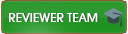





![[Image: e0Lv1ba.png]](https://i.imgur.com/e0Lv1ba.png)