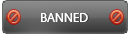02-16-2016 , 05:01 PM
Overview:
Kaspersky Internet Security provides comprehensive protection for computers, tablets and phones against known and new threats, network and phishing attacks, and spam. Various functions and protection components are available as part of Kaspersky Internet Security to deliver comprehensive protection. It combines ease of use, plus innovative security technologies – to protect your privacy, money, identity & kids against today’s complex viruses and online dangers.
There are many versions: for windows desktop, netbook,tablet pc, mobile.
System Requirements:
You can easily download free trial for 30 days from the official website. After the trial period you have to purchase a license from the official website. Installation is very easy and doesn’t require any experience just double click on the downloaded installer and go in simple steps till installation complete. If the installer detects a newer version, it will prompt you to install the updated version. You may need to start the computer.
Number of devices that can be protected varies according to type of license purchased. You can purchase multi device license to be used on more than one device (for example laptop and mobile).
Activation:
If you have purchased a license, you can easily use it online for activation of the application. After activation is done it is better to register your application. This is easily done by filling your data in the corresponding fields and send to Kaspersky Lab.
![[Image: 51UOn4H.jpg]](http://i.imgur.com/51UOn4H.jpg)
Subscription to Kaspersky Internet Security:
To purchase a license simply open the main application window and click the Purchase activation code button. Each license has a specific expiration date and number of devices used. After the license expires you can set it to be renewed automatically or you can purchase another license. You can easily manage your subscription through “My Kaspersky”. It is advised to have an extra activation code that will be automatically activated once the current one expires. This helps to avoid interrupted protection.
![[Image: yeLibSB.png?1]](http://i.imgur.com/yeLibSB.png?1)
User interface:
The user interface is very friendly and easy to use. The upper bar shows the protection status of your computer. The lower pane shows 4 buttons: Scan, update, safe money and parental control. Below this menu there is “additional tools” button. Below the additional tools button, there are four important buttons; settings, support, my Kaspersky and license details with remaining days.
Features:
- SECURITY: Protects against viruses, spyware, Internet threats and more. It delivers multi-layered protection
- Secures any combination of PCs, Mac and Android devices. Anti-theft features are included in the app that let you lock, wipe and locate lost or stolen Android devices.
- PRIVACY: Safeguards your privacy and defends against identity theft. It blocks phishing attacks and tracking of your browser. The built in webcam protection tool prevent camera spying. Thus all your personal information is protected.
![[Image: U5OFDsS.png?1]](http://i.imgur.com/U5OFDsS.png?1)
- MONEY: Adds extra layers of security for online banking & shopping with a unique Safe Money technology and opens the website in a special, protected mode. It also checks if the website is fake or true.
- KIDS: Helps you keep your kids safe from Internet dangers & more. This tool makes it easy for you to manage app downloads, prevent access to inappropriate web content
- PERFORMANCE: Delivers behind the scene protection & efficiency without slowing you down
- SIMPLICITY – Simplifies security management… across all your devices
- A free My Kaspersky account lets you manage your security – across all your computers, tablets & phones
– My Kaspersky Access special offers and download free Kaspersky Lab products beside technical support in case you have any problems.
Web Browser:
Kaspersky Internet Security fully supports all web browsers (Internet explorer, Firefox and Google chrome). It offers protection through installation of plugin extension.
Upgrading a previous version of the application:
It has to be done manually if the user wants to upgrade to a newer version but the process is not done automatically You don’t have to uninstall the previous version. The new version will be activated automatically so long as your license is still valid.
Application notifications:
The program sends pop up notifications to inform you about any events that require your attention. Critical notifications indicate events of critical importance for the computer's security and appear in red color. Yellow notifications are potentially important for your computer's security. If the notification appears green, then it is of no critical importance.
![[Image: ZZHPqwr.png?1]](http://i.imgur.com/ZZHPqwr.png?1)
Computer protection status and resolving security issues:
Any problems with computer protection appear as an indicator in the upper part of the main application window. Green indicates that your computer is protected. Yellow indicates that there are protection problems and red indicates that your computer's security is at serious risk. You are advised to fix problems and security threats immediately. Simply click the indicator to open the notification center and fix the problem.
Computer Scan:
![[Image: wuKun8n.png?1]](http://i.imgur.com/wuKun8n.png?1)
Full Scan:
The program scans system memory, startup objects, storage hard drives and removable drives. It is recommend running a full scan immediately after installation is complete.
Selective Scan:
Lets you scan a file, folder, or drive for viruses and other threats. You can start this scan easily using the context menu then select scan for viruses or from the main application.
Quick Scan:
The application scans startup objects, system memory and disk boot sectors
.
Vulnerability Scan:
The program lets you easily fix unprotected places in software code.
Restore deleted or disinfected object:
You can easily restore any deleted object you need using the backup copy created by the application during scanning. This is simply done by clicking the “Additional Tools” then choose quarantine and select the object you need to restore from the list. Finally click restore. That’s all!
Recovering the operating system after infection:
If your operating system is corrupted by malware activity, no need to worry, just run the Microsoft Windows Troubleshooting Wizard This built in tool will clear your system of any malicious objects. It is advised to run the Wizard after your computer is disinfected. After the wizard is finished the information collected is analyzed to evaluate system damage and generates a list of recommended actions.
![[Image: lRGhySU.png?1]](http://i.imgur.com/lRGhySU.png?1)
Database Update:
To enjoy full protection, it is recommended to updating the databases and application modules automatically, on schedule, or on demand. This ensures that you are completely protected against any threats.
Parental Control:
Very important feature which is designed to protect children and teenagers from threats related to computer and Internet use. It allows you to set restrictions on access to specific web resources and applications depending on kids age.
![[Image: ZIkB4G4.png?1]](http://i.imgur.com/ZIkB4G4.png?1)
Additional tools:
These tools give the user information about network monitor, application control, privacy, trusted apps, cloud protection, onscreen keyboard, vulnerability scan, quarantine, browser configuration and Microsoft windows troubleshooting.
Settings:
![[Image: vgFqEgT.png?1]](http://i.imgur.com/vgFqEgT.png?1)
The program includes many settings which lets you completely control the security level needed. The settings include 5 main buttons: General, Protection, scan, performance, scan and additional. I will try to briefly discuss the main settings. Scan settings allow you to set the level of security needed and the action taken on threat detection, schedule scans and scan of external devices when connected plus some advanced settings.
![[Image: T2EyHO0.png?1]](http://i.imgur.com/T2EyHO0.png?1)
The additional settings include updates, threats, exclusions, self defence, network settings, notifications, keyboard and quarantine.
![[Image: RebnUST.png?1]](http://i.imgur.com/RebnUST.png?1)
File Anti-Virus:
prevents infection of the computer's file system. This component starts with system startup, run continuously in the computer's RAM, and scans all files opened, or saved on your computer and all connected drives.
![[Image: szz3h1f.png?1]](http://i.imgur.com/szz3h1f.png?1)
Mail Anti-Virus:
scans incoming and outgoing email messages to protect you from any dangerous objects. You can easily open settings and choose protection then mail antivirus then select security level needed.
Web Anti-Virus:
It blocks the execution of dangerous website scripts, monitors all web traffic and blocks access to dangerous websites.
IM Anti-Virus:
This feature protects information that comes to your computer via IM protocols.
Application Control:
A set of rules is specified for each group of applications. These rules manage the applications' access to various operating system resources.
System Changes Control:
System Changes Control controls changes made to the operation system settings by other applications and notifies you about such changes.
Webcam Access:
This feature blocks unauthorized access to the webcam and notifies you that access has been blocked.
Firewall:
Firewall ensures your security when you use local networks and the Internet. The component filters all network activities by using rules of two types: rules for applications and packet rules.
Network Monitor:
designed for monitoring real time network activity.
System Watcher:
This component lets you roll back malware actions in the operating system.
Network Attack Blocker:
loads at startup and tracks incoming network traffic, when any attempt to attack your computer is detected, it blocks all network activity from the attacking computer.
Anti-Spam:
Anti-Spam integrates into the email client installed on your computer and scans incoming messages for any spam that will be marked. It is easily configurable.
Anti-Phishing:
This feature allows checking phishing URLs.
Anti-Banner blocks ad banners on websites and in application interfaces.
Private Browsing protects you from tracking of your online activity.
Safe Money provides protection of confidential data when using online banking services.
Secure Keyboard Input protects your personal data from keyloggers.
Trusted Applications mode protects the computer from unsafe applications. When enabled, trusted apps only are allowed to run.
What is New: The continuous development of the program offers the users a lot of new features which can be reviewed in details here:
http://support.kaspersky.com/us/12139
Pros:
Conclusion: It is the best all in one security solution for you. I personally recommend it. It is compatible with many device types. You have no problems from online threats and applications. Online banking and money payment is done safely. It saves you against all types of threats.
Kaspersky Internet Security provides comprehensive protection for computers, tablets and phones against known and new threats, network and phishing attacks, and spam. Various functions and protection components are available as part of Kaspersky Internet Security to deliver comprehensive protection. It combines ease of use, plus innovative security technologies – to protect your privacy, money, identity & kids against today’s complex viruses and online dangers.
There are many versions: for windows desktop, netbook,tablet pc, mobile.
System Requirements:
- It can be installed on any windows from XP to windows 10 both 32 and 64 bits.
- It needs 1 Gb RAM if installed on 32 bit and 2 Gb RAM if installed on 64 bits system.
- The app needs 480 Mb free space on the hard disc and 1 Gb processor.
- Microsoft Internet Explorer 8.0 or later
- Microsoft Windows Installer 3.0 or later
- Microsoft .NET Framework 4 or later
- Internet access for activation and update
You can easily download free trial for 30 days from the official website. After the trial period you have to purchase a license from the official website. Installation is very easy and doesn’t require any experience just double click on the downloaded installer and go in simple steps till installation complete. If the installer detects a newer version, it will prompt you to install the updated version. You may need to start the computer.
Number of devices that can be protected varies according to type of license purchased. You can purchase multi device license to be used on more than one device (for example laptop and mobile).
Activation:
If you have purchased a license, you can easily use it online for activation of the application. After activation is done it is better to register your application. This is easily done by filling your data in the corresponding fields and send to Kaspersky Lab.
![[Image: 51UOn4H.jpg]](http://i.imgur.com/51UOn4H.jpg)
Subscription to Kaspersky Internet Security:
To purchase a license simply open the main application window and click the Purchase activation code button. Each license has a specific expiration date and number of devices used. After the license expires you can set it to be renewed automatically or you can purchase another license. You can easily manage your subscription through “My Kaspersky”. It is advised to have an extra activation code that will be automatically activated once the current one expires. This helps to avoid interrupted protection.
![[Image: yeLibSB.png?1]](http://i.imgur.com/yeLibSB.png?1)
User interface:
The user interface is very friendly and easy to use. The upper bar shows the protection status of your computer. The lower pane shows 4 buttons: Scan, update, safe money and parental control. Below this menu there is “additional tools” button. Below the additional tools button, there are four important buttons; settings, support, my Kaspersky and license details with remaining days.
Features:
- SECURITY: Protects against viruses, spyware, Internet threats and more. It delivers multi-layered protection
- Secures any combination of PCs, Mac and Android devices. Anti-theft features are included in the app that let you lock, wipe and locate lost or stolen Android devices.
- PRIVACY: Safeguards your privacy and defends against identity theft. It blocks phishing attacks and tracking of your browser. The built in webcam protection tool prevent camera spying. Thus all your personal information is protected.
![[Image: U5OFDsS.png?1]](http://i.imgur.com/U5OFDsS.png?1)
- MONEY: Adds extra layers of security for online banking & shopping with a unique Safe Money technology and opens the website in a special, protected mode. It also checks if the website is fake or true.
- KIDS: Helps you keep your kids safe from Internet dangers & more. This tool makes it easy for you to manage app downloads, prevent access to inappropriate web content
- PERFORMANCE: Delivers behind the scene protection & efficiency without slowing you down
- SIMPLICITY – Simplifies security management… across all your devices
- A free My Kaspersky account lets you manage your security – across all your computers, tablets & phones
– My Kaspersky Access special offers and download free Kaspersky Lab products beside technical support in case you have any problems.
Web Browser:
Kaspersky Internet Security fully supports all web browsers (Internet explorer, Firefox and Google chrome). It offers protection through installation of plugin extension.
Upgrading a previous version of the application:
It has to be done manually if the user wants to upgrade to a newer version but the process is not done automatically You don’t have to uninstall the previous version. The new version will be activated automatically so long as your license is still valid.
Application notifications:
The program sends pop up notifications to inform you about any events that require your attention. Critical notifications indicate events of critical importance for the computer's security and appear in red color. Yellow notifications are potentially important for your computer's security. If the notification appears green, then it is of no critical importance.
![[Image: ZZHPqwr.png?1]](http://i.imgur.com/ZZHPqwr.png?1)
Computer protection status and resolving security issues:
Any problems with computer protection appear as an indicator in the upper part of the main application window. Green indicates that your computer is protected. Yellow indicates that there are protection problems and red indicates that your computer's security is at serious risk. You are advised to fix problems and security threats immediately. Simply click the indicator to open the notification center and fix the problem.
Computer Scan:
![[Image: wuKun8n.png?1]](http://i.imgur.com/wuKun8n.png?1)
Full Scan:
The program scans system memory, startup objects, storage hard drives and removable drives. It is recommend running a full scan immediately after installation is complete.
Selective Scan:
Lets you scan a file, folder, or drive for viruses and other threats. You can start this scan easily using the context menu then select scan for viruses or from the main application.
Quick Scan:
The application scans startup objects, system memory and disk boot sectors
.
Vulnerability Scan:
The program lets you easily fix unprotected places in software code.
Restore deleted or disinfected object:
You can easily restore any deleted object you need using the backup copy created by the application during scanning. This is simply done by clicking the “Additional Tools” then choose quarantine and select the object you need to restore from the list. Finally click restore. That’s all!
Recovering the operating system after infection:
If your operating system is corrupted by malware activity, no need to worry, just run the Microsoft Windows Troubleshooting Wizard This built in tool will clear your system of any malicious objects. It is advised to run the Wizard after your computer is disinfected. After the wizard is finished the information collected is analyzed to evaluate system damage and generates a list of recommended actions.
![[Image: lRGhySU.png?1]](http://i.imgur.com/lRGhySU.png?1)
Database Update:
To enjoy full protection, it is recommended to updating the databases and application modules automatically, on schedule, or on demand. This ensures that you are completely protected against any threats.
Parental Control:
Very important feature which is designed to protect children and teenagers from threats related to computer and Internet use. It allows you to set restrictions on access to specific web resources and applications depending on kids age.
![[Image: ZIkB4G4.png?1]](http://i.imgur.com/ZIkB4G4.png?1)
Additional tools:
These tools give the user information about network monitor, application control, privacy, trusted apps, cloud protection, onscreen keyboard, vulnerability scan, quarantine, browser configuration and Microsoft windows troubleshooting.
Settings:
![[Image: vgFqEgT.png?1]](http://i.imgur.com/vgFqEgT.png?1)
The program includes many settings which lets you completely control the security level needed. The settings include 5 main buttons: General, Protection, scan, performance, scan and additional. I will try to briefly discuss the main settings. Scan settings allow you to set the level of security needed and the action taken on threat detection, schedule scans and scan of external devices when connected plus some advanced settings.
![[Image: T2EyHO0.png?1]](http://i.imgur.com/T2EyHO0.png?1)
The additional settings include updates, threats, exclusions, self defence, network settings, notifications, keyboard and quarantine.
![[Image: RebnUST.png?1]](http://i.imgur.com/RebnUST.png?1)
File Anti-Virus:
prevents infection of the computer's file system. This component starts with system startup, run continuously in the computer's RAM, and scans all files opened, or saved on your computer and all connected drives.
![[Image: szz3h1f.png?1]](http://i.imgur.com/szz3h1f.png?1)
Mail Anti-Virus:
scans incoming and outgoing email messages to protect you from any dangerous objects. You can easily open settings and choose protection then mail antivirus then select security level needed.
Web Anti-Virus:
It blocks the execution of dangerous website scripts, monitors all web traffic and blocks access to dangerous websites.
IM Anti-Virus:
This feature protects information that comes to your computer via IM protocols.
Application Control:
A set of rules is specified for each group of applications. These rules manage the applications' access to various operating system resources.
System Changes Control:
System Changes Control controls changes made to the operation system settings by other applications and notifies you about such changes.
Webcam Access:
This feature blocks unauthorized access to the webcam and notifies you that access has been blocked.
Firewall:
Firewall ensures your security when you use local networks and the Internet. The component filters all network activities by using rules of two types: rules for applications and packet rules.
Network Monitor:
designed for monitoring real time network activity.
System Watcher:
This component lets you roll back malware actions in the operating system.
Network Attack Blocker:
loads at startup and tracks incoming network traffic, when any attempt to attack your computer is detected, it blocks all network activity from the attacking computer.
Anti-Spam:
Anti-Spam integrates into the email client installed on your computer and scans incoming messages for any spam that will be marked. It is easily configurable.
Anti-Phishing:
This feature allows checking phishing URLs.
Anti-Banner blocks ad banners on websites and in application interfaces.
Private Browsing protects you from tracking of your online activity.
Safe Money provides protection of confidential data when using online banking services.
Secure Keyboard Input protects your personal data from keyloggers.
Trusted Applications mode protects the computer from unsafe applications. When enabled, trusted apps only are allowed to run.
What is New: The continuous development of the program offers the users a lot of new features which can be reviewed in details here:
http://support.kaspersky.com/us/12139
Pros:
- Powerful antivirus
- Good firewall
- Reasonable price
- Parental control
- Safe money and online banking
- Protects against any unsafe applications and websites
- System watcher
And many more
Conclusion: It is the best all in one security solution for you. I personally recommend it. It is compatible with many device types. You have no problems from online threats and applications. Online banking and money payment is done safely. It saves you against all types of threats.