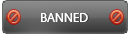10-19-2016 , 10:38 PM
![[Image: fkrpXzH.png]](http://i.imgur.com/fkrpXzH.png)
One of the important multimedia software that's required by a lot of users is the photo manager applications. There are many programs in this category which are released by various companies. With 17 years of experience, the leading worldwide Internet-based company ashampoo released the updated version of the awaited professional application; ashampoo photo commander. The program is an all in one ultimate solution that helps you to view, edit, organize and optimize all your photos. You can also design your own calendars, greeting cards and slideshows with ease. The current update has a lot of new features that will help you. With just a few clicks, beginners, amateurs and professionals alike will achieve stunning results
Homepage:
https://www.ashampoo.com/en/usd/pin/2018/multimedia-software/photo-commander-15
Current version: Version 15.0.0
Release date: 2016/10/17
Size: 315 Mb
Download Link:
https://cdn1.ashampoo.net/ashampoo/2018/ashampoo_photo_commander_15_e15.0.0_sm.exe
Purchase link:
https://shop.ashampoo.com/10/purl-onlineshop?cart=178637
System Requirements:
Operating System: Windows 10, Windows 8 / 8.1, Windows 7
Software: Microsoft Visual C++ 2013 x86 Redistributable
Graphic Card: Min. screen resolution of 1280x1024 (100%). Higher resolution will give you better results, for example 1600x1200 (150%), 2048x1536 (200%), 2560x2048 (250%)
Internet connection is required for activation of the program and to verify the serial number during usage of certain features
Download and Installation:
The program is downloaded freely from the official website. Installation is very easy, simply double click on the installer file and follow simple on-screen instructions to have the program installed on your computer. The program offers you 10 days’ free trial; you can use the activation dialogue to extend the trial period to 40 days. Simply input your email address. This gives you enough time to test all the program features before purchase. After the trial is over, you must purchase a license key to continue using the program and enjoying its features. The license allows you to use the program for lifetime and install all future updates for the same major version. Next major version update will also be offered to you at a reduced price. Activation is very simple, select the activation dialogue from the help menu, input the license key or the email associated with your license (used for purchase) while connected online. That' all!
![[Image: GUMsmFl.png]](http://i.imgur.com/GUMsmFl.png)
![[Image: x900HiY.png]](http://i.imgur.com/x900HiY.png)
![[Image: hPf16cM.png]](http://i.imgur.com/hPf16cM.png)
![[Image: pYP5tMl.png]](http://i.imgur.com/pYP5tMl.png)
![[Image: 5WZS5eB.png]](http://i.imgur.com/5WZS5eB.png)
![[Image: 20LcV28.png]](http://i.imgur.com/20LcV28.png)
![[Image: 14cTClI.png]](http://i.imgur.com/14cTClI.png)
![[Image: h9RvME8.png]](http://i.imgur.com/h9RvME8.png)
![[Image: xLmfNfO.png]](http://i.imgur.com/xLmfNfO.png)
![[Image: ByqiPoT.png]](http://i.imgur.com/ByqiPoT.png)
Registration:
After you successfully activate ashampoo photo commander, you can now register the program. A dialogue will appear and guide you to do this in an easy way. This will let you enjoy all the benefits of being registered user (discounts, offers, support....)
Welcome wizard:
When you start the program for the first time, you will have the welcome wizard. You can start this wizard later using an option under configuration menu. This guide you through the basic configuration of the program. Of course, you can change these options later if you want. You will be asked to select the main program language and files associated with it. Final step allows you to import any configuration from previous installation (for example albums, backup, settings, bookmarkings.….).
![[Image: cxM5M5Y.png]](http://i.imgur.com/cxM5M5Y.png)
![[Image: NeJ5qg2.png]](http://i.imgur.com/NeJ5qg2.png)
![[Image: ZrzHWzA.png]](http://i.imgur.com/ZrzHWzA.png)
![[Image: wmq6qP5.png]](http://i.imgur.com/wmq6qP5.png)
User Interface:
![[Image: F71hh7C.jpg]](http://i.imgur.com/F71hh7C.jpg)
To understand the program, its features and how to become familiar with it in a short time, we need to understand the user interface.
The program interface is very friendly and easy to use. When you launch the program tou will find it well arranged and this will help you to use it easily even if you are a beginner. The main interface includes three parts; folder area, content area and preview area. The folder area as it name implies will show all the folders on your computer arranged as a tree structure to help you easy navigation similar to the windows explorer. The toolbar above the folder area includes four buttons which change the look and contents of this area. There are when (calendar), where (geolocation) and filling which lets you add or remove files. The content area show previews of all the image, video, audio files located in the folder you selected. You can figure its behavior and style to suite your preferences. The preview area lets you easily preview the selected image or videos and any changes done using current display settings.
The toolbars present in the upper part of the program includes menu toolbar, filter settings, basic and advanced features. These toolbars include most of the program features you will need in your daily use. Also, these options are present in the menus (for example edit and tools menus)
The lower toolbar includes many buttons. Just hoover your mouse if you want to know the function of the button and its name will appear to you. These buttons include move to the previous or next folder, up one level, toggle folder view to the left or top, select all files, refresh, search, create new folder, change sort order, quick view configuration, change group view and rating.
![[Image: 24w7r9a.png]](http://i.imgur.com/24w7r9a.png)
![[Image: g2N0LCE.png]](http://i.imgur.com/g2N0LCE.png)
![[Image: uTHrCwB.png]](http://i.imgur.com/uTHrCwB.png)
![[Image: OV5pK5m.png]](http://i.imgur.com/OV5pK5m.png)
![[Image: d6xrfuj.png]](http://i.imgur.com/d6xrfuj.png)
![[Image: AQddgWR.png]](http://i.imgur.com/AQddgWR.png)
![[Image: mCVp3w3.png]](http://i.imgur.com/mCVp3w3.png)
![[Image: 9gdgWS4.png]](http://i.imgur.com/9gdgWS4.png)
![[Image: DbdzXrV.png]](http://i.imgur.com/DbdzXrV.png)
![[Image: 1cqgLI1.png]](http://i.imgur.com/1cqgLI1.png)
![[Image: qNQsbse.png]](http://i.imgur.com/qNQsbse.png)
Features:
Perfectly organized photos
Ready-to-use and individually customizable greeting cards, web albums and calendars
Turn GPS data from JPG and RAW images into concrete locations
Add and use geotagging
Filter photos by country, city, street or even street number
Fascinating design tools for maximum creativity
Edit and modify your photos in any way you want
Cut out persons and objects with ease
Ready-to-use and individually customizable greeting cards, web albums and calendars
Perfect presentation of your photos
Over 60 stunning effects
For the full list of features of the program, visit this page:
https://www.ashampoo.com/en/usd/pde/2018/multimedia-software/photo-commander-15
Languages supported:
The program is multi lingual, 27 languages are supported. If you want to have the program running in your own language, simply download the file you need and change the language to suite your needs. Languages supported include; German, English, Dutch, French, Hungarian, Russian, Polish, Italian, Norwegian, Portuguese, Spanish, Swedish, Turkish, Czech, Chinese (simplified), Japanese, British English, Serbian, Portuguese (Brazilian), Chinese (traditional), Greek, Romanian, Slovakian, Finnish, Serbian, Spanish (Argentina), Norwegian Nynorsk
Menus:
File menu:
![[Image: FLMWV2Z.png]](http://i.imgur.com/FLMWV2Z.png)
Edit Menu:
![[Image: x1qI15g.png]](http://i.imgur.com/x1qI15g.png)
View Menu:
![[Image: ooabGUs.png]](http://i.imgur.com/ooabGUs.png)
Slideshow + Presentation:
![[Image: LrkOkqo.png]](http://i.imgur.com/LrkOkqo.png)
Tools:
![[Image: 0EVi5xP.png]](http://i.imgur.com/0EVi5xP.png)
Configuration:
![[Image: ruvKYyS.png]](http://i.imgur.com/ruvKYyS.png)
Myashampoo:
![[Image: ZJcdI2l.png]](http://i.imgur.com/ZJcdI2l.png)
Help:
![[Image: hmjyDXH.png]](http://i.imgur.com/hmjyDXH.png)
File menu:
Create New:
Using the file menu, select create new image or animated GIF or slideshow. You can also create multipage PDF, TIF or DCX. When you start any of these options, a dialogue will appear and lets you add the images you want then adjust the options or leave the default then start
![[Image: hkrpfO5.png]](http://i.imgur.com/hkrpfO5.png)
![[Image: WkGBxNP.png]](http://i.imgur.com/WkGBxNP.png)
![[Image: 7gZ9QXm.png]](http://i.imgur.com/7gZ9QXm.png)
Import/ Scan:
This option is located in the file menu and lets you import using camera or scan images (you should have a scanner connected to your computer).
![[Image: 3bea59R.png]](http://i.imgur.com/3bea59R.png)
![[Image: uzwqCvd.png]](http://i.imgur.com/uzwqCvd.png)
Send file by email or Upload the file to web:
The program helps you to send an image or video file by email. A dialogue will appear and lets you add the file you want to send then select the way you want to use (email, Facebook, twitter and so on) then start. If you select the email, the file will be attached to the default email client so that you can send it
![[Image: wgtviUg.png]](http://i.imgur.com/wgtviUg.png)
Other file menu options include copy, move, save, save as, rename, delete, print, welcome wizards, show information of the selected file
![[Image: vX8Sn75.png]](http://i.imgur.com/vX8Sn75.png)
Search: the program has a built-in search function that lets you easily find the file you need. You will specify file name and optional metadata.
![[Image: CvmdWsS.png]](http://i.imgur.com/CvmdWsS.png)
View Menu:
This menu has many useful options that let you compare images before and after an action, compare original and modified images, compare photo with another one on the disk or show the original image. In addition, some basic options are available, for example, zoom in and out, full screen, sort or group files, browse mode and fit to screen
Slideshow +Presentation:
This is a very interesting built in feature that lets you play a slideshow on the current monitor or on another monitor. The program lets you activate up to four monitors to be used for your slideshow presentation. You can also create a slideshow if you want. Simply select this option in the menu then add the photos you want and add the background music and effects. The wizard will help you in step by step way That’s all!
![[Image: 9lbBY80.jpg]](http://i.imgur.com/9lbBY80.jpg)
Right context menu:
Many options are available using the right context menu, this will help you, save your time and make your job easier
![[Image: k3Nr68i.png]](http://i.imgur.com/k3Nr68i.png)
Configuration menu:
This menu includes many options; for example, service channel, improve program usability, change skin, change language, configure file association, start welcome wizards and program settings
Ashampoo service channel:
This channel automatically informs you about any news, updates, major version upgrade, recommendations and services. You can configure this channel to suite your needs and only sends you the information you need.
![[Image: 6doLxIu.png]](http://i.imgur.com/6doLxIu.png)
Improve program usability:
This feature allows the program to collect some information about the program, its use keeping your privacy. No personal information will be collected. This feature helps the developers to improve the program in future version release
![[Image: 4FKXbCf.png]](http://i.imgur.com/4FKXbCf.png)
You can also associate some file types to be associated with the program for example image, video and audio extensions. You can change the skin of the program. By default two skins are already present the dark and the light themes. You can also change the program language from the built in options. This lets you enjoy using the program in your own language
![[Image: SRG20YV.jpg]](http://i.imgur.com/SRG20YV.jpg)
Program settings:
The program has settings that are located under the configuration menu. The settings are set to the default situation suitable for most users. You can change it according to your needs and experience. The program settings are present under these categories:
General: this includes program, file types, privacy, automatic crash reporting, drag and drop, set file associations, change language and skin
![[Image: yPygkZp.png]](http://i.imgur.com/yPygkZp.png)
![[Image: gHPX6bh.png]](http://i.imgur.com/gHPX6bh.png)
![[Image: yBAtI73.png]](http://i.imgur.com/yBAtI73.png)
Viewer: includes intelligent window positioning, directory, background color, 3D hardware acceleration and photo compare mode (Dual mode). Also, two subcategories are present; view style options and full screen
![[Image: oVDlZrE.png]](http://i.imgur.com/oVDlZrE.png)
![[Image: OuoOH6B.png]](http://i.imgur.com/OuoOH6B.png)
Browser: Includes General, database and thumbnails
Media: includes photos, video and audio options
Quick Fix Tool
Plugins
Import/Export settings
Backup settings: search for lost backups, import backup from other installation, backup location and delete backups
![[Image: YSFft6c.png]](http://i.imgur.com/YSFft6c.png)
How to manage your photos using photo commander?
Before we start to discuss the features of the program in more details, we need to remember that there is a very nice dialogue wizard which run in three steps. This is present in all features and actions in the program and makes your job very easy even if you are a beginner. To abbreviate the first step lets you add or remove files, the second step lets you set the options you need depending on the feature or action performed, the third step is to process and finish. Very simple and professional
When you start using the program, you will need first to use the left sided folder view to select the folder containing the images you need to manage. The content area will show the preview of all the image, video and audio contents of the selected folder. You can preview any file on the preview area which give you full information about the selected file. For example; resolution, size, date, EXIF, IPTC, XMP, common. You can hide/unhide this information area using the arrow. You can use the right arrow to move from one file to the next one in the preview area.
If you want to edit any image, the process is very easy. Simply double click on the image, this will open in the full window and an upper toolbar will appear including many options to edit the image such as quick fix, common, objects, create and organize. The common menu includes the back (home) button, backup, save, print, full screen, share, export PDF, load next or previous media, zoom in and out, slideshow menu, file menu and information about the selected media file
![[Image: 6wHQ5Dp.png]](http://i.imgur.com/6wHQ5Dp.png)
![[Image: 5vUebSt.png]](http://i.imgur.com/5vUebSt.png)
Quick fix tools:
Optimize button with drop down menu, contrast, colors, effects (with drop down menu), crop/select with drop down menu, remove red eye with drop down menu, rotate and resize buttons (with drop down menu from each one), change white balance manually, flood, erase, color effect, repair tool, clone and tilt-shift effect, focus effect.
![[Image: cTDUM1g.jpg]](http://i.imgur.com/cTDUM1g.jpg)
![[Image: UlFY7oT.png]](http://i.imgur.com/UlFY7oT.png)
![[Image: eMuoJRM.png]](http://i.imgur.com/eMuoJRM.png)
![[Image: 8oerKPu.png]](http://i.imgur.com/8oerKPu.png)
![[Image: VYMLieP.png]](http://i.imgur.com/VYMLieP.png)
![[Image: OKsoU58.png]](http://i.imgur.com/OKsoU58.png)
![[Image: lB56rLf.png]](http://i.imgur.com/lB56rLf.png)
Objects:
This toolbar includes cut, copy, paste, delete, draw line, circle, arrow, pen, hint and rectangle, move forward and backward, undo and redo, insert image, text or object (for example stamp, glasses and so on)
![[Image: cU08w24.png]](http://i.imgur.com/cU08w24.png)
These are examples of using insert function:
![[Image: dUS4FGo.jpg]](http://i.imgur.com/dUS4FGo.jpg)
![[Image: czMNCQi.png]](http://i.imgur.com/czMNCQi.png)
Create:
You can use this built in feature to create amazing slideshows, HTML album, calender, collage, panorama, frame, cards, contract sheet, photomix and multi page new image.
![[Image: uJjgFA6.png]](http://i.imgur.com/uJjgFA6.png)
![[Image: 5wg2FDj.png]](http://i.imgur.com/5wg2FDj.png)
Organize:
This toolbar includes batch process, batch rename, email, burn CD/DVD, search files, find duplicates, JPG rotate and optimize, edit IPTC
![[Image: pjHdGGo.png]](http://i.imgur.com/pjHdGGo.png)
Add title or Tag:
You can also add title or tag to any image according to your wish. Simply use the option present just below the image, you will be able to select whether title or tag.
![[Image: a8abaPa.jpg]](http://i.imgur.com/a8abaPa.jpg)
Tools options for image:
Convert function:
The program makes it easy to convert an image from a specific format to another supported one. The process is very easy. All you have to do is to follow the same 3 step wizards which helps you to select the images, then set the output options, lastly start processing. That’s all! You can also convert 3D to 2D images. In addition, you can convert a video into GIF animation.
![[Image: f66TwRo.png]](http://i.imgur.com/f66TwRo.png)
Redate: you can use this option if you want to change the time and date associated with the image
![[Image: 2LFkFtv.png]](http://i.imgur.com/2LFkFtv.png)
Rename: you can easily batch rename multiple images at the same time using this simple dialogue wizard located under tools menu
![[Image: TCpDcC7.png]](http://i.imgur.com/TCpDcC7.png)
The toolbar below the image (and also below the preview area) lets you show the original photo, compare mode, full screen, rate the image, zoom and browse mode.
Others:
The program has many other features such as burning images and slideshows to CD/DVD, find duplicate files (and lets you select what is the action you need to do in this case for example, copy, delete..), screen capture tool, edit IPTC data, Geotagging, set an image as wallpaper, jpg optimizer, print photos in batch or thumbnail sheets
![[Image: PoEwK3K.png]](http://i.imgur.com/PoEwK3K.png)
![[Image: 1yKlURe.png]](http://i.imgur.com/1yKlURe.png)
![[Image: VIOcIns.png]](http://i.imgur.com/VIOcIns.png)
![[Image: AAf5XiL.png]](http://i.imgur.com/AAf5XiL.png)
![[Image: HkjvTQp.png]](http://i.imgur.com/HkjvTQp.png)
Geotagging of Media Files:
Geotagging means that you can add geographic information to your media files (whether photos or videos). The data are usually in the form of metadata with coordinates as latitudes and longitudes. Many of the recent cell phones and cameras have built in GPS tool which enable the users to add Geotags to their photos. This feature is important to easy categorize you media files through association with specific location (for example, trip, work, home....). Ashampoo photo commander 15 has a built in interesting feature for Geotagging. This tool can be easily accessed under the tools menu. It helps you to manually add a Geolocation for each image via the address specific for that image. The program will add the coordinates automatically for your address and save it for future use. If the image is associated with a Geotag, the program will automatically specify and store the location.
With the help of the program, the whole process is made easy with no experience or skills needed. All you have to do is to start the Geotag tool and follow the same 3 step dialogue wizard , first select the image, second resolve Geolocation through specifying latitudes/longitudes manually or type in an address then use the buttons to verify your input and update the coordinates, finally, click "Save Address" to create a preset based on your current input. You may then use the dropdown menu to apply a location to multiple images. You can store Geolocation in the EXIF part or IPTC part of your image data. The EXIF part allows you to process the data in another PC application. You are now working as a professional.
![[Image: osYdZeh.png]](http://i.imgur.com/osYdZeh.png)
![[Image: 0QEJKc3.png]](http://i.imgur.com/0QEJKc3.png)
![[Image: kwoEEvf.jpg]](http://i.imgur.com/kwoEEvf.jpg)
Pros:
View, edit and organize your photo
Easy to use
Add geotags to individual images
Extract images from PDF and MP4 files
Manage all your photos like a professional
Screen capture
Scan and import images
And many more
Cons:
Configure toolbars buttons not present
Skin download options are missing
Conclusion:
Ashampoo Photo Commander 15 is the comprehensive solution which allows beginners to work as a professional. With just a few clicks, you can view, edit and organize your photos, and add geotags. In addition, you will easily batch-optimize multiple files at once, arrange your photo library, create and design your own calendars, greeting cards and slideshows with ease. With all these features, the program is easy to use with reasonable price and good support team. You need to download and start using the program.




















 thank you very much
thank you very much