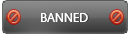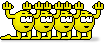09-02-2016 , 02:01 AM
![[Image: boxshot3d.png]](http://cintanotes.com/images/boxshot3d.png)
Overview:
Do you like to read online? Do you need to write notes many times daily when surfing online? Do you find it difficult and time consuming to store and arrange these notes on your PC? If you are away from your PC and need to revise some of your notes what will you do?
The answer to all these questions is here in this small easy to use note application; CintaNotes.
It is very useful assistant in your daily activities and information. You need it to record any information you need such as book and article excerpts, job postings, thoughts and ideas, research, blog posts, important news and so on. It helps you to have all your notes organized, searchable and tagged. Moreover, it doesn't need web browser to work. CintaNotes has a portable version which can be run from portable USB flash and enables you to have your notes with you all the time
Homepage:
http://cintanotes.com/
System Requirements:
CintaNotes can be installed on any operating system from Windows XP and above.
Current version: CintaNotes 3.3
Release Date: August 31, 2016
Download:
You can easily download the installer or the portable version by visiting the official website here:
http://cintanotes.com/download/
Download CintaNotes 3.3 (5.61 MB)
Download CintaNotes 3.3 Portable Version (5.15 MB)
Installation and activation:
![[Image: 8JMOO05.png?1]](http://i.imgur.com/8JMOO05.png?1)
![[Image: 50HsMkB.png?1]](http://i.imgur.com/50HsMkB.png?1)
The portable version of CintaNotes doesn't contain an installer and can be used immediately after download. The trial version is easily installed on your system and doesn’t require any skills. After a few mouse clicks, you will have the application installed on your PC. By default, the program has a basic (Free) License. If you need to use the advanced features, simply upgrade to the PRO license. You will enjoy the premium features of the program which will be unlocked with the key and include: Simplenote synchronization, Password protection, Multiple notebooks support, more than 3 tabbed sections, linking notes with each other, Tag hierarchy and expandable tag tree, Exporting notes to HTML format, Pasting notes into other applications. You can also request a 10-day trial key to try out the PRO features without buying the license. This is easily done by click on the "Trial" button, you will be redirected to the website for completing a simple request form. The trial key delivered to your email.
![[Image: 9ZUL0xI.png]](http://i.imgur.com/9ZUL0xI.png)
![[Image: PYm9mO5.png]](http://i.imgur.com/PYm9mO5.png)
After the trial period is over you have to purchase a PRO license key to continue using the premium features. Simply select the help menu, license, then choose “Buy" button in the License window.
http://cintanotes.com/pricing/
![[Image: cQbdE8B.png]](http://i.imgur.com/cQbdE8B.png)
User Interface:
![[Image: 07bYc07.png?1]](http://i.imgur.com/07bYc07.png?1)
The program has an upper menu bar which includes 5 buttons; File, Edit, view, options, help menus
The main program panel area including the notes list. Above the notes list, the search function and the tabs.
Languages:
The program support many languages such as Spanish, Portuguese, French, German, Italian, Chinese Japanese, Russian, Dutch, Polish, Czech, Danish, Greek, Korean, Norwegian, Swedish, Turkish
![[Image: nh8mFgF.png]](http://i.imgur.com/nh8mFgF.png)
Menus: includes:
File list which include new, open, save as, import, export, backup, synchronize, password protect, recycle and exit
![[Image: Hq4r0Ip.png?1]](http://i.imgur.com/Hq4r0Ip.png?1)
Edit List: includes add a new note, edit, replace tag, and cut, copy, paste, delete options
![[Image: d98VHgt.png?1]](http://i.imgur.com/d98VHgt.png?1)
View list: includes back, forward, history, section bar, tag sidebar, sort, reverse order, color theme
![[Image: axqfB4P.png?1]](http://i.imgur.com/axqfB4P.png?1)
Options: hot keys, clipping, editor, search, tags, start up, system and language
Help list include license, about, check for updates and help topics
Features:
Take notes quickly and conveniently
Clip text from anywhere on hotkey
Find as fast as you can type
Effortlessly tag and organize
Read and edit on your mobile devices
Works online and offline
simple, lightweight, and extremely fast.
Updating CintaNotes to newer versions:
![[Image: s4Sowhk.png]](http://i.imgur.com/s4Sowhk.png)
The program can be updated to the most current version either manually or automatically. By default, the program automatically checks for updates and if a new version is available, a yellow information bar appears under the main menu. Click on this bar to download the new version. You can also check for updates manually with the Help/Check for Updates command.
Now let me discuss in details the main features and functions of the program:
Taking notes:
![[Image: xdMLIoO.png?1]](http://i.imgur.com/xdMLIoO.png?1)
![[Image: j90cq5N.png]](http://i.imgur.com/j90cq5N.png)
CintaNotes lets you take notes by many ways. You can enter notes manually or clip text from other applications or paste text from clipboard. To manually add a new note; simply select the "New Note" command from the "Edit" menu or just press the Ins key or Ctrl+N. The built in note editor opens a new window where you can enter the title, text, tags, link. The note's Link is just some URL associated with the note, e.g. "http://promo2day.com". The "Tags" field is used to categorize notes for easy finding and arrangement. You can manage your notes in any way you need; edit, merge, clipping text from other applications, paste text from clipboard, or delete notes.
![[Image: rkLbrKx.png?1]](http://i.imgur.com/rkLbrKx.png?1)
![[Image: oxGPyDM.png]](http://i.imgur.com/oxGPyDM.png)
![[Image: QB0GUhX.png]](http://i.imgur.com/QB0GUhX.png)
Clip text from other applications:
The program is running in the background and will help you to store text from any other application. The process is very easy. Simply highlight the text you want to save and click CTRL+F12. CintaNotes will save your note as you wish. You can also edit the newly saved note, add tag, remarks, change title and format text.
![[Image: GJ0kPzk.png]](http://i.imgur.com/GJ0kPzk.png)
![[Image: gpvx2GW.png]](http://i.imgur.com/gpvx2GW.png)
![[Image: B7PVINr.png]](http://i.imgur.com/B7PVINr.png)
Edit notes:
You can easily edit your notes at any time you want. Simply, double-click on it, or highlight it and press the Enter or use F2 key.
CintaNotes supports basic text formatting of the main note content. This is done with the help of the format pop up submenu. Supported formats include bold, italics, underline, strikeout, monospace and highlighting. You can also make bulleted and numbered lists.
![[Image: 26W5BUc.png]](http://i.imgur.com/26W5BUc.png)
Finding Notes:
![[Image: hQ8yvyt.png]](http://i.imgur.com/hQ8yvyt.png)
With prolonged use of the program you will have a long list of notes. If you want to find a specific note you need now, you can do this easily using the search feature of the program. Of course this feature is very useful, let’s you find notes rapidly and save time and effort. Simply start typing your search in the main window of the program. CintaNotes has a number of search modes which allow you to limit the search to only certain data fields (for example title, text, tags, remarks and so on). You can also enter a search query to limit the display to the notes satisfying the query.
![[Image: zUTg5YS.png]](http://i.imgur.com/zUTg5YS.png)
Previewing and Reading Notes:
![[Image: OUTfCqh.png?1]](http://i.imgur.com/OUTfCqh.png?1)
Your notes will be organized in a list in the program. Some of the text in each note will appear and you can preview it. The number of the text lines which are displayed is controlled by the Options and the note list. If a note's text is too long to fit into the preview, a small arrow indicator is displayed in the lower right corner. With the Left and Right arrow keys you can scroll the text in the preview. At any time, you want to read comfortably, simply press 'Enter' or 'F2' to open the note in the editor.
Managing Notes:
![[Image: tag_sidebar2.png]](http://s29.postimg.org/om6ta6wfb/tag_sidebar2.png)
Using the program features you will be able to add Tags to your notes. This will help to categorize your notes. The program offers you some tag suggestions as a drop down list; a feature called “Tag auto-completion”. The built in “Tag Sidebar” is a handy tool for fast access to different tags and tag sets. The sidebar is not displayed by default; you can turn it on using the tag sidebar command under view. Tags can be filtered to make it easy to work with specially when there are many tags available. You can also organize your tags in the form of a tree like “Tag Hierarchy “. In addition, you can edit tag properties. If you want to replace tags, select replace tags button under edit menu and write the tags you want to change and the new ones.
Add/Remove Tags:
![[Image: uR2duOQ.png]](http://i.imgur.com/uR2duOQ.png)
![[Image: fz0qnGl.png]](http://i.imgur.com/fz0qnGl.png)
Move notes between sections:
The program lets you easily move a specific note from one section to another one. All you have to do is to right click the note and select move to section or click the note and use “shift+F6”. Next, select the new section. That’s all!
![[Image: ljljmFB.png]](http://i.imgur.com/ljljmFB.png)
![[Image: j7mUzNi.png]](http://i.imgur.com/j7mUzNi.png)
Using Search History:
The program has a feature that helps to remembers each search you have done. This will let you go back to any search result you had before. The two commands available next to the search box; “Back and Forward buttons” are represented as arrows and lets you easily move through the history of your searches
Sorting and Reordering Notes:
CintaNotes supports sorting notes by title, creation and modification date, link and size. You can also select the direction of the sort using the "View / Reverse Order" menu option.
If you select "Manual"as your current sort mode, you can easily reorder selected notes using the Alt+Up and Alt+Down keys or even move notes to the top of the list using (Alt+Home) or to the bottom using (Alt+Bottom). The moving commands are also accessible from the main Edit menu and more easily from the context menu.
![[Image: 9qOVsCi.png]](http://i.imgur.com/9qOVsCi.png)
Note properties:
This feature is easily accessible using right click menu or ALT+ Enter command. It will help you to check the properties of any saved note including size, characters, number of words, creation and modification date. You can also
Edit the note timestamp.
![[Image: IlZzexx.png]](http://i.imgur.com/IlZzexx.png)
Password Protection:
CintaNotes can protect your sensitive data and encrypt notebooks using the industry acclaimed AES-256 algorithm. The notebook will always remain encrypted on disk and will only be decrypted into memory when you enter the password. select the File / Password Protection command in the main menu then enter your password. That’s all! You can change the password easily using change password button. Also you can remove the password simply by uncheck of Protect this notebook with a password"
![[Image: medZ8Qm.png?1]](http://i.imgur.com/medZ8Qm.png?1)
Notebooks:
On first launch of the program, a notebook file called "cintanotes.db" will be created in the install location (or the location of the executable if using the portable version). This file stores all the notes you are taking. You can easily create new notebooks using the new command present under file menu. The “Open command” under file menu helps to open existing notebook file. In addition, you can save notebooks using the Save As command. The PRO License allows you to have multiple notebooks always at your fingertips. Each time you create a new file or open an existing one, it will be added to the File menu. You can easily switch between notebooks.
Sections:
![[Image: 47Whxbb.png]](http://i.imgur.com/47Whxbb.png)
The program has a very interesting built in feature that allows you to organize your notes in the way you want to have sets of notes. This feature is called “Sections”. Thus all notes are still present in the same notebook file but divided into sets. Sections in a notebook are represented as tabs on the Section Bar, which is located at the top right below the main menu.
A section called “Main” is automatically created with each new notebook. Right-clicking on a tab in the Section bar brings up a context menu which contains all section-related commands. You can then add a new section. The process is very easy. All you have to do is to click “Create New Section” command.
![[Image: PDGXbW1.png]](http://i.imgur.com/PDGXbW1.png)
![[Image: 9h1NkCv.png]](http://i.imgur.com/9h1NkCv.png)
Using the right context menu, you can do many important functions. You can change section properties including name and color. The section tab can be moved to the left or the right or deleted if you want. Each section maintains its own view state, which includes note sorting order and tag selection.
CintaNotes supports multiple section selection to help you find your note if you cannot remember in which section you put. Simply use Ctrl+Click on a tab, and the notes from this tab will be added to the notes list.
The active section to which the notes go directly is called Inbox section. You can mark a section as Inbox with the "Set as Inbox" context menu command, or simply via middle-clicking on the section's tab.
![[Image: 5dxhic1.png]](http://i.imgur.com/5dxhic1.png)
![[Image: 2rWahHp.png]](http://i.imgur.com/2rWahHp.png)
Synchronizing Notes:
This feature is important for you if you are want your notes to be always available with you (for example on your mobile device) or you are using multiple computers (for example, work, home and so on).
The process is automatically done using either the Simplenote or the dropbox service. The simplenote service is only available for PRO License holders.
Simplenote is the preferred way to synchronize. It makes your notes available on multiple platforms (such as Mac, Android, Ios and so on) with Simplenote-enabled applications
It is an an online service for notes which needs you to have an account. It which allows any application to share and synchronize notes over the cloud between your PC and mobile devices.
Dropbox synchronization is available in the free version of the software. It has an advantage that you'll get exactly the same database without transformations.
![[Image: tSmC4X9.png]](http://i.imgur.com/tSmC4X9.png)
![[Image: uX6AGlT.png]](http://i.imgur.com/uX6AGlT.png)
Pasting Notes to Other Applications:
This feature is available in pro license holders only. CintaNotes allows you to extract the content of a note to another application running on your Windows PC. All you have to do is to click Ctrl+Enter then your selected note text will be pasted into the running Windows application.
File Attachments :
If you need to attach some files to your note to be more informative, you can easily do this. Simply open the note in the editor, click the paper clip button at the top-right corner, to browse for required files then click open. That’s all!
To view or edit an attached file, you need to open the note it belongs to, then either double click or use right context menu (open command) on the file. If you want to remove an attachment from a note, right click on the file and choose Delete.
The program has built in tools that make the attached files easily searchable, automatically synchronized. CintaNotes supports importing and exporting attachments
Links in Notes:
You can insert links to web pages, other notes, and local files into your notes using the Insert Link context menu command in the note editor (or corresponding keyboard shortcuts).
Importing Notes:
You can import notes using the File/Import command. You can import notes from previously exported XML files and from other notebook (.db) files.
Exporting Notes:
CintaNotes supports note exporting in several ways such as text file, HTML or XML files and so on
Notes Backup:
CintaNotes automatically creates backup files either on daily (daily.db) and weekly base (weekly.db). An hourly backup can also be activated through the backup command under file menu. By default the files are written into the backup folder.
![[Image: rjdAZMR.png]](http://i.imgur.com/rjdAZMR.png)
Printing notes:
You can print your notes using print option under file menu or more easily CTRL+P. You can use virtual printer which convert your notes to PDF files (for example adobe acrobate) or true printer. The print option lets you select the fields you want to print (for example title, text, creation date, links and so on). You can select and deselect all fields with a single click.
![[Image: MfchSga.png]](http://i.imgur.com/MfchSga.png)
Configuring CintaNotes:
It is highly configurable application. You can easily configure backup options, language, Font, hot keys, clipping options. Also search, editor, tag options, advanced options and start up options
Keyboard and Mouse Shortcuts: can be revised in full details here:
http://cintanotes.com/help/#keys
The most important is CTRL+F12 to save the text directly as a note
![[Image: h5vFyNM.png]](http://i.imgur.com/h5vFyNM.png)
Rules:
This can be started by clicking of the appropriate button from the file menu or using F8. This will let you set new rules which will help you to organize your notes in an automatic way. Manual organization is difficult and time consuming.
![[Image: YI1Me0y.png]](http://i.imgur.com/YI1Me0y.png)
Recycle bin:
Contains all your deleted notes. This built in feature lets you restore or permanently delete your notes.
![[Image: YnRCPxX.png]](http://i.imgur.com/YnRCPxX.png)
What is new in Version 3.3:
Features:
- Drag-n-drop tags onto notes
- Drag-n-drop notes onto sections
Enhancements:
- Rules: update deafult rule name in real-time during editing
- Rules: add F8 shortcut to call up Rules list
Fixes:
- Message dialogs: "Don't ask again" didn't work when selecting "No"
- HTML export: bullets not indented properly
- Rules: sometimes condition and action values were replaced by section names
- Rules editor: fix incorrect TAB order and initial focus
- Rules: rule actions upon save weren't always reflected in the note editor
- Rules: switching db should be prohibited when rule editor is displayed
- Rules: "have parents of" condition for tags produced SQLite error when
specified tag doesn't have parents
The full list of release notes can be seen here:
http://cintanotes.com/release-notes/
Pros:
Powerful note management program
Encryption of notes
Synchonization
Easy to use and fast
Good User Interface
Portable version
And many more
Cons:
None
Conclusion:
The program is one of the best notes software for windows users. It has a lot of features that will help you to save, organize and search your notes. In addition, it supports automatic note taking and organization and lets you easily encrypt your notes for more safety. Synchronization feature allows you to have all your notes with you on any of your devices. It is an application that you will need in your daily activities.